Casio CW-L300 User Manual
Page 28
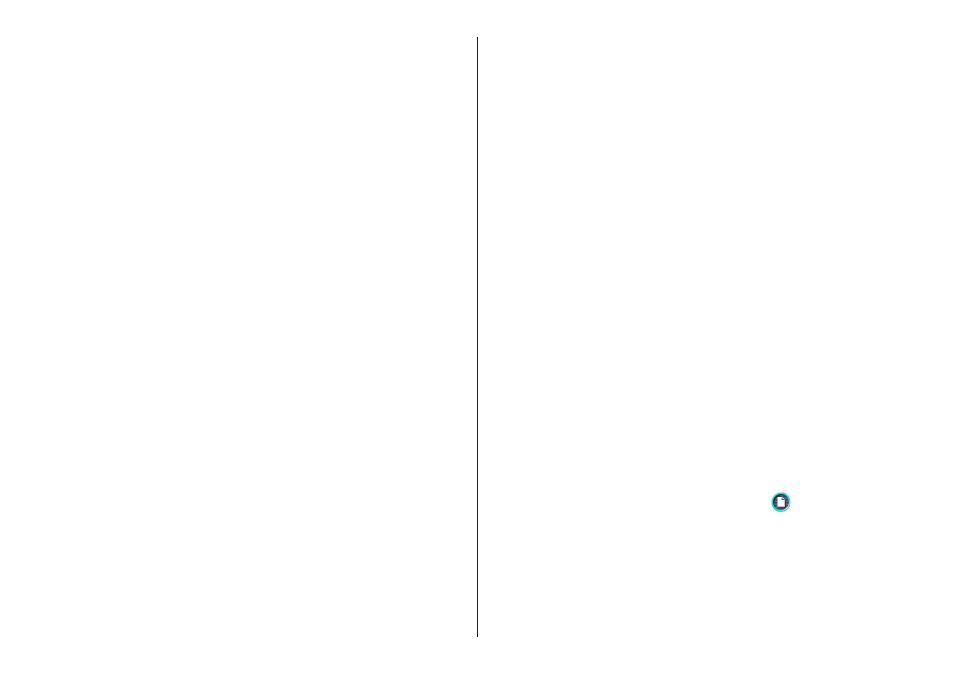
27
6
. See step 4 of the procedure on page 23 for information about selecting
data for import.
Note
• The actual appearance of the Select Text dialog box that appears when
you import using iTunes will depend on what version of iTunes you have
installed.
• If the artist name is not displayed, you may be able to display it in the
tracks box by checking the Artist Name check box.
• See the step 9 of page 25 for importing of the data attached in a
punctuation mark.
7.
After checking the track names in the label input box, click OK.
After import is complete, the data appears in the label input box and the
preview image.
Importing Easy CD Creator Data for a Music Label
Note
Easy CD Creator
• Easy CD Creator is CD-R and CD-RW writing software. DISC TITLE
PRINTER application supports project lists created using Easy CD
Creator for incorporation into a music label. This capability is supported
for data created using Easy CD Creator 4.0 and 5.0.
• All the screen shots shown in this manual are from Easy CD Creator
5.0.
• See the step 9 of page 25 for importing of the data attached in a
punctuation mark.
Important!
• Only project lists created for a music CD can be opened with DISC TITLE
PRINTER application.
• Import of project file created by adding an audio file to a track from a
computer hard disk is not imported.
1.
Start up Easy CD Creator.
2.
Place the disc that contains the data you want to import into the CD drive
of your computer.
3.
Use Easy CD Creator to save the project list.
This saves the project list.
Note
See Easy CD Creator user documentation and online help for details about
its operation.
4.
Start up DISC TITLE PRINTER application.
5.
On the music label template main window, click
.
6.
On the menu that appears, click Import.
This displays the Select Text dialog box.
