Casio CW-L300 User Manual
Page 16
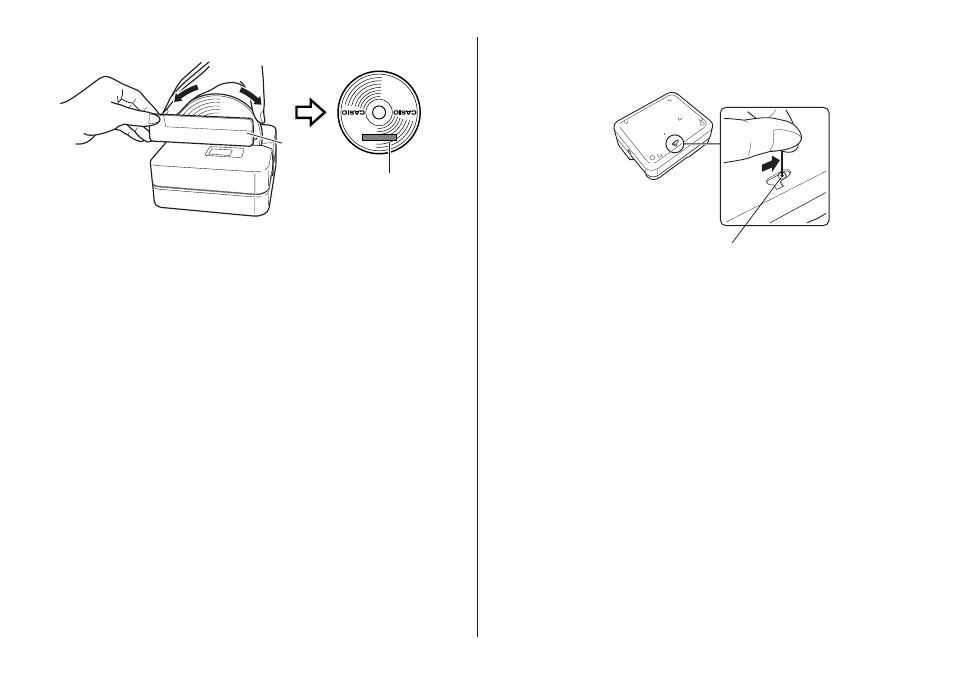
15
5.
Use the positioning guide to position the disc.
• Adjust the position of the disc so its logo or marking is parallel with the
positioning guide and slit.
• Note that the printer cannot print in an area of the disc that already has a
logo or other markings.
• You can skip this step if the disc you are using does not have a logo or
other markings on it.
6.
Click Start printing.
• This starts the print operation.
• Never disconnect the AC adaptor or USB cable while a printing operation
is in progress.
• Do not touch the disc while printing is in progress. Make sure there is
nothing to the right of the printer that can obstruct movement of the disc
when it exits the slit.
• Never open the cassette cover while a print operation is in progress.
Doing so can scratch the disc or cause malfunction of the printer.
• If you are unable to remove the disc from the printer due to printer
malfunction, click the Eject button on the Main Window (page 21) and
then remove the disc. If your computer is frozen up, restart it and then
click the Eject button. If you are still unable to remove the disc after
performing the above operations, perform the following steps to remove
the disc from the printer. Normally, you should not use the following
procedure to release the print head. Use this procedure only when the
print head fails to release normally due to malfunction.
Print Head Release Lever Hole
1Insert a thin object* into the hole and slide in the direction indicated by
the arrow.
• This will cause the print head to release the disc so you can remove
it from the printer.
2The release lever will return to its original position automatically.
* Use an object that is at least 30mm (1-3/16") long and no thicker than
1.5mm (1/16"). Do not use a toothpick or other object with an easily
breakable tip. Doing so creates the risk of printer malfunction.
7.
When printing is complete, slide the disc to the right and remove the disc
from the printer.
Printing will
appear here.
Positioning
guide
