Casio CW-L300 User Manual
Page 17
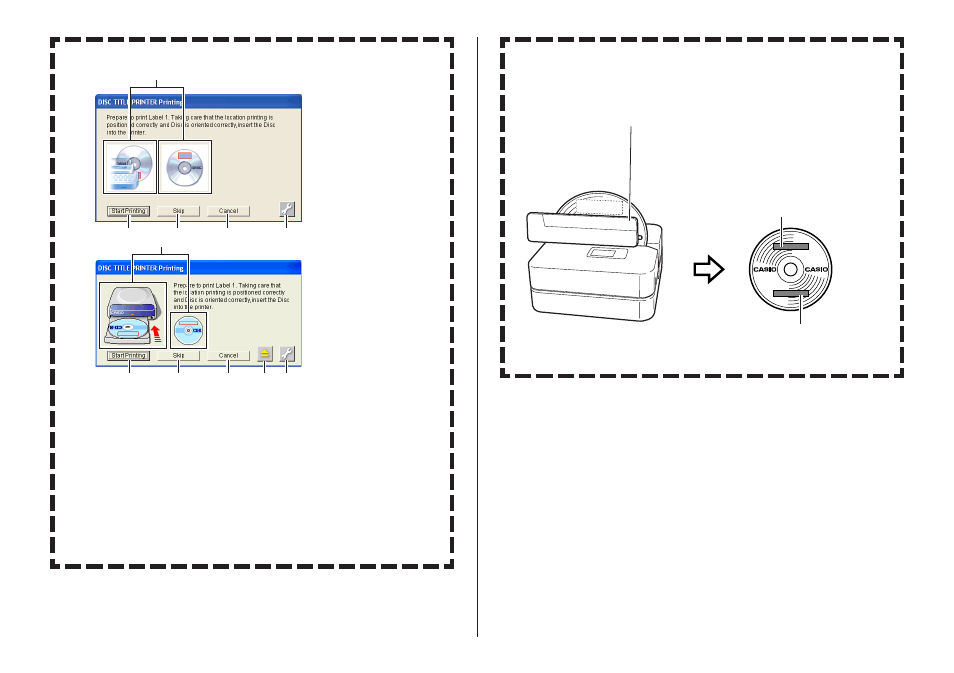
16
Label 2
Positioning guide
When printing in two locations on the same disc, be
sure to use the positioning guide to position the disc
for the second printing. Adjust the angle of the disc
so the second printing is aligned correctly with the
first printing.
Label 1
■ Print Dialog Box
• Either of the two screens shown above will appear, depending on the
model of the printer connected to your computer.
1 These images shows how the disc needs to be positioned in accord-
ance with the currently selected print pattern.
2 Click this button to start printing.
3 Click this button when you want to skip printing of the upper label
area (Label 1) and print the lower label area (Label 2).
4 Click this button to cancel printing.
5 This is the eject button. Click it to open the disc tray. Eject button
operation is not supported with the CW-E60.
6 This is advanced settings button. Click it to configure printer, preset
phrase, and other settings.
1
2
3
4
6
1
2
3
4
5
6
■ Printing Both Label 1 and Label 2
After printing of the upper label area (Label 1) is complete, rotate the
disc 180 degrees, and then click Start Printing again.
• This starts printing of the lower label area (Label 2).
