Casio CW-L300 User Manual
Page 48
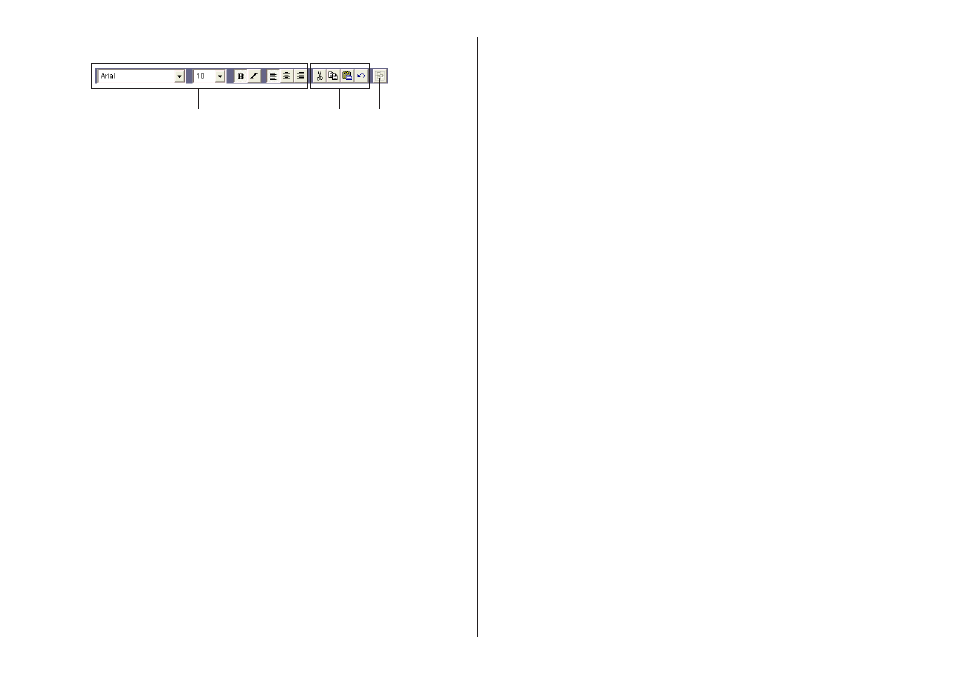
47
Free Design Template
See “Free Text Template” for information about 1 and 3.
5 Layout Button
Alignment
The commands in this submenu align fields on a reference field.
–Left
Aligns the selected fields on their left sides.
–Center Horizontally
Aligns the selected fields on their horizontal
centers.
–Right
Aligns the selected fields on their right sides.
–Top
Aligns the selected fields on their tops.
–Center Vertically
Aligns the selected fields on their vertical
centers.
–Bottom
Aligns the selected fields on their bottoms.
Uniform Spacing
–Vertical
Arranges three or more fields so they are evenly
spaced vertically.
–Horizontal
Arranges three or more fields so they are evenly
spaced horizontally.
Center
–Vertical
Centers the selected fields vertically in the print
area.
–Horizontal
Centers the selected fields horizontally in the
print area.
Send
–To Front
Sends the selected field to the front of all the
fields.
–To Back
Sends the selected field to the back of all the
fields.
–Forward
Sends the selected field one level forward.
–Back
Sends the selected field one level back.
3
1
5
Resize
–By Width
Makes all of the selected fields the same height
–By Height
and/or width.
–By Height and Width
Other
–Maximize
Enlarges the field so it fills the print area.
–Center
Moves the field to the center of the print area.
–Maintain Aspect Ratio and Center
Maximizes the field while maintaining its aspect
ratio, and centers it in the print area.
Important!
Certain fonts and font size settings can cause poor printing results.
