HEIDENHAIN TNC 620 (73498x-02) User Manual
Page 240
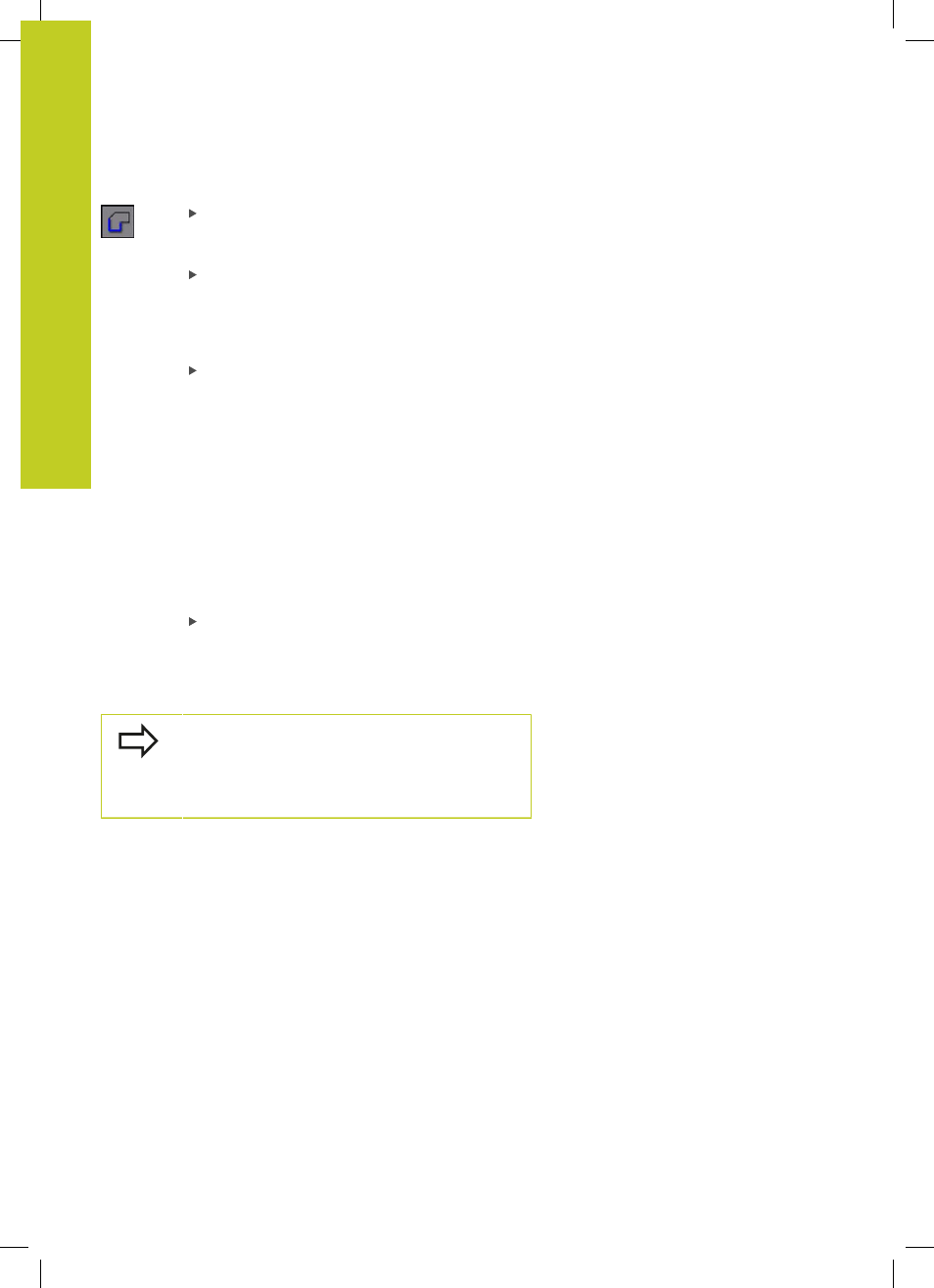
Programming: Data transfer from DXF files or plain-language contours
7.1
Processing DXF Files (Software Option)
7
240
TNC 620 | User's Manual
HEIDENHAIN Conversational Programming | 5/2013
Select the mode for choosing a contour. The TNC
hides the layers shown in the left window, and the
right window becomes active for contour selection
To select a contour element, click the desired
contour element with the left mouse button. The
selected contour element turns blue. At the same
time, the TNC marks the selected element with a
symbol (circle or line) in the left window
To select the next contour element, click the
desired contour element with the left mouse
button. The selected contour element turns
blue. If further contour elements in the selected
machining sequence are clearly selectable, these
elements turn green. Click on the last green
element to assume all elements into the contour
program. The TNC shows all selected contour
elements in the left window. The TNC displays
elements that are still green in the
NC column
without a check mark. The TNC does not save
these elements to the contour program. You can
also include the marked elements in the contour
program by clicking in the left window
If necessary you can also deselect elements that
you already selected, by clicking the element
in the right window again, but this time while
pressing the CTRL key. You can deselect all
selected elements by clicking the recycle bin icon
If you have selected polylines, the TNC shows a two-
level ID number in the left window. The first number
is the serial contour element number, the second
element is the element number of the respective
polyline from the DXF file.
