2 starting an itnc 530 application, Logging on to windows – HEIDENHAIN iTNC 530 (340 49x-05) ISO programming User Manual
Page 584
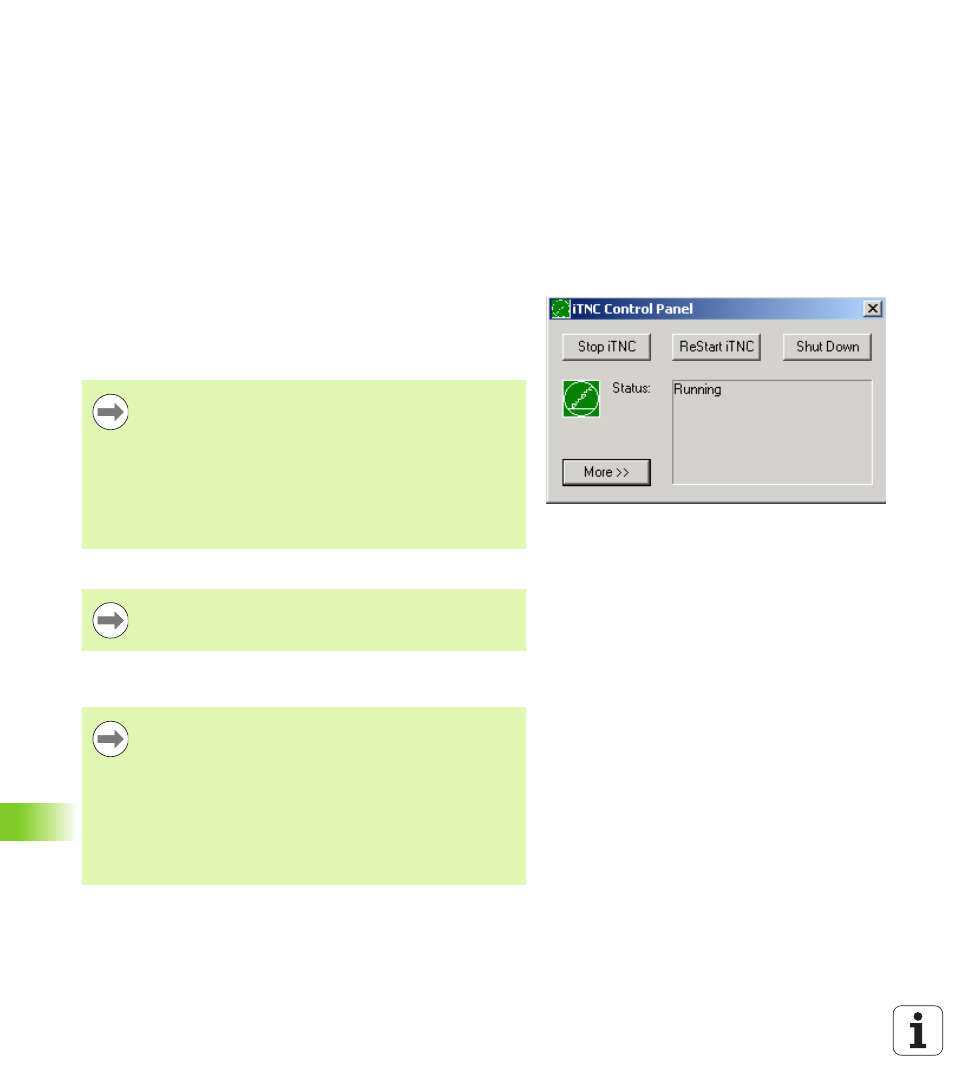
584
iTNC 530 with Windows XP (Option)
1
9
.2 Star
ting an iTNC 530 Application
19.2 Starting an iTNC 530
Application
Logging on to Windows
After you have switched on the power supply, the iTNC 530 starts
booting automatically. When the input dialog for logging on to
Windows appears, there are two possibilities for logging on:
Logging on as a TNC user
Logging on as a local administrator
Logging on as a TNC user
U
Enter the user name “TNC” in the User name input box. Leave the
Password
input box blank and press the OK button.
U
The TNC software is automatically started. The status message
Starting, please wait...
appears in the iTNC Control Panel.
Logging on as a local administrator
As a local administrator, you are allowed to install software and change
the network settings.
Do not open or use any other Windows programs as long
as the iTNC Control Panel is displayed (see figure). When
the iTNC software has successfully started, the Control
Panel minimizes itself to a HEIDENHAIN symbol on the
task bar.
This user identification permits very limited access to the
Windows operating system. You are neither allowed to
change the network settings, nor are you allowed to install
new software.
Please contact your machine tool builder for the user
name and the password.
HEIDENHAIN does not assist you in installing Windows
applications and offers no guarantee for the function of the
applications you installed.
HEIDENHAIN is not liable for faulty hard disk contents
caused by installing updates to non-HEIDENHAIN
software or additional application software.
If HEIDENHAIN is required to render service after
programs or data have been changed, HEIDENHAIN will
charge you for the service costs incurred.
