5 remote control using icontrol, 1 the icontrol graphic interface window, Remote control using icontrol – Grass Valley SME-1901 v.1.20 User Manual
Page 13: The icontrol graphic interface window, On 5)
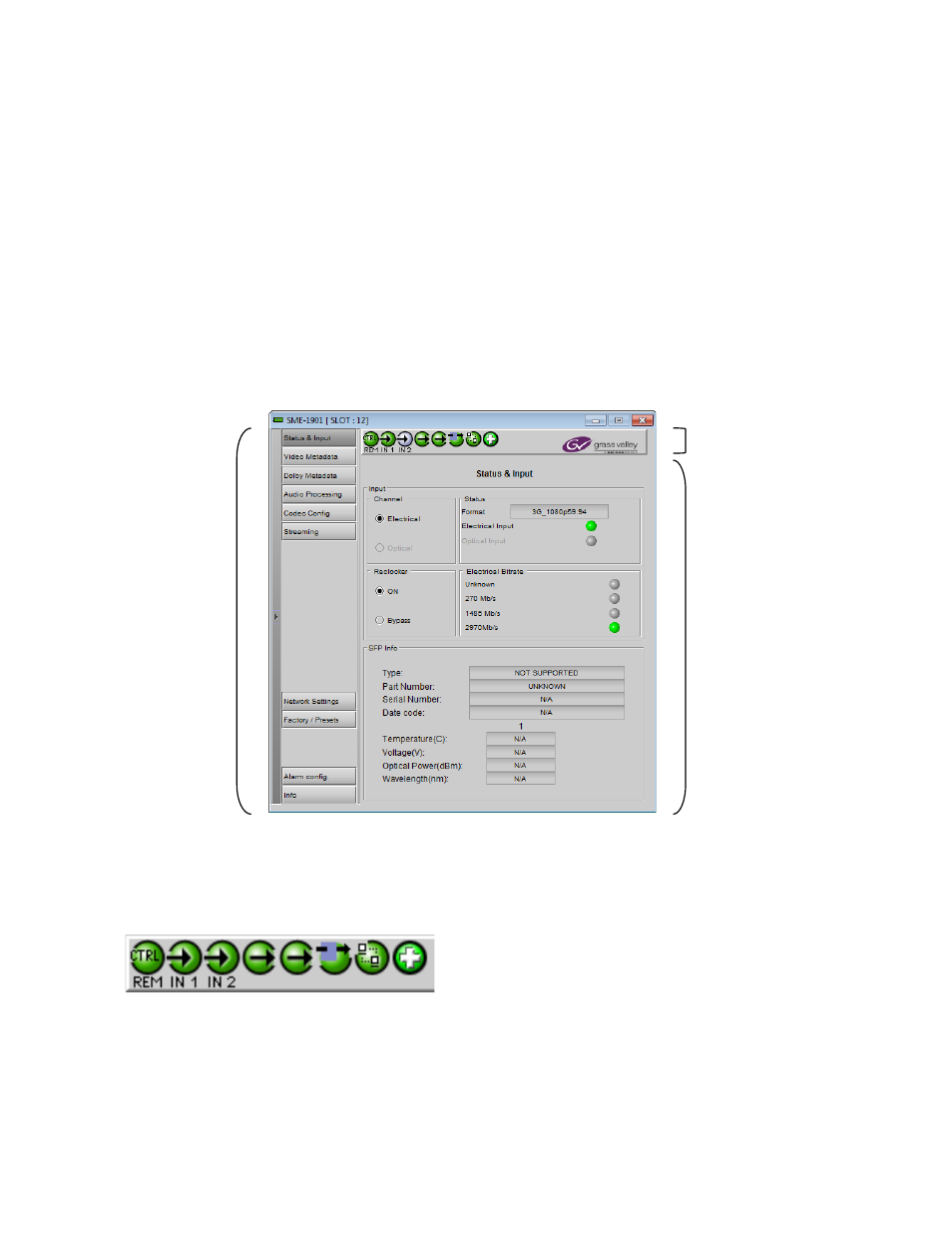
GUIDE TO INSTALLATION AND OPERATION
SME-1901 / 1911 | 9
5 Remote control using iControl
The operation of the SME-1901/1911 may be controlled using Grass Valley’s iControl system.
• This manual describes the control panels associated with the SME-1901/1911 and their use.
• Please consult the iControl User’s Guide for information about setting up and operating iControl.
In iControl Navigator or iControl Websites, double-click on the SME-1901/1911 icon to open the control panel.
5.1 The iControl graphic interface window
The basic window structure for the SME-1901/1911 is shown in figure 5.1. The window identification line gives the
card type (SME-1901 or SME-1911) and the slot number where the card is installed in its Densité frame.
There are three main sections in the window itself, identified in figure 5.1:
Section 1. The top section displays eight icons on the left. These icons report different statuses such as card
communication status, input and output signal status, card health, etc. In some instances, they relate to conditions
defined through parameters settings.
Icon # 1
2
3
4
5
6
7
8
Move the mouse over an icon and a status message appears below the icon providing additional information.
If there is an error, the error status message appears in the message area without mouse-over.
• If there are multiple errors, the error messages cycle so all can be seen
• The icon whose status or error message is shown is highlighted with a mauve background
1
2
3
Figure 5-1 SME-1901/1911 iControl graphic interface window
