3 user interface, 1 control options, 2 card-edge status led – Grass Valley SME-1901 v.1.20 User Manual
Page 11: User interface, Control options, Card-edge status led
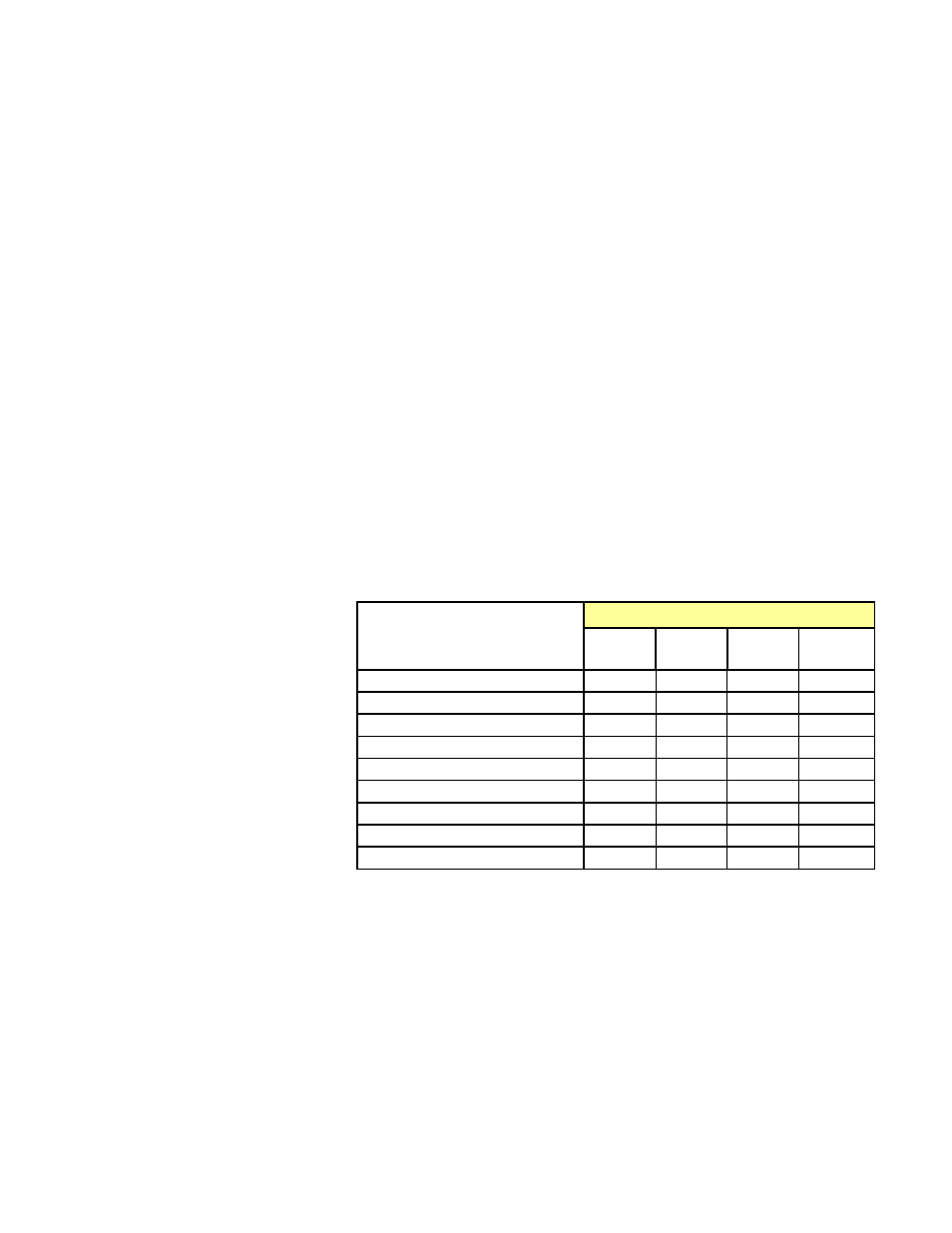
GUIDE TO INSTALLATION AND OPERATION
SME-1901 / 1911 | 7
3 User Interface
3.1 Control options
The SME-1901/1911 can be controlled in three different ways:
• The local control panel and its push-buttons can be used to move through a menu of parameters and to adjust a
basic set of parameters (see section 4).
• Grass Valley’s iControl system can be used to access the card’s operating parameters from a remote computer,
using a convenient graphical user interface (GUI) (see section 5).
• Grass Valley’s RCP-200 panel (consult factory for availability).
3.2 Card-Edge Status LED
The status monitor LED is located on the front card-edge of the SME-1901/1911, and is visible through the front
access door of the DENSITÉ frame. This multi-color LED indicates the status of the SME-1901 by color, and by
flashing/steady illumination.
The chart shows how the various error conditions that can be flagged on the SME-1901/1911 affect the LED state.
• If a cell is gray, the error condition cannot cause the LED to assume that state.
• If more than one LED state is possible for a particular error condition, the state is configurable.
See Section 5.10 for details.
• The factory default state is shown by a
The LED will always show the most
severe detected error status that it is
configured to display, and in the chart
error severity increases from left to
right, with green representing no
error/disabled, and flashing red the
most severe error.
If the LED is Flashing Yellow, it
means that the card is selected for
local control using the Densité frame’s
control panel. See Section 4 for
details.
Error Condition
Status LED
Green
Yellow
Red
Flashing
Red
Rear/SFP missing
No SFP
Electrical input – no carrier
Optical Input – no carrier
Electrical input – no lock
Optical input – no lock
SFP receiver – power warning
SFP receiver – power error
SFP temperature error
