Using the salvo naming buttons, Operation – Grass Valley NV9608 v.1.0 User Manual
Page 63
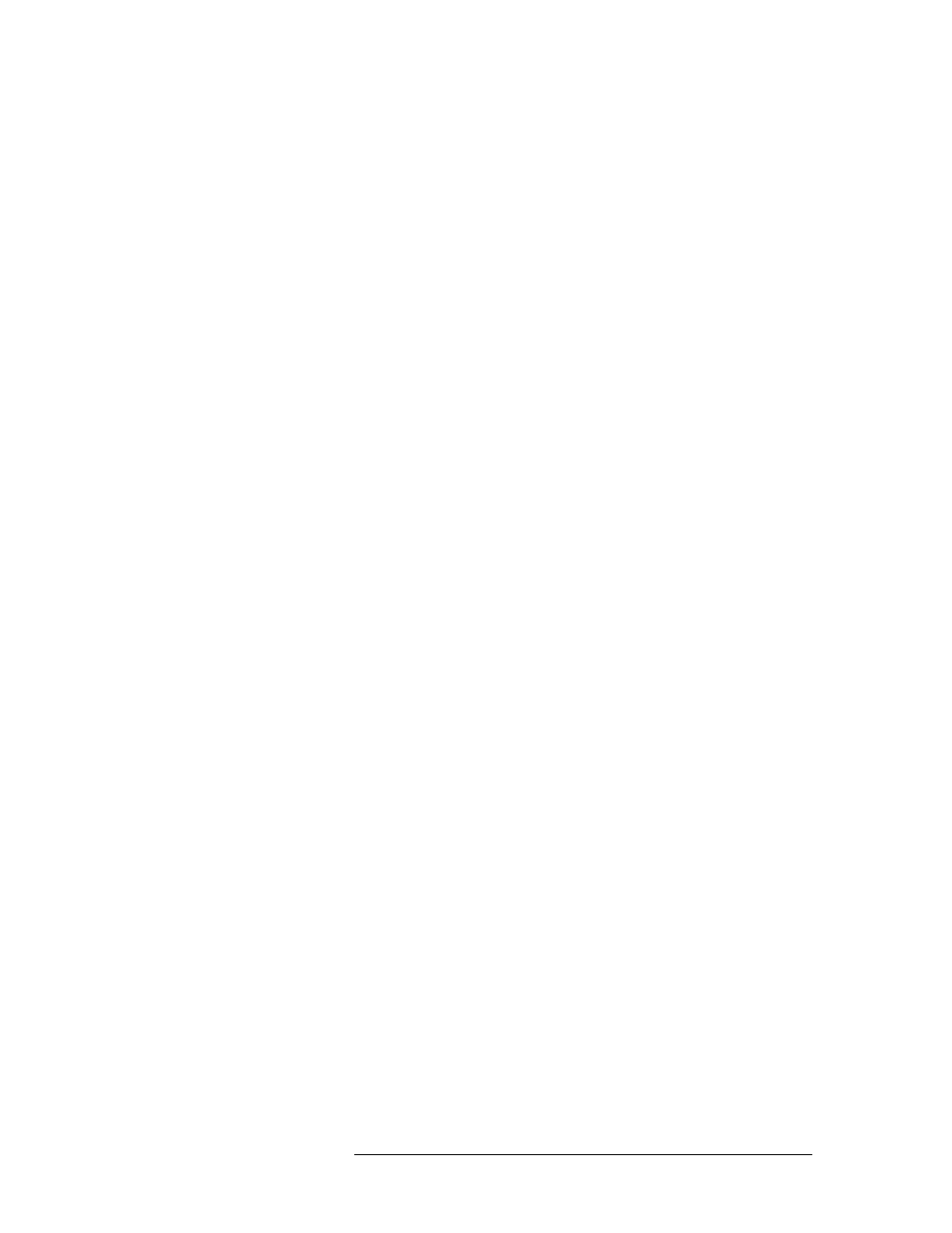
NV9616 Control Panel • User’s Guide
53
5. Operation
Menu Mode
Using the Salvo Naming Buttons
These are the 8 functions displayed:
Button 1
The button reads ‘Enter Salvo Desc’ if you have not entered anything yet. It reads
‘Press When Finished’ if you have entered at least one character.
Button 2
Initially, the button displays all dashes. This button will display the salvo name you are
creating.
Button 3
This is a character entry button. The characters that appear on this button are controlled
by the keypad (i.e., fixed category buttons) at the right. This is the mapping:
1
space character
2
ABC
3
DEF
4
GHI
5
JKL
6
MNO
7
PQRS
8
TUV
9
WXYZ
The characters on this button are also controlled by the buttons labeled ‘Upper Case’,
‘Lower Case’, ‘Symbols’, and ‘Numerals’.
Button 4
The button reads ‘Cancel’ if you have not entered anything yet. Reads ‘Back’ if you
have entered at least one character. As a cancel button, pressing it returns you to the
local salvos menu.. As a back button, it erases the most recently entered character, as a
backspace button does on your keyboard.
Button 5
The button reads ‘Symbol’. Press this button to be able to enter special symbols with
the character entry button (button 3).
There are 16 special symbols from which to choose. Two of the keypad buttons apply
here too:
1
#, (space), _, &, (, ), $
0
*, @, (period), !, ^, +, –, ?
Button 6
The button reads ‘Numerals’. Press this button to be able to enter numerals. The char-
acter entry button reads ‘Use Keypad Directly’. Thus, to enter numerals, press the key-
pad buttons.
Button 7
The button reads ‘Upper Case’. Press this button to switch to upper case letters (espe-
cially if you have been entering symbols or numerals).
Button 8
The button reads ‘Lower Case’. Press this button to switch to lower case letters (espe-
cially if you have been entering symbols or numerals).
When you are entering letters, several letters appear on the character entry button. You can select
one of those characters by repeatedly pressing the keypad button that corresponds to those charac-
ters. A line appears over the selected character. Repeatedly pressing the keypad button will cycle
through all the letters. When you have selected the letter you want, press the character entry button
to append the character to the preset identifier.
Similarly, when you are entering symbols, 8 symbols appear on the character entry button. You can
select one of those symbols by repeatedly pressing the keypad button (1 or 0) that corresponds to
those characters. A line appears over the selected symbol. Repeatedly pressing the keypad button
will cycle through all the symbols. When you have selected the symbol you want, press the charac-
ter entry button to append the symbol to the preset identifier.
The salvo name may have up to 24 characters.
