Making broadcast routes, Removing broadcast routes, Saving and loading presets – Grass Valley NV9608 v.1.0 User Manual
Page 56: How to save a preset, Making broadcast routes removing broadcast routes, Saving and loading pre, Sets, Saving, And loading presets, Operation
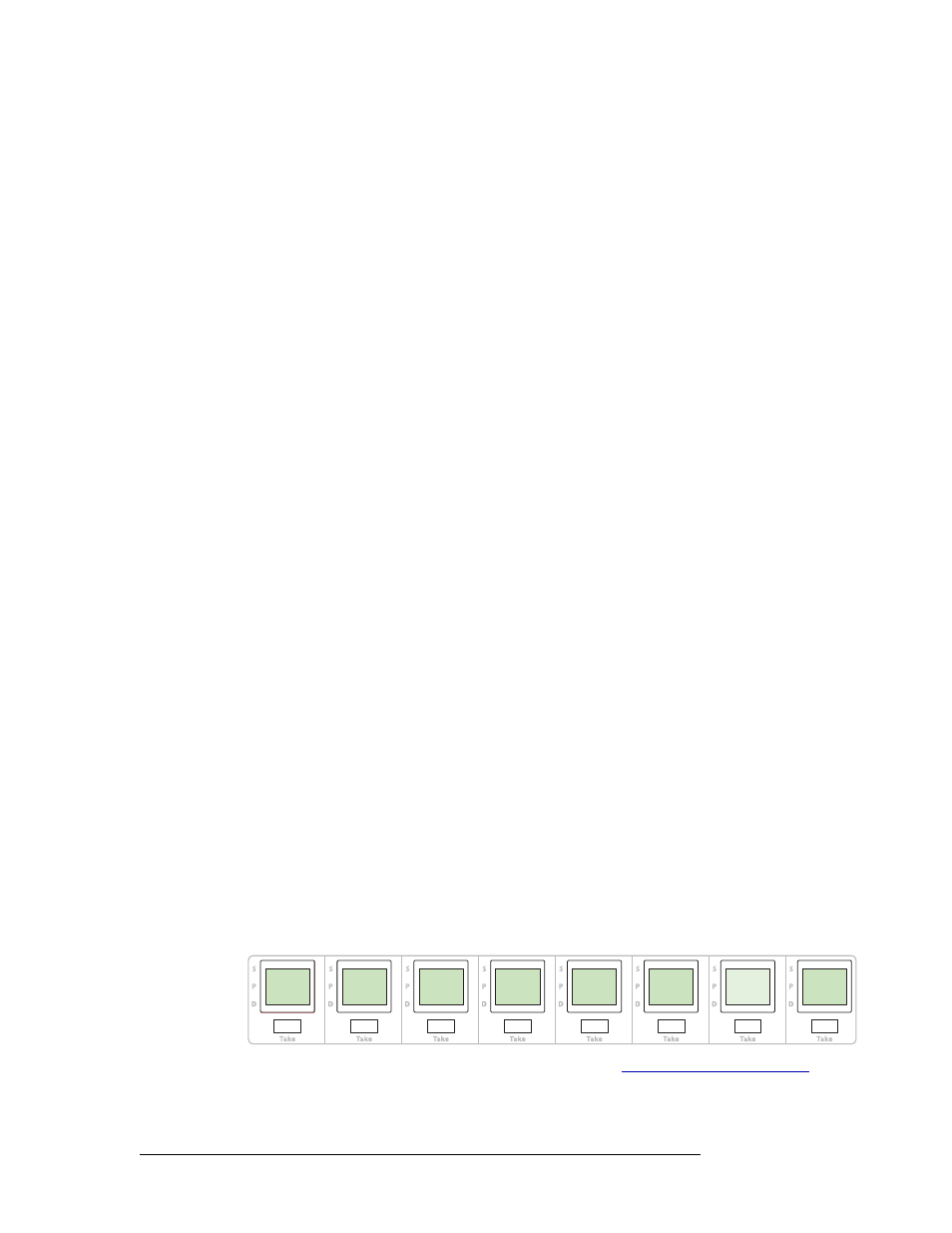
46
Rev 1.0 • 18 Aug 10
5. Operation
Operating Concepts
Making Broadcast Routes
Follow these steps to broadcast control signals:
1 Ensure that the panel is in “source is master” mode. It is either in “source is master” mode by
default or you must press a ‘Source is Master’ button to activate the mode. The mode is active
when the ‘Source is Master’ button is high-tally.
2 Select a destination and preset a source. Then press the ‘Take’ button.
3 Press the ‘Broadcast’ button.
4 Select another destination and preset the same source. Then press the ‘Take’ button.
5 Repeat steps 3 and 4 to add other machines to the set of controlled devices.
Implicit in the ‘Broadcast’ button is the “source is master” mode. It is not necessary to press
‘Source is Master’ repeatedly. The reason you must press ‘Source is Master’ the first time is that
“broadcast mode” is not yet active.
Removing Broadcast Routes
To cancel a route, route the source to another destination normally.
To remove a destination from the set of broadcast destinations, route another source (e.g., the free
source) to the destination.
Saving and Loading Presets
S
This capability is not available for the NV915, although it is fully supported by the NV9000.
The NV9616 and NV9608 allow you to save complex multi-destination presets and retrieve them
when needed. The ‘Save Preset’ and ‘Load Preset’ buttons are available for this purpose.
The concept of saving and reloading presets applies to MD mode only.
The ‘Save Preset’ button is enabled when you have selected at least one preset for at least one des-
tination. Press the button to enter “save preset” mode in which you can name and save the presets.
When you press a load preset button, you can select the name of a saved preset and it will “load.”
That means that all the destinations which you had selected and saved become selected once again
and the sources that you had preset for these destinations become preset once again.
How to Save a Preset
1 (If required) switch to MD mode.
2 Select a destination and preset a source. Repeat, for any other destinations.
3 Press ‘Save Preset’. The panel enters “save preset” mode and the LCD buttons display the fol-
lowing functions:
Enter a preset description using the functions provided. See
, fol-
lowing. The description is an identifier that you will use later when loading the preset.
ENTER
ENTER
PRESET
PRESET
DESC
DESC
_
_
ABC
ABC
CANCEL
CANCEL
SYMBOLS
SYMBOLS
NUMERALS
NUMERALS
UPPER
UPPER
CASE
CASE
LOWER
LOWER
CASE
CASE
