Gang take, Hold, Information – Grass Valley NV9608 v.1.0 User Manual
Page 52: Level map, Load preset, Gang take hold information level map load preset, Operation
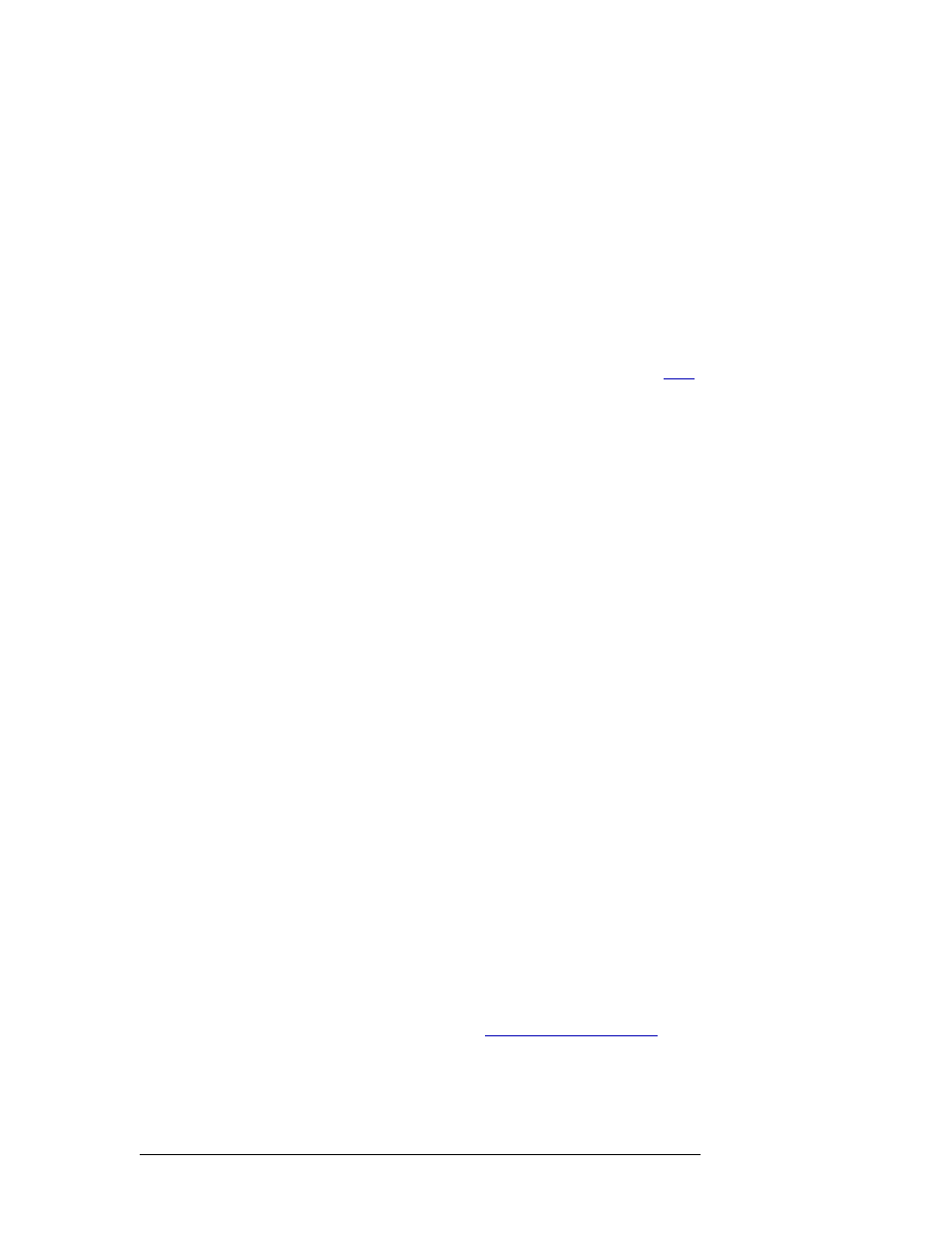
42
Rev 1.0 • 18 Aug 10
5. Operation
Operating Concepts
Gang Take
When the panel is in MD mode, the ‘Gang Take’ executes a simultaneous take for all selected MD
destinations.
When the panel is in X-Y mode, the gang take button acts like an ordinary take button.
Hold
The button is a toggle; press it once to place the panel in “hold mode.” Press it again to cancel “hold
mode.” (The panel might or might not be configured to power up in hold mode.)
In single-destination mode with breakaway, this button retains breakaway levels after a take.
In limited X-Y mode, this button allows you to perform a gang (or “dub”) switch. In hold mode,
destination selections are cumulative, and not mutually exclusive. See
The ‘Destination’ field of the display shows the most recently selected destination under hold
mode.
The button definition has no fields to configure.
Information
An ‘Information’ button does nothing.
Level Map
The ‘Level Map’ button cross-connects levels (typically in the same physical router). The function
is typically used to shuffle audio channels, for example, to connect AES1/2 to AES3/4.
Level mapping is possible only in X-Y mode.
Follow these steps to create a level mapping:
1 Select a destination and preset a source. The ‘Level Map’ button becomes enabled.
2 Press ‘Level Map’. The button goes high-tally and the destination button tells you to “Select
Source Level.”
Press a level button.
3 The destination button now reads “Select Dest Level.”
Press another level (selection) button.
4 At this point, the level mapping is complete. The source level is mapped to the destination
level. The source level appears in the preset line of the button assigned to the destination level.
5 Finally, press ‘Take’.
You can create multiple level mappings. Level mappings are typically used for AES levels.
The level map mode is cancelled when the next normal take is performed involving the selected
devices.
Load Preset
The ‘Load Preset’ button creates a preset for MD destinations using one of the presets the operator
saved with a ‘Save Preset’ operation. See
on page 46.
The button does not operate in X-Y mode.
