Function button illumination, Lcd button illumination, Operation – Grass Valley NV9608 v.1.0 User Manual
Page 60
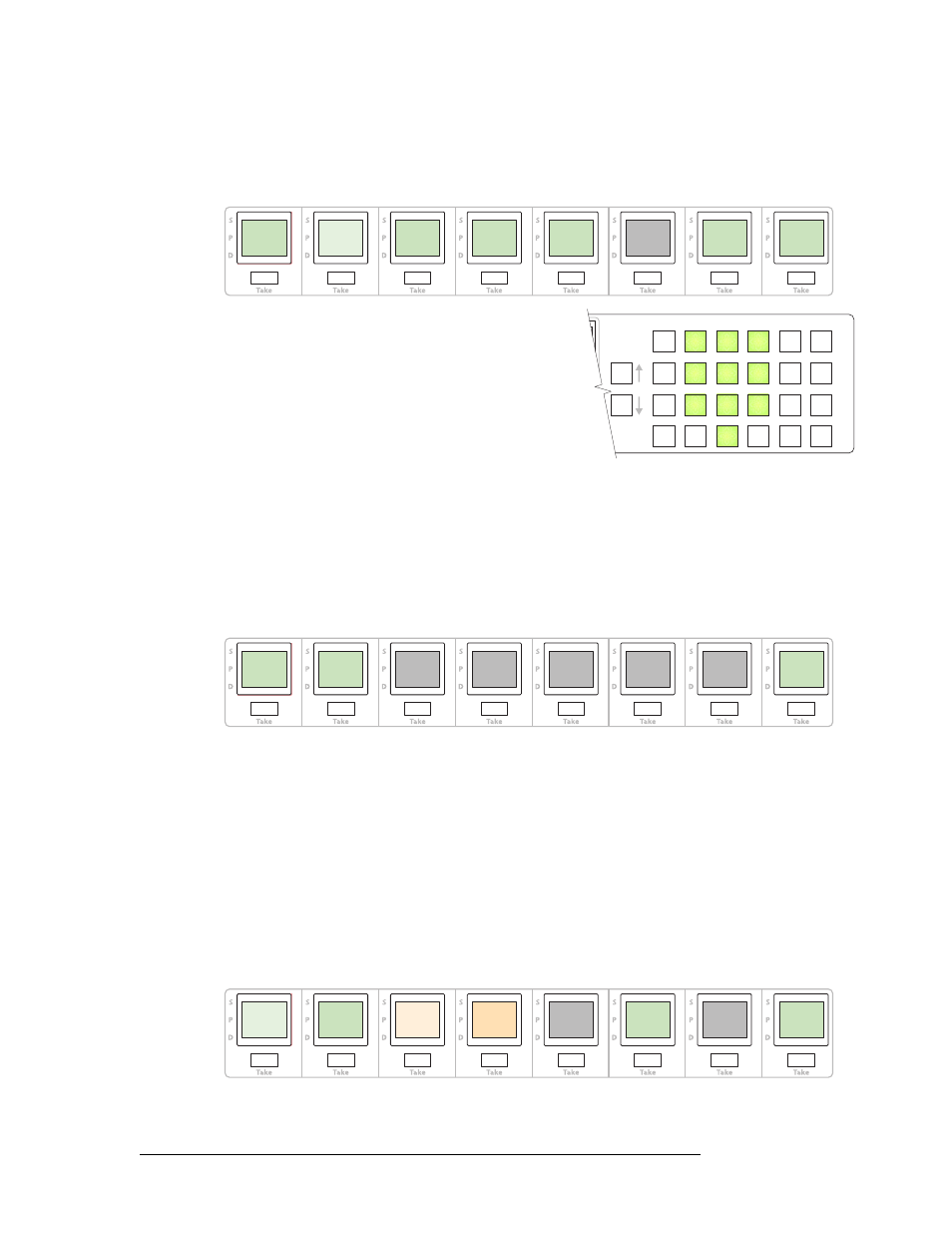
50
Rev 1.0 • 18 Aug 10
5. Operation
Menu Mode
If the panel has been configured to allow it, you can change the panel ID. Press the ‘Panel ID’ but-
ton to do so. The ‘Panel ID’ button goes high tally and the keypad (i.e., the fixed category buttons)
become illuminated:
You can now enter the panel ID using the keypad. Press ‘Cancel’ to cancel the entry or press ‘Save’
to save the new panel ID.
S
To use the keypad, you might have to disregard whatever legends are on the buttons.
Press ‘Exit’ to return to the panel menu. Press ‘Exit’ again to return to the main menu.
Function Button Illumination
Press the fourth menu button to display the function button illumination submenu:
This submenu is labeled ‘LED Control’ because the function buttons are illuminated with LEDs.
Press ‘LED High’ to change the high-tally level; press ‘LED Low’ to change the low-tally level.
After you press either of these buttons, all the function buttons illuminate with the current illumina-
tion level. Use the scroll buttons to increase or decrease the illumination level in steps of 10%.
The illumination may vary between 0 and 100%, but the high level is always constrained to be
greater than the low level.
Press ‘Exit’ to return to the main menu.
LCD Button Illumination
Press the fifth menu button to display the LCD button illumination submenu:
This submenu is labeled ‘LCD Control’.
PANEL
PANEL
NAME
NAME
D616
D616
Panel ID
Panel ID
IP ADDR
IP ADDR
192.168.
192.168.
2.42
2.42
SVR_NAME
SVR_NAME
NVCONFIG
NVCONFIG
CFG FILE
CFG FILE
D616
D616
CANCEL
CANCEL
SAVE
SAVE
1
2
3
4
5
6
7
8
9
0
LED
LED
HIGH
HIGH
100%
100%
LED
LED
LOW
LOW
40%
40%
EXIT
EXIT
LCD HI
LCD HI
GREEN
GREEN
HIGH
HIGH
LCD LO
LCD LO
GREEN
GREEN
LOW
LOW
LCD HI
LCD HI
AMBER
AMBER
HIGH
HIGH
LCD LO
LCD LO
AMBER
AMBER
LOW
LOW
CHANGE
CHANGE
YELLOW
YELLOW
RED
RED
EXIT
EXIT
