Multi-destination mode, X-y mode, Multi-destination mode x-y mode – Grass Valley NV9608 v.1.0 User Manual
Page 42: Operation
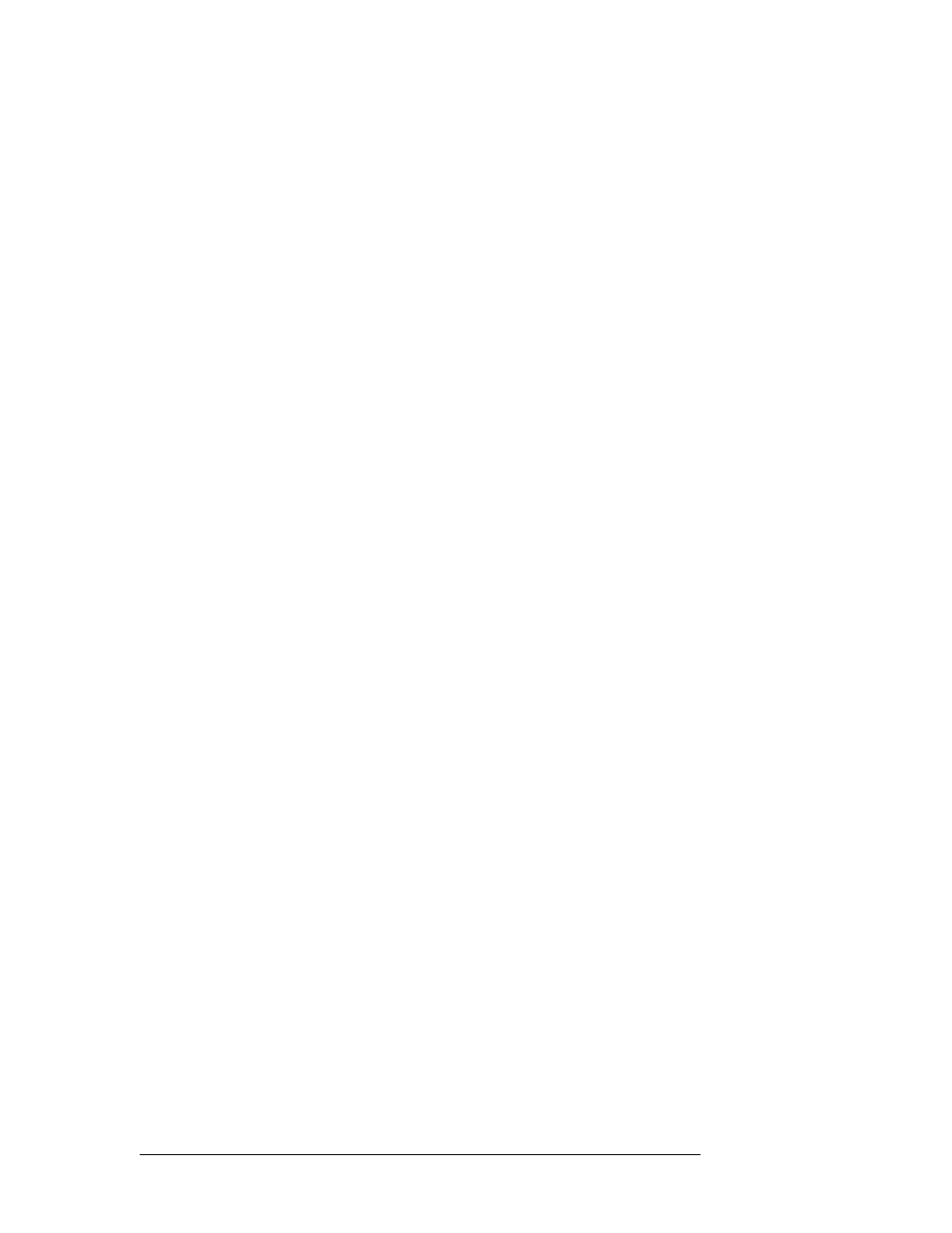
32
Rev 1.0 • 18 Aug 10
5. Operation
Summary
Multi-Destination Mode
The panel supports up to 512 MD destinations. The NV9616 displays 16 at a time on the LCD but-
tons. The NV9608 displays 8 at a time.
Operators perform a take by (optionally) scrolling to an MD page, pressing an LCD button to select
a destination, selecting a source, and pressing the take button under the selected LCD button. The
operator uses the function buttons to select a source.
In MD mode, all the LCD buttons are normally green
—
and high-tally green when selected. When
you preset a source for an MD destination, then the button turns yellow.
Breakaway is not directly possible in MD mode, but when the operator performs breakaway in X-Y
mode and then switches to MD mode, the destination(s) for which breakaway occurred show the
source name in reverse text.
You can preset multiple MD destinations each, with its own source, and press ‘Gang Take’ to exe-
cute a simultaneous route to all selected destinations.
S
The panel might be configured so that it becomes locked after a timeout period in MD mode. If
your panel times out, simply press any active function button to release the lock.
X-Y Mode
The LCD buttons represent a single selected destination and the levels for that destination.
The destination appears on the top left LCD button (for the NV9616). On the NV9608, it is simply
the left button. This button is usually amber. It usually displays the text “X - Y” and “Dest” to
remind you that the panel is in X-Y mode. It is red when the destination is locked (or when some-
one else has protected it).
The remaining LCD buttons show the levels. When the panel is in source mode, all the level but-
tons are green
—
and high-tally when selected. The level buttons turn yellow if you have preset a
source for those levels. If there are fewer levels than available buttons, the extra buttons are blank.
If there are more levels than available buttons, the operator can scroll through the pages of levels
using the scroll buttons. The destination button remains in its fixed position regardless of the page.
When the panel is in destination mode (i.e., you are selecting a destination) all the LCD buttons are
amber and high-tally when selected. This is a fairly obvious indication that the panel is in destina-
tion mode. In addition, the destination button (at the left or top left) shows the destination you are
selecting on the top line of text. Because destination selection uses categories and suffixes, the
pending destination name will appear partially completed as you continue to “build” the destination
name using category/suffix buttons.
Breakaway is possible in X-Y mode. You may select the levels on which the take is to occur by
pressing the individual LCD buttons that represent the levels. (Scrolling might be necessary to view
all the levels.) You cannot select a level that does not apply to the selected destination.
Operators perform a take by selecting a destination, (optionally) selecting levels, selecting a source,
and pressing the take button under any of the selected LCD buttons. The operator uses the function
buttons to select a source and to select a destination.
