Button legends, Md devices, Button legends md devices – Grass Valley NV9601 v.2.2 User Manual
Page 45
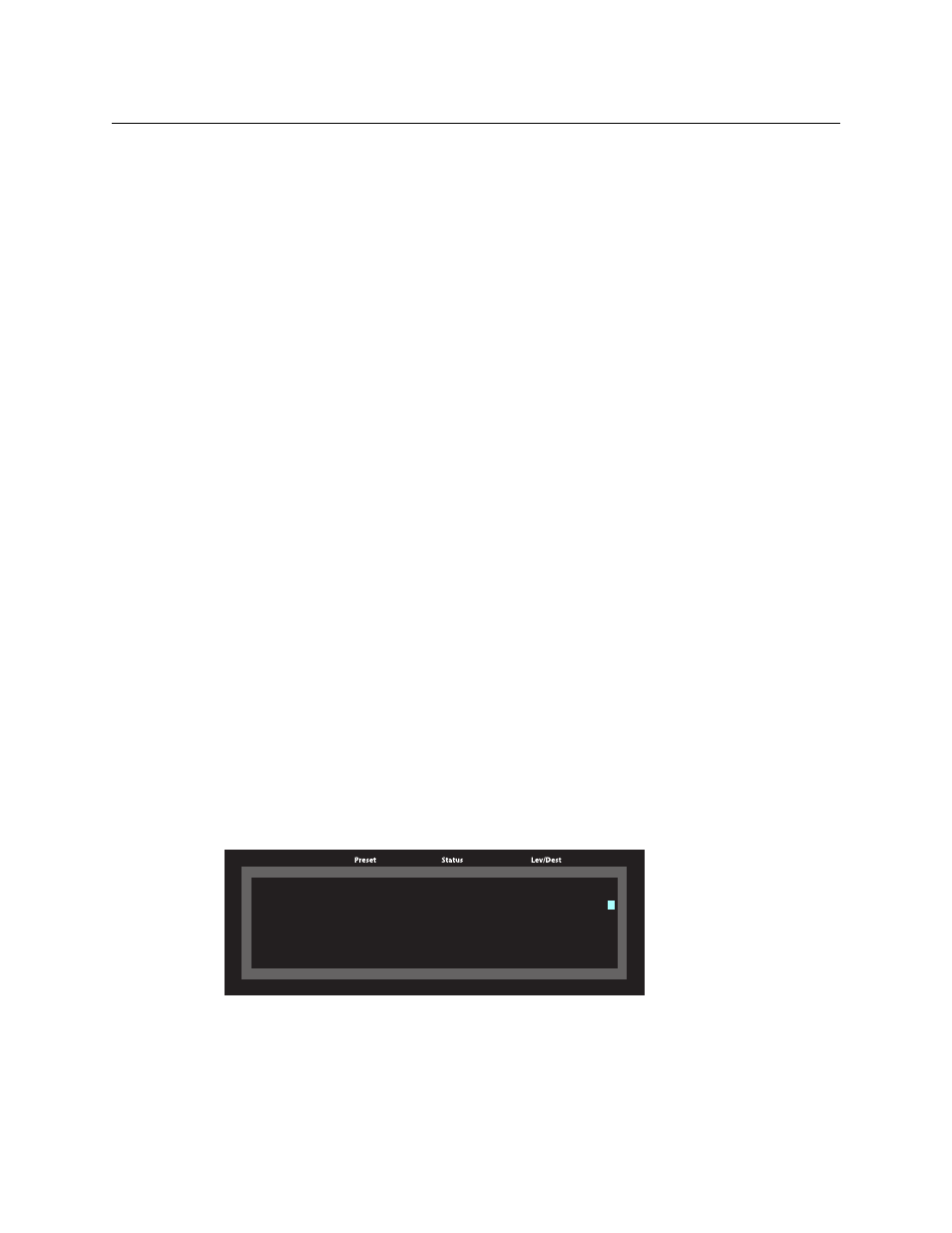
35
NV9601
User’s Guide
•
Hold mode
—
in hold mode, level selections (under X-Y mode) persist from one take to
another and under MD mode, you can select multiple MD devices.
•
Save preset mode
—
in “save preset” mode, whatever is on preset is retained (on preset) after
a take.
•
Scroll mode
—
in scroll mode, you can scroll through a list of devices for a category (during
category device selection).
Button Legends
There are about 32 different button functions. Some might not be available on your panel. Typi-
cally, buttons have graphic or text legends that are plastic inserts placed under the clear button
caps.
There are button templates available. Use these or your own to create button graphics. Print the
graphics on clear plastic, cut the button graphics apart and insert these under the clear button
caps.
Buttons are also color-coded to a limited degree. Green represents sources. Amber represents
destinations. Those colors are used for other functions, however. High-tally (bright) buttons are
those that are selected; low-tally (dim) buttons are those that are not selected. Dark buttons are
those that are disabled. Dark buttons are unlit, and actually white or gray in color.
MD Devices
In multi-destination (MD) mode, MD devices appear in a list on the display and can be selected
with the selection buttons below the display. It is often necessary to scroll the display to be able
to select particular MD devices.
To perform an MD take, you assign sources to as many MD devices as you like and then press
‘Take’. The multiple takes occur (nearly) simultaneously.
To assign a source to an MD destination, select the destination using a selection button. You
might have to scroll the display to find the MD destination of interest. Then either locate and
press a source button or use the category buttons to perform category selection. (In hold mode,
you can assign a source to several MD destinations at once.)
In this example, the displays shows that two sources, CAM--4 and CAM--5, were preset to 2 desti-
nations, VTR--2 and VTR--3, respectively:
MultiDest CAM1 VTR1
MultiDest CAM1 VTR1
CAM4 CAM2 VTR2
CAM4 CAM2 VTR2
CAM5 CAM3 VTR3
CAM5 CAM3 VTR3
CAM4 VTR4
CAM4 VTR4
CAM5 VTR5
CAM5 VTR5
CAM6 VTR6
CAM6 VTR6
CAM7 VTR7
CAM7 VTR7
Page 1 CAM8 VTR8
Page 1 CAM8 VTR8
