Down converter web page – Grass Valley Kameleon HD Multi-Function Modules v.2.5.0 User Manual
Page 82
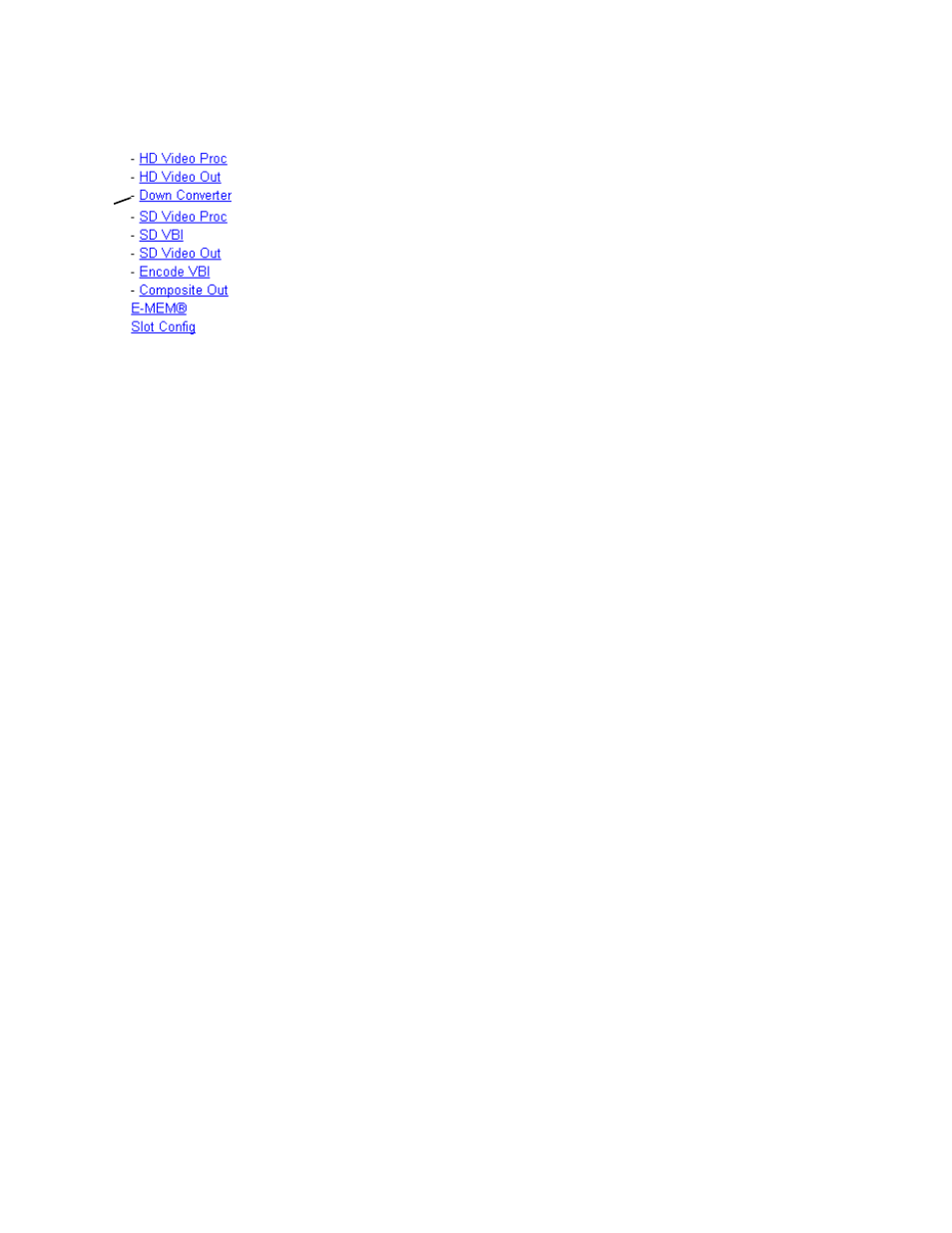
82
Kameleon HD—Instruction Manual
Initial Configuration Process Overview
Down Converter Web Page
The Down Converter web page (
) provides controls for
setting the output parameters for the down converted video image. The
controls available include Standard Presets and Embedded Audio and
Closed Captioning controls shown below and described on
Standard Presets
Set the parameters for the down converted video output with the controls
listed below.
•
Mode
– set the desired output mode (aspect ratio) for the down con-
verted video image with one of the radio buttons. Refer to
for examples of each mode selection.
•
Alignment
– align the video image depending on the mode selected
above by selecting a radio button.
•
Top/Bottom Crop
– crop the top and bottom of the down converted image
from 0 to 4 lines in applicable aspect ratios.
•
Matte Color
– select the color of the matte blanking margins when present
in the video image. Matte colors are at 75% of color bar colors. Gray
Mattes are Gray 1– darkest to Gray 6 – lightest
•
Press the
Apply Standard Presets
button to return to
Letterbox
,
Center
,
0 lines
,
and
Black
matte presets.
Embedded Audio and Closed Captioning Controls
Enable or disable the following for closed captioning (525 line rate only)
and embedded audio in the down converted video:
•
Audio Transcode
– checking the Audio Transcode
Enabled
checkbox copies
the embedded audio (all groups) information from the HD input video
to the down converted SD video. The status of this control will be
reported in the lower left of the web page header.
Note
This function only works for a down converted SD output.
•
Closed Captioning
– In 525 line rate only, checking the Closed Captioning
Enabled
checkbox copies the closed captioning information from the HD
input video to the down converted SD video. The status of this control
will be reported in the lower right of the web page header.
Use
this
link
