Color correction web page – Grass Valley Kameleon HD Multi-Function Modules v.2.5.0 User Manual
Page 77
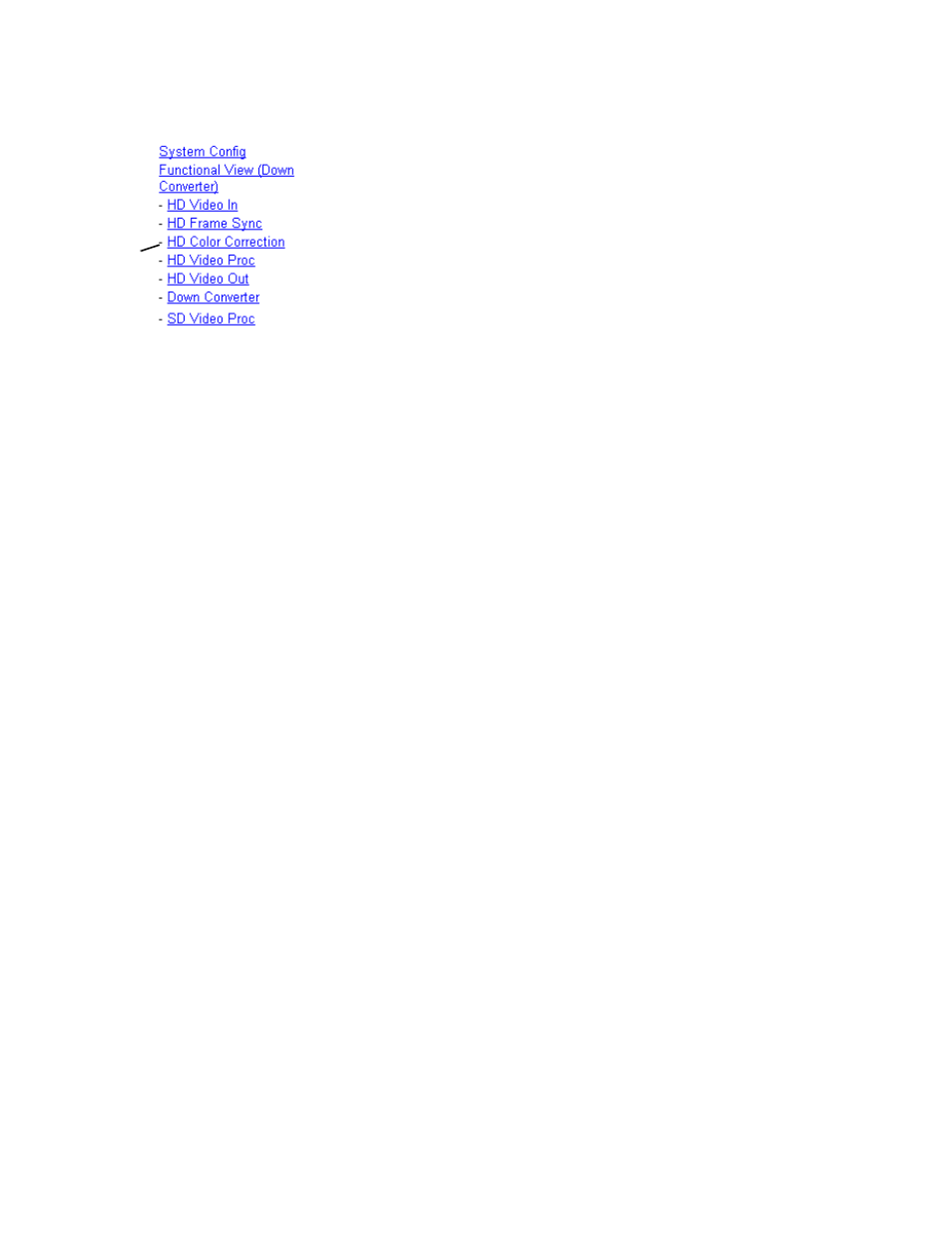
Kameleon HD—Instruction Manual
77
Initial Configuration Process Overview
Color Correction Web Page
The HD or SD Color Correction web page (
input type) provides specific R, G, and B gain and offset video processing
controls for the input signal.
Controls are also provided for correcting the gamma (lightening or dark-
ening the intensity) of the signal.
Color Correction
The Color Correction processing must be enabled on the
with the Video Proc Amps Processing controls. Select the
Enabled
checkbox to enable these controls. Proc Amp status is reported in
the Color Correction web page header.
•
R/G/B Gain Adjustments
– set the gain from 0 to 200% for the R, G, and/or
B channel with the corresponding control or lock the controls together
by checking the
Video
Gain Lock
checkbox and adjust any one of the gain
controls.
•
R/G/B Offset Adjustments
– set the offset from ± 100% for the R, G, or B
channel with the corresponding control.
•
Gamma
Correction
– set gamma correction for the R, G, and/or B channel
with the corresponding control or lock the controls together by
checking the
Gamma Lock
checkbox and adjust any one of the gamma
controls. Raising the gamma above 1.0, brightens the gray intensity.
Lowering the gamma below 1.0, darkens the gray intensity.
Split Screen
Use a horizontal or vertical split screen to compare the unprocessed input
video (top or right) to the processed output video (bottom or left).
•
Split Enabled –
enable the split screen by checking the Split
Enabled
checkbox.
•
Orientation
– set the orientation of the split screen with the
Vertical
or
Hor-
izontal
radio button.
•
Position
– use the
Position
control to set the amount of horizontal or ver-
tical split (10 to 90%) of unprocessed video to appear on the screen.
This control also controls the other Split Screen controls on the System
Config and HD and SD Video Proc web pages.
Use
this
link
