Grass Valley Kameleon HD Multi-Function Modules v.2.5.0 User Manual
Page 108
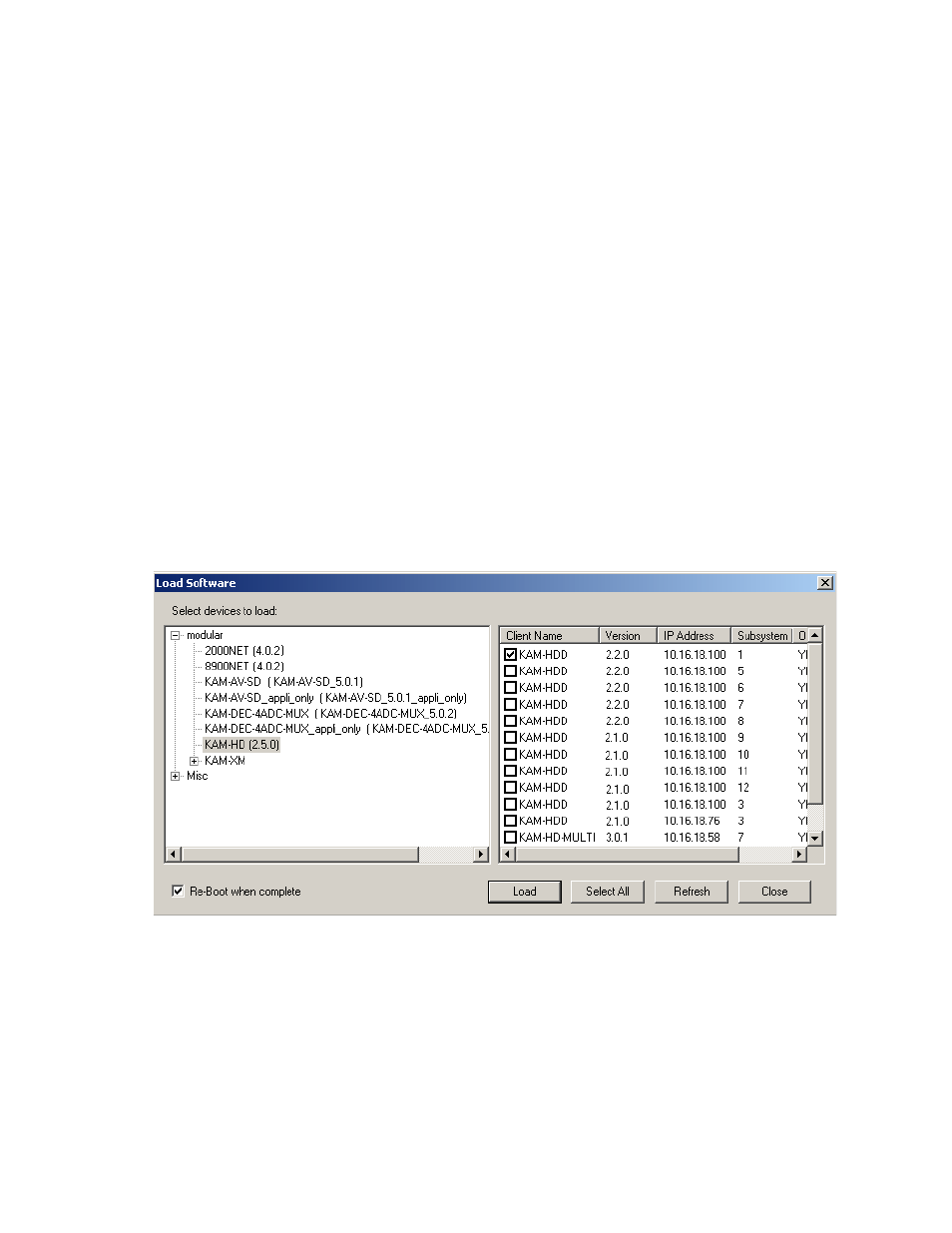
108
Kameleon HD—Instruction Manual
Software Updating
7.
The NetConfig Load Software window will open showing the software
files available (
).
These device types and versions represent the .sw2 and .fld files loaded
in the NetConfig main directory and the modular subdirectory. These
files must be present on the PC running NetConfig for them to appear
in the Device Type list.
8.
Select the Device Type you wish to update. In the example in
the KAM-HD module Device Type has been selected and will be
highlighted. All of the modules of this type accessible on the network
will appear in the window on the right under the
Client Name
heading.
The current software loaded on each module will be listed as well as the
IP address and other information for the module client.
9.
Check the corresponding
Client Name
boxes to upgrade the modules or
use the
Select All
button to update all modules of this type present on the
network.
10.
Press the
Load
button at the bottom of the Load Software screen to
perform the update to all the selected modules.
Figure 76. NetConfig Load Software Window
