Replacing a raid controller or expansion adapter, Removing a raid controller or expansion adapter – Grass Valley K2 Level 2 RAID Oct.10 2006 User Manual
Page 50
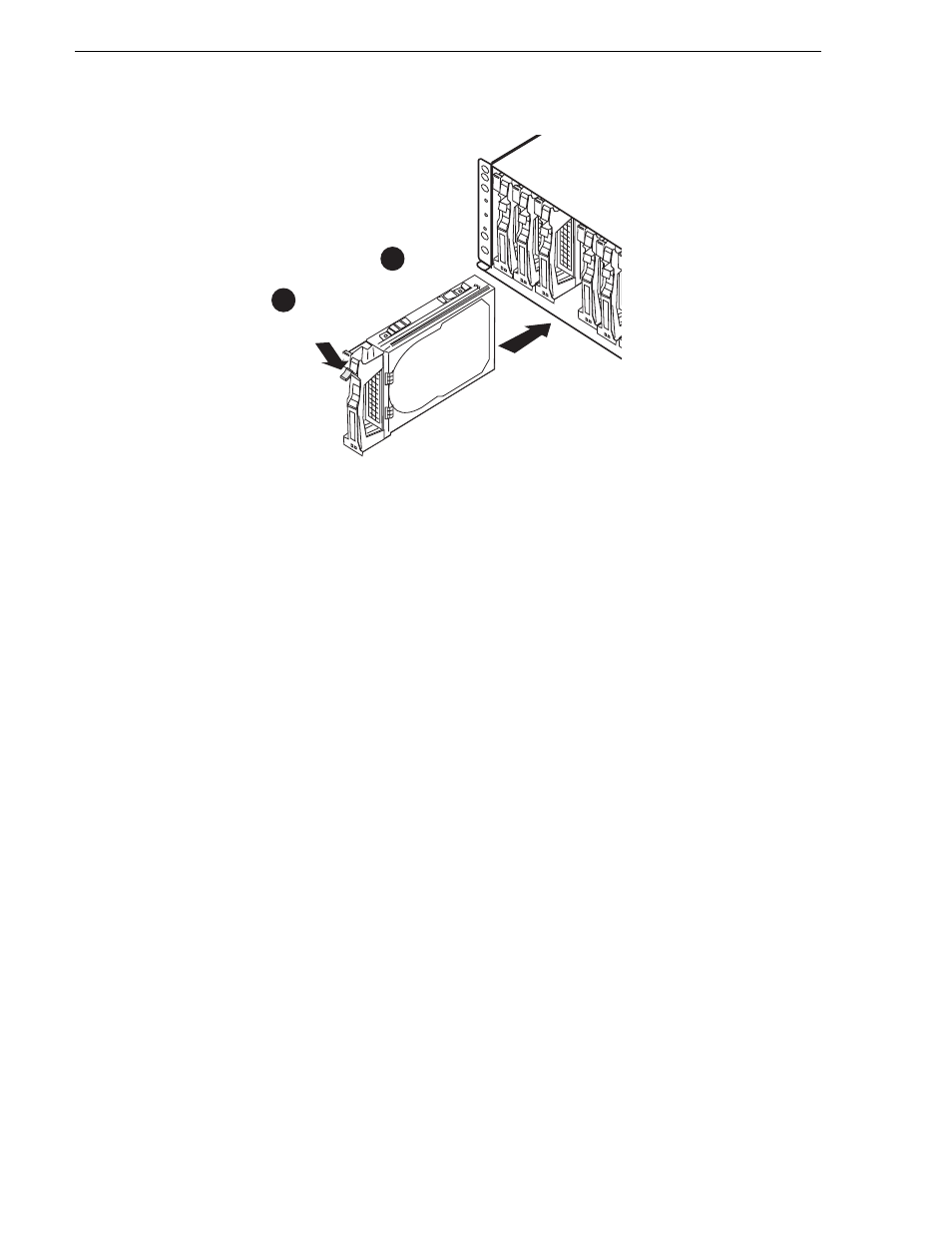
50
Level 2 RAID Instruction Manual
September 8, 2006
Chapter 3 Servicing the K2 Level 2 RAID
Upon installation the disk spins up automatically and data recovery begins.
“Interpreting controller status LEDs” on page 43
for disk module LED
status during rebuild. Afterward, check disk module status using NetCentral or
Grass Valley Storage Utility.
Replacing a RAID controller or expansion adapter
Use the following instructions to replace a RAID controller or expansion adapter. It
should be replaced while the chassis is powered up (hot-swapped).
NOTE: Ensure that the RAID controller module you are installing has the same
microcode version as the module being replaced. Otherwise, the replacement
module will not initialize. Refer to the K2 Storage System Instruction Manual for
information on checking controller firmware versions.
NOTE: A K2 Level 2 RAID must have at least one RAID controller installed. Do
not remove both RAID controllers, even in an offline condition. Since the
controllers store the configuration information of the RAID chassis or the product
license unlock information, replacing the two controllers simultaneously loses the
data.
Removing a RAID controller or expansion adapter
To remove a RAID controller or expansion adapter:
1. Identify the module to be replaced using NetCentral or verify that the module’s
Fault LED is on. If you are removing an operational RAID controller, use the Grass
Valley Storage Utility to disable the RAID controller.
2. Remove the cables connected to the module. Note where the cables connect to the
module.
3. Loosen the ejector set screw.
1
2
Slide in
Push ejector
down until
it clicks
