Generating trace logs in delivery manager – Grass Valley iTX Delivery Manager v.2.6 User Manual
Page 93
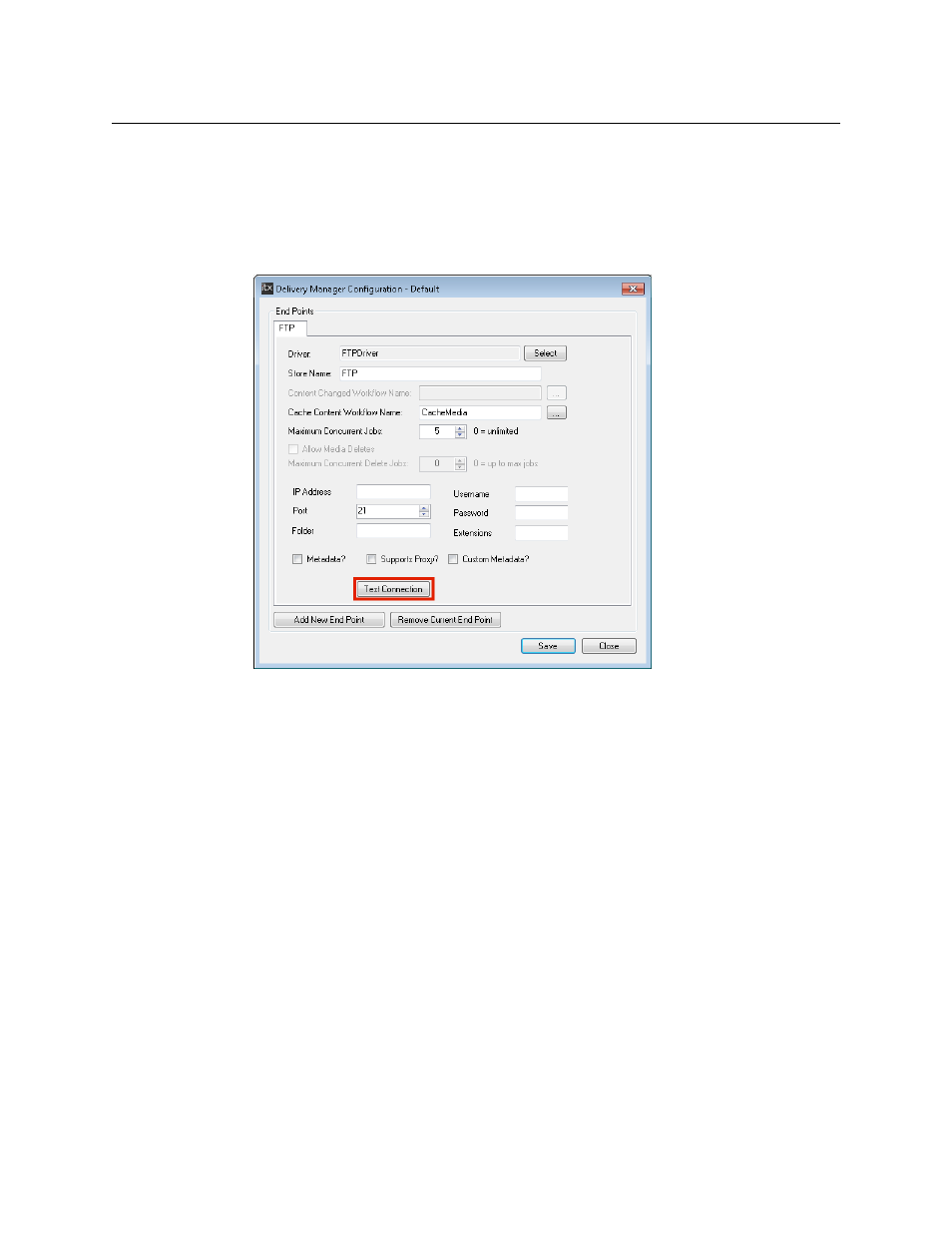
87
Delivery Manager
Configuration and Setup Guide
4 If you can ping the store's IP address and resolve its domain name, then re-run the
Delivery Manager configuration tool and check your settings for this particular
endpoint.
Depending on the endpoint type, you may be able to test the connection to the
network share from the configuration tool, via the Test Connection button, as pictured
below:
Generating Trace Logs in Delivery Manager
If you are still experiencing problems, Trace Logs can be used to gather detailed
information about the errors. This can be managed either in Delivery Manager Service or
via the iTX Desktop.
Viewing trace logs from the Delivery Manager Service
If any transfers are failing or you have connection issues, these will be reported in the trace
logs. Reconciling the information in these logs require expert knowledge and therefore
should be sent to Grass Valley.
To view trace logs:
1 From the Delivery Manager Service user interface, select the Trace Logs tab.
2 In the Categories window, check the Delivery Manager checkbox.
3 To enable the highest level of detail possible for logging, check the Verbose box at the
bottom of the List tab.
