Using the 2000net gui – Grass Valley 2000NET v3.1 User Manual
Page 25
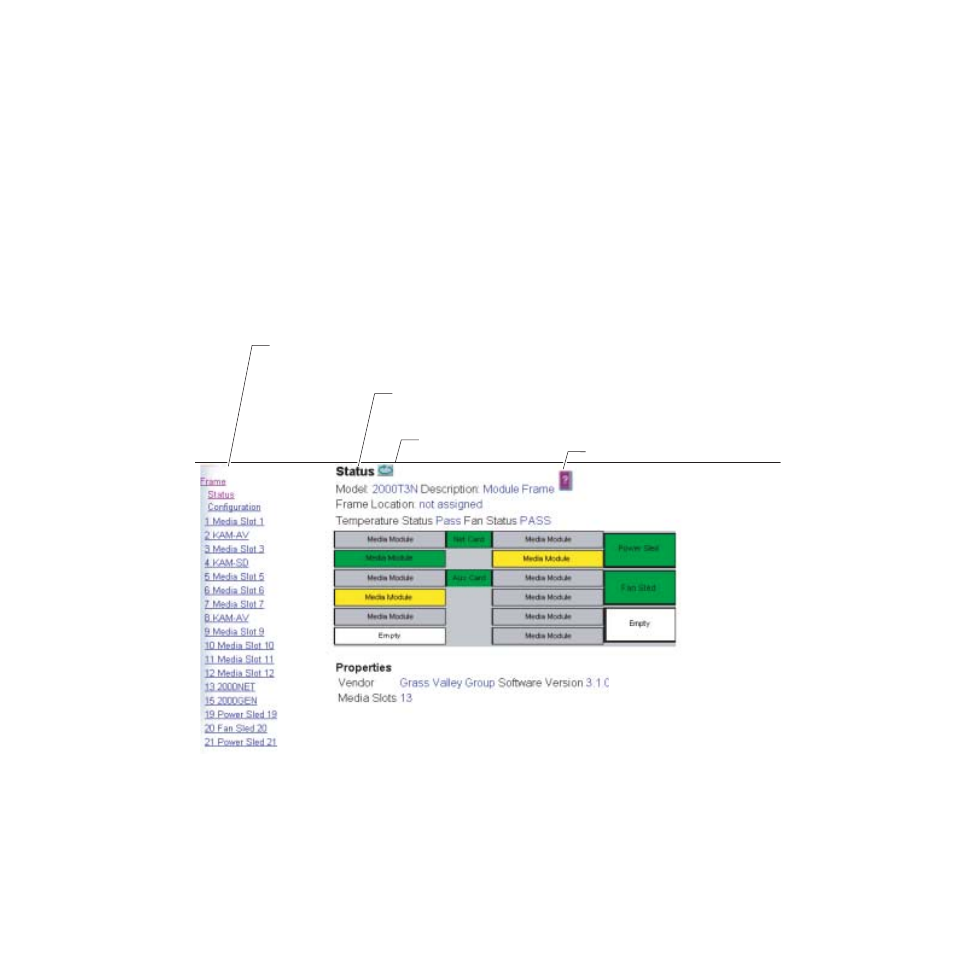
2000NET Instruction Manual
25
Using the 2000NET GUI
Using the 2000NET GUI
Once you have accessed the 2000 Kameleon frame’s first page, Frame
Status (see
), use the hypertext Link List in the left column to
select the desired device.
The Link List is a two-tier list with the frame’s devices at the highest tier
and sub-pages for each device in a secondary tier (sub-list) below the
parent device.
To navigate from device to device, click on a device link. This will open the
device’s status page and open the sub-list of device pages. You can also
click on the slot icon in the content display to access a particular module’s
status page.
Figure 14. 2000NET GUI for Frame Control
To navigate to one of the device’s pages click on any of the device’s sub-list
of links. This will update the content display to the right.
Note
To update status, HTML pages must be manually refreshed by clicking on the
Refresh button. Changes made at the frame or from other browsers on the
network will not be displayed until the page is refreshed.
8046-13 r1
The Links section lists the frame and its current modules. The selected link's Status
page is first displayed and the sub-list of links for the selection is opened. The sub-list
allows you to select a particular information page for the selected device.
Content display section displays the information page
for the selected frame or module (frame slot icons are also
active links).
Online Manual Link
Refresh button for manual
refresh of page
