Managing test results, Deleting test results, Ation, see – H3C Technologies H3C Intelligent Management Center User Manual
Page 69: Accessing the test results page
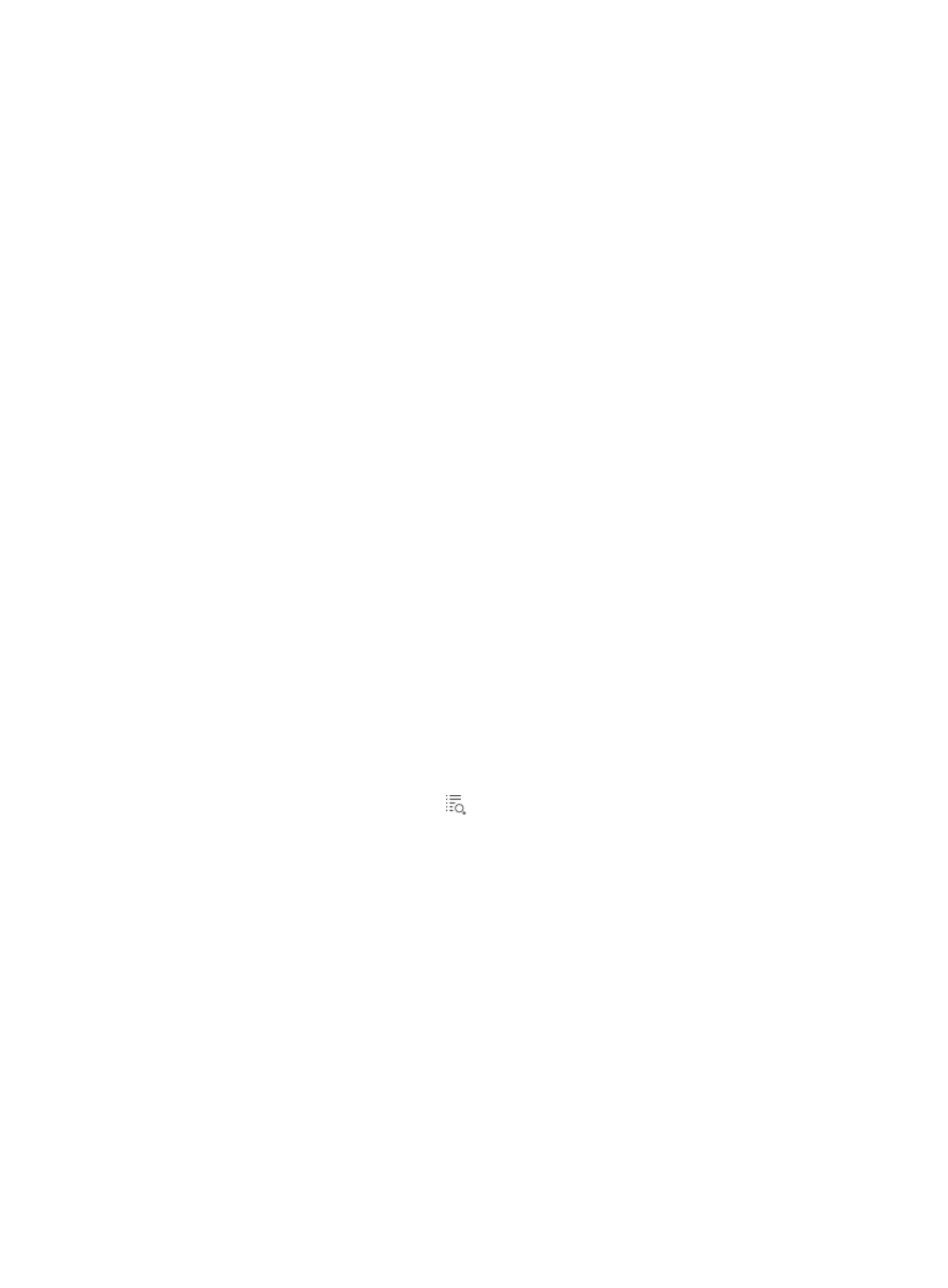
60
All empty fields are ignored.
3.
Click Query to display all test tunnels that match the query criteria. Click Reset to restore the query
criteria to defaults and display all test tunnels.
Managing test results
This module manages the test results of test tunnels.
Accessing the Test Results page
1.
Click the Service tab.
2.
From the navigation tree, select UC Health Manager > Lync QoS > Test Results.
The Test Results page appears.
The following buttons are available:
•
Delete—Deletes test results (see "
•
Refresh—Refreshes the page with the latest test result list.
Test result list contents
•
Test Result—Options are Low, Middle, High, and Faulty.
•
Test Time—Time when the test ended, in the format of YYYY-MM-DD hh:mm:ss.
•
Test Tunnel—Tunnel for which an NQA operation is performed.
•
Average Packet Loss (%)—Average packet loss ratio of the NQA operation.
•
Maximum Delay (ms)—Maximum delay time in milliseconds for delivering a packet during
the NQA operation.
•
Maximum Jitter (ms)—Maximum inter-packet delay variance (absolute value) during the
NQA operation.
•
MOS Value—Mean Opinion Score value. The value range for this metric is 1.0 to 5.0. The
greater the value, the better the voice quality.
•
Details—Click the Details icon
to view the details of a test result. The details include the
NQA operation result, extended NQA operation result, NQA voice operation result, and
one-way delay test result. For more information, see "
Deleting test results
1.
Access the Test Results page.
2.
Select one or more test results.
3.
Click Delete.
A confirmation dialog box appears.
4.
Click OK.
