Querying lync endpoints, Performing a basic query, Performing an advanced query – H3C Technologies H3C Intelligent Management Center User Manual
Page 52: Deleting lync endpoints, Viewing lync endpoint details
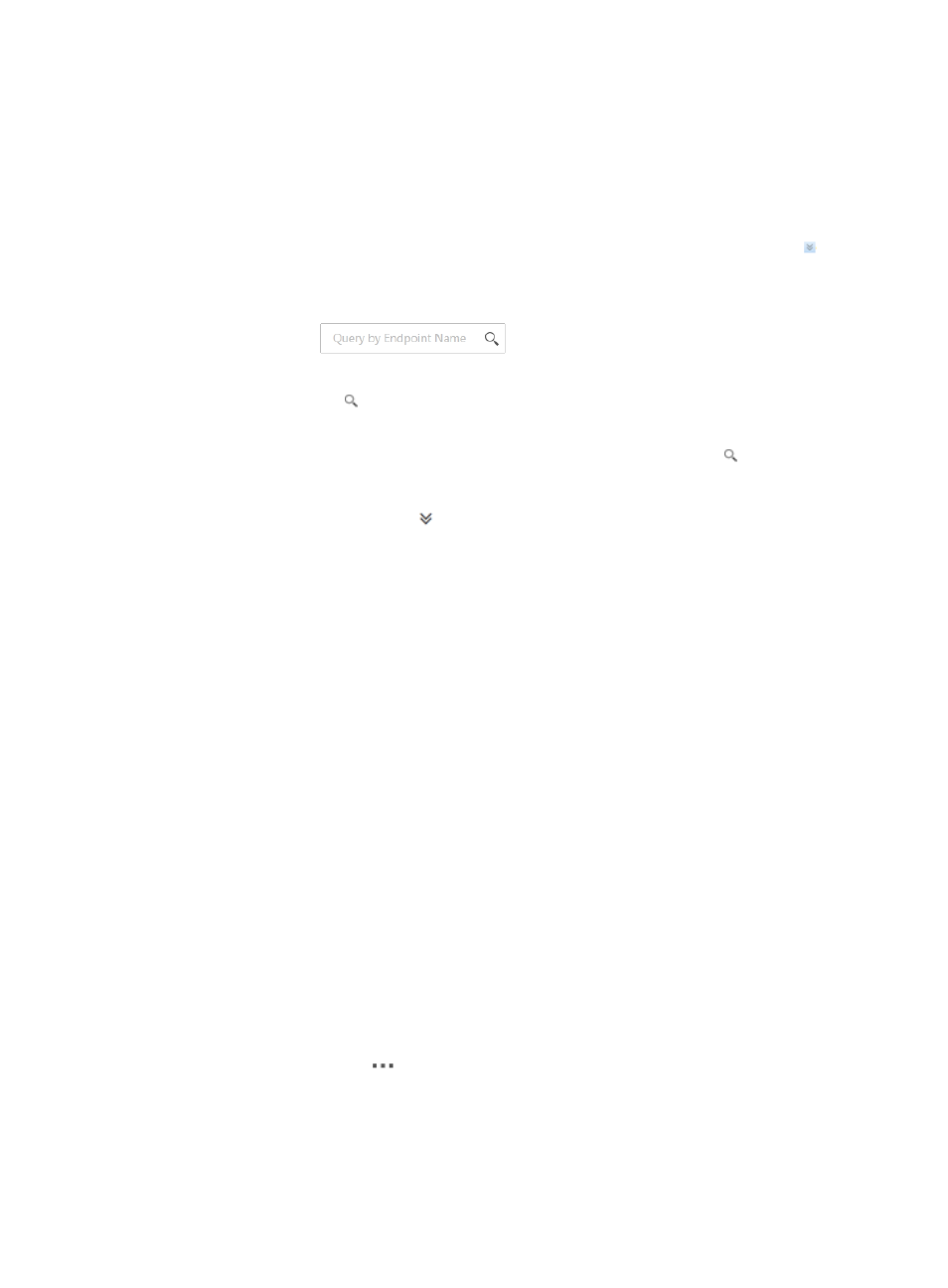
43
{
Locate Endpoint—Select this option to view endpoint locations result. For more
information about viewing endpoint locations result, see "
Querying Lync endpoints
UCHM provides basic query and advanced query for Lync endpoints. Click the Advanced icon in the
upper right corner of the Lync endpoint list to toggle between these two query methods.
Performing a basic query
1.
In the query field
, enter a Lync endpoint name.
This field supports fuzzy matching and the matching is case insensitive.
2.
Click the Query icon .
All matching Lync endpoints are displayed in the Lync endpoint list.
3.
To display all Lync endpoints, clear the query field and click the Query icon .
Performing an advanced query
1.
Click the Advanced Query icon next to the query field to expand the query area.
2.
Specify one or more of the following query criteria:
•
Endpoint Name—Enter a Lync endpoint name. This field supports fuzzy matching and the
matching is case insensitive.
•
Endpoint IP—Enter an IP address of a Lync endpoint. This field supports fuzzy matching.
Empty fields are ignored.
3.
Click Query.
All matching Lync endpoints are displayed in the Lync endpoint list.
4.
To restore query criteria to default values, click Reset.
All Lync endpoints are displayed in the Lync endpoint list.
Deleting Lync endpoints
1.
Access the Lync endpoint list page.
2.
Select one or more Lync endpoints and click Delete.
A confirmation dialog box appears.
3.
Click OK.
Viewing Lync endpoint details
1.
Access the Lync endpoint list page.
2.
Click the Operation icon
for a Lync endpoint and select View Details from the menu that
appears.
The Lync endpoint details page appears and displays the following information:
•
Endpoint Name—Name of the Lync endpoint.
•
Endpoint IP—IP address of the Lync endpoint.
