7 managing lync alarms, Viewing the lync alarm list, Querying lync alarms – H3C Technologies H3C Intelligent Management Center User Manual
Page 59: Performing a basic query, Performing an advanced query
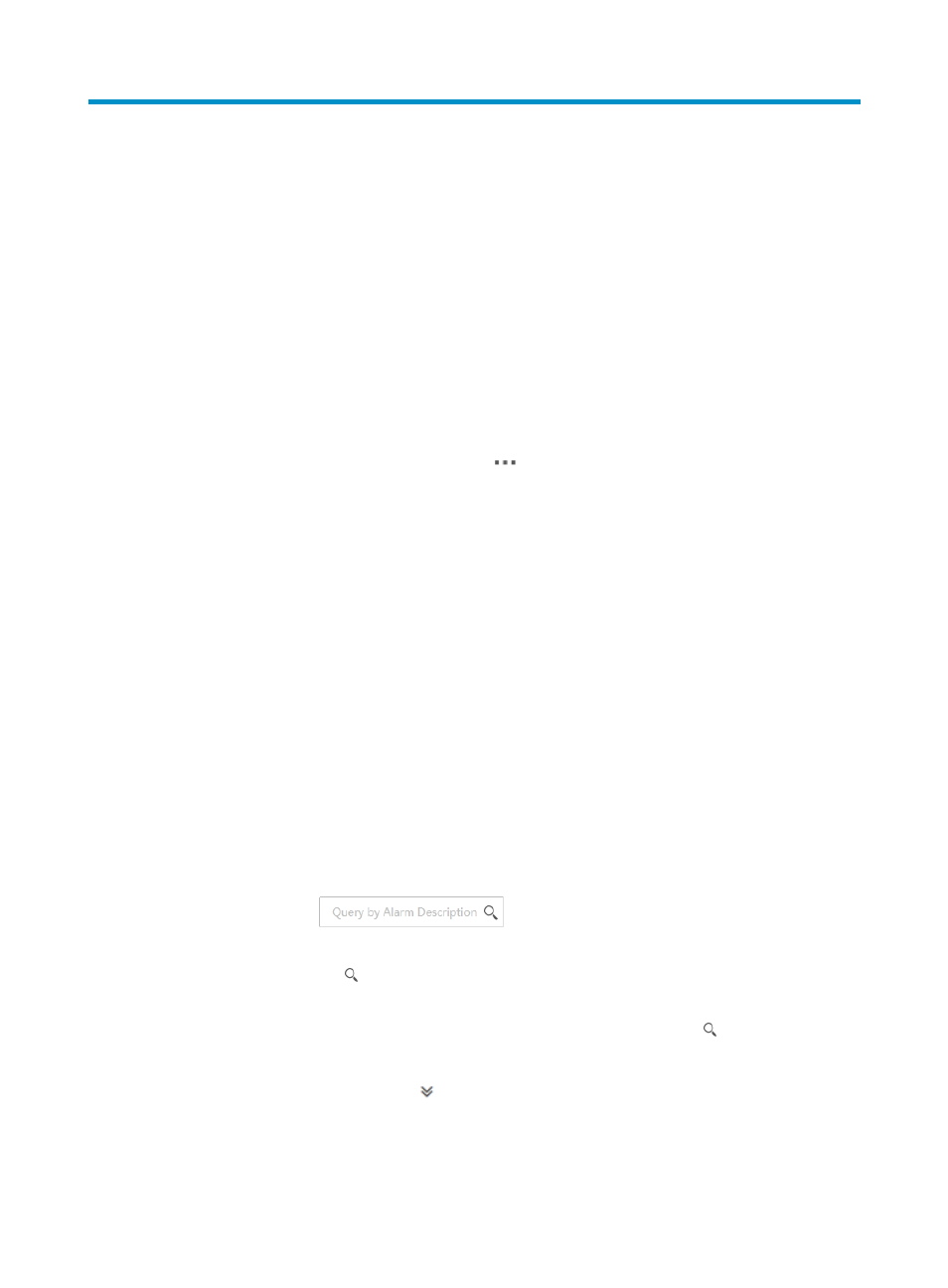
50
7 Managing Lync alarms
The Lync alarms module displays all Lync alarms in UCHM. Use this module to monitor the health status
of the network and analyze the root cause of Lync alarms.
Viewing the Lync alarm list
1.
Click the Service tab.
2.
From the navigation tree, select UC Health Manager > Lync Alarms.
The Lync Alarms page displays all Lync alarms.
The following buttons are available:
•
Operation—Click the Operation icon
to perform the Details or Root Cause Analysis
operation.
•
Refresh—Refresh the page with the latest Lync alarm list.
Lync Alarm List contents
•
Alarm Level—Level of the alarm: Warning, Minor, Important, Critical, or Informational.
•
Alarm Source—IP address of the source endpoint that generates the alarm.
•
Alarm Description—Description of the alarm.
•
Alarm Name—Name of the alarm: System Event, Call Error, All Bad Calls, or Per-User Bad
Calls.
•
Alarm Time—Time when the alarm is generated.
•
Recovery Status—Recovery status of the alarm: Recovered and Unrecovered.
•
ACK Status—Acknowledgement status of the alarm: Acknowledged and Unacknowledged.
Querying Lync alarms
UCHM provides basic query and advanced query.
Performing a basic query
1.
In the query field
, enter an alarm description.
This field supports fuzzy matching and the matching is case insensitive.
2.
Click the Query icon .
All matching Lync alarms are displayed in the Lync alarm list.
3.
To display all Lync alarms, clear the query field and click the Query icon .
Performing an advanced query
1.
Click the Advanced Query icon next to the query field to expand the query area.
2.
Specify one or more of the following query criteria:
•
Alarm Description—Enter an alarm description.
•
Alarm Source—Enter an IP address of the source endpoint that generates the alarm.
