Using extended lync topology functions, Viewing the lync application monitoring report – H3C Technologies H3C Intelligent Management Center User Manual
Page 40
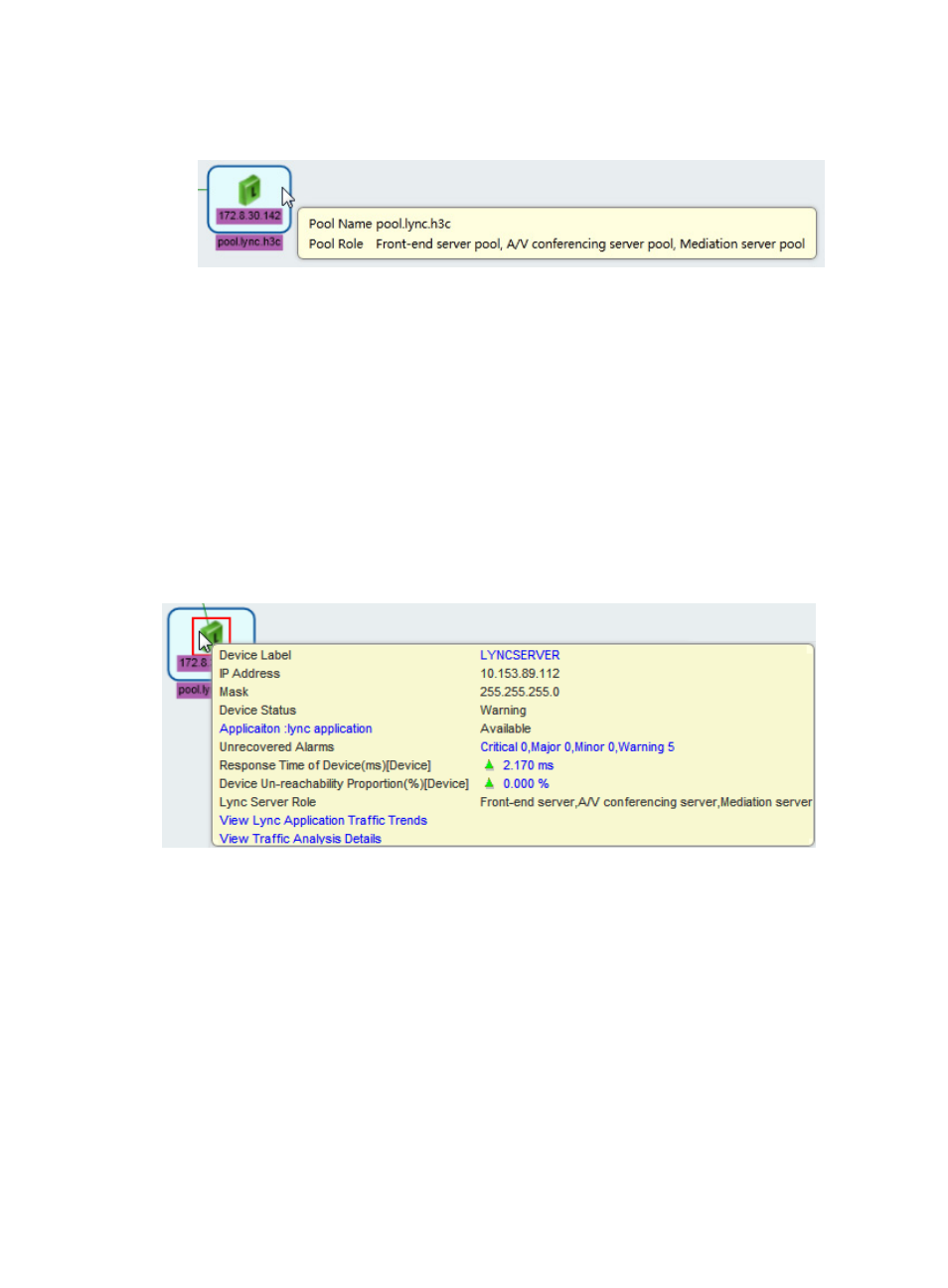
31
The Lync Server pool is open and displays all Lync Servers in it, as shown in
Figure 37
.
Figure 37 Opening a Lync Server pool
3.
Click a Lync Server in the pool to view its details. For information about parameters for the Lync
Server, see "
Viewing Lync Server pool details
."
Using extended Lync topology functions
When both NTA and UCHM components are installed on the same server, you can add traffic analysis
tasks for Lync Servers. For more information, see "
Collaborating with the NTA Component
When both APM and UCHM components are installed on the same server, you can add Lync application
monitors for Lync Servers. For more information, see "
."
The Lync Server details window provides links to the task data, as shown in
, after the traffic
analysis tasks or Lync application monitors are added.
Figure 38 Lync Server details
Viewing the Lync application monitoring report
1.
Access the Lync Server details window.
2.
Click Application:lync application.
The Lync application monitoring report appears, displaying monitoring information about the Lync
Server. For more information, see HP Intelligent Management Center v7.0 Application Manager
Administrator Guide.
