Poppy+ rev.c – Epson PhotoPC 700 User Manual
Page 53
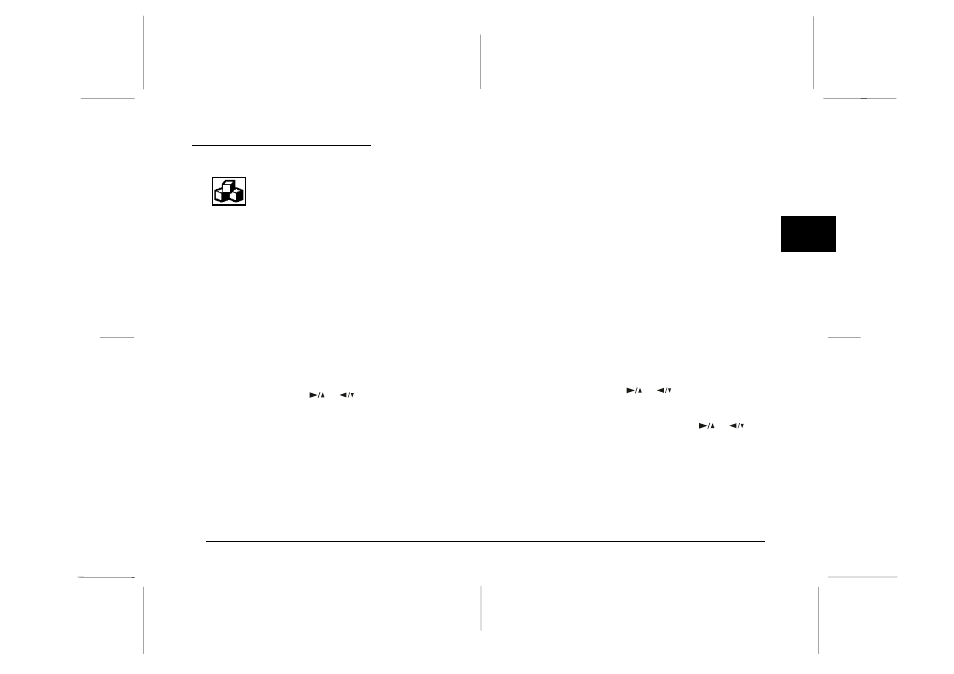
Using the Software Menu
The Software menu allows you to install, use,
or delete software programs available for use
with your camera.
Access the LCD monitor menus in Playback mode and
select the Software menu as described on page 3-2, then
press the SELECT button. The names of any programs
already installed in your camera appear on the menu,
along with an Add/Delete command, which you can use
to install programs from a memory card or delete
programs from your camera.
Note:
For information on the availability of CompactFlash Cards
which contain software, contact your dealer.
To use an installed software program, press the SELECT
button then press the
or
button to select the
optional program you want to use. Press the SELECT
button again to open the program. To use the Direct Print
program, see Chapter 4.
To copy a program from a CompactFlash memory card
to your camera, or to delete an optional program from
your camera, use the Add/Delete command following
these steps:
Note:
You can also upload software programs to your camera from
your computer. See your digital camera software manual for
instructions.
1. If there are any photos in the camera’s internal
memory, transfer the ones you want to your
computer or to a CompactFlash Card, then erase all
the photos from the camera.
c
Caution:
If any images are left in the camera’s memory
when you upload an optional program, the
camera may not work properly.
2. Insert the memory card into your camera as described
on page 5-2.
With the Software menu selected, press the SELECT
button then press the
or
button to select
Add/Delete.
3. Press
the
SELECT
button, then use the
or
button
to select Add or Delete.
4. Press
the
SELECT
button. If you selected Add, a
message appears asking you to confirm you want to
install the program.
3
R
Poppy+
Rev.C
A5 size
Chapter 3
5/12/98
pass 1
Using the LCD Monitor Menus
3-15
