Poppy+ rev.c – Epson PhotoPC 700 User Manual
Page 46
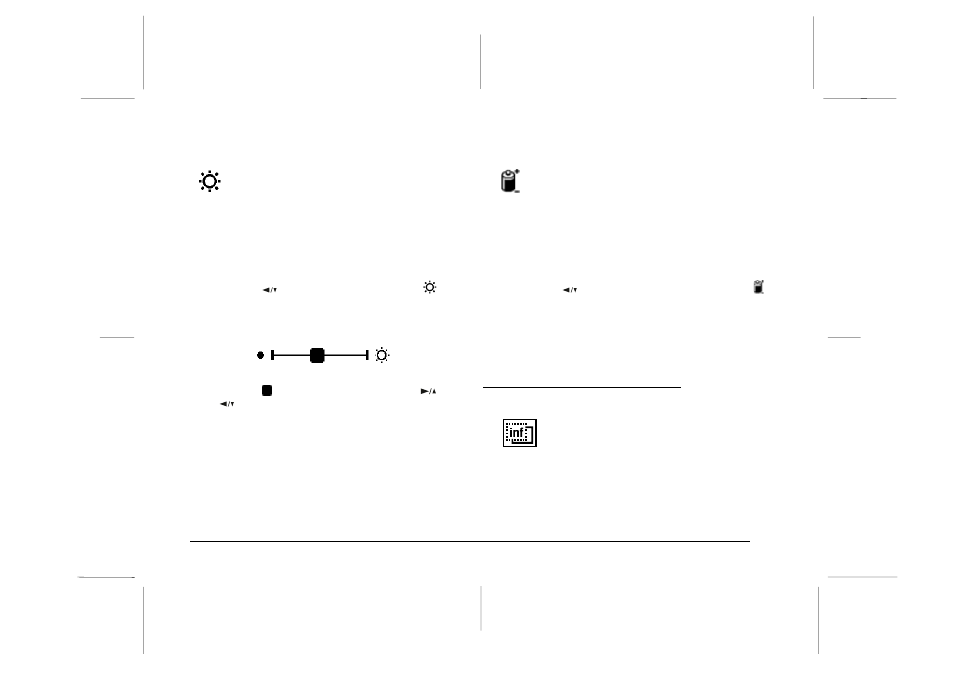
Setting LCD brightness
To adjust the brightness of the LCD screen,
follow these steps:
1. Access the LCD monitor menus in Playback mode
and select the Settings menu as described on page
3-2, then press the SELECT button. Icons for each
setting appear on the screen, with the uppermost
icon highlighted in orange.
2. Press the
button until the brightness icon
is
highlighted in orange, then press the SELECT button
again. The mark on the brightness setting slide bar
turns orange.
3. Slide the
mark on the bar by pressing the
and
buttons to adjust the screen brightness. The
lightness increases towards right, and decreases
towards left.
4. Press the SELECT or BACK button to save your setting
and return to the Settings menu.
Setting the energy saving mode
To set the energy saving mode to SAVE or
NORM, follow these steps:
1. Access the LCD monitor menus in Playback mode and
select the Settings menu as described on page 3-2,
then press the SELECT button. Icons for each setting
appear on the screen, with the uppermost icon
highlighted in orange.
2. Press the
button to select the energy saving icon ;
then press the SELECT button to select SAVE or
NORM. The current selection is highlighted.
3. Press the BACK button to save your setting and return
to the Settings menu.
Using the Information Menu
The Information menu allows you to choose
whether or not to have photo information
displayed on the LCD screen. If you choose
ON, you can get information on the date and time that
the photo was taken, the image quality setting, frame
number, and the number of photos taken.
L
Poppy+
Rev.C
A5 size
Chapter 3
5/12/98
pass 1
3-8
Using the LCD Monitor Menus
