Poppy+ rev.c – Epson PhotoPC 700 User Manual
Page 42
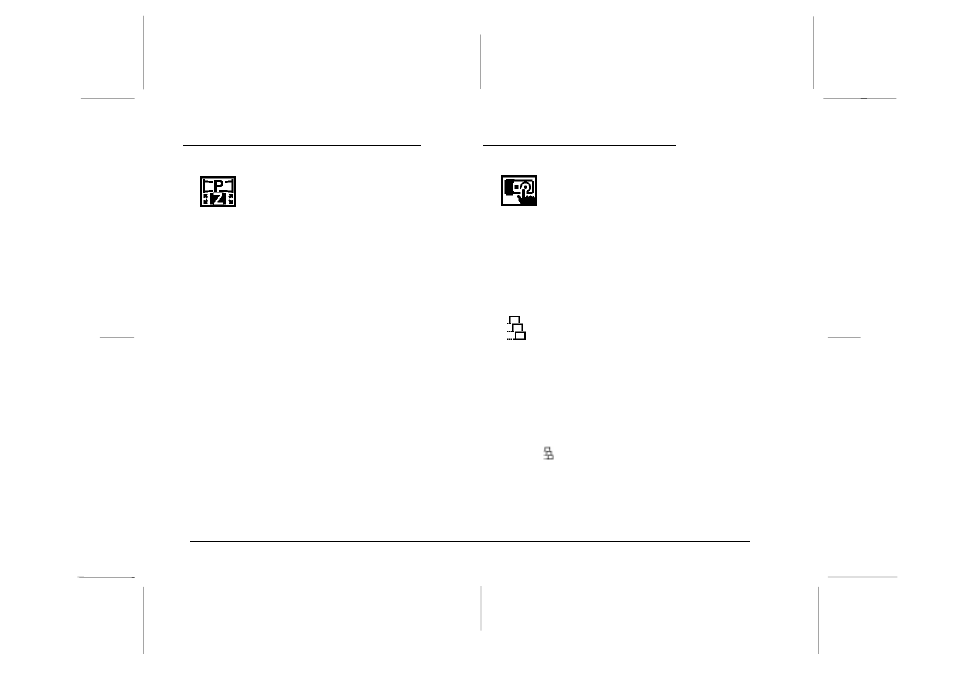
Using the Panorama/Zoom Menu
The Panorama/Zoom menu allows you to take
pictures in zoom or panorama mode. Access
the LCD monitor menus in View mode and
select the Panorama/Zoom menu as described on page
3-2, then press the SELECT button to choose from the
menu.
Panorama
This mode allows you to take wide-angle panoramas.
Use the image quality control button on top of the
camera to select fine or super fine image quality (1280
×
480 pixels). See page 2-8 for more information on image
quality settings.
Zoom
This mode allows you to enlarge the image by as much
as two times. In zoom mode, images are captured at
standard quality (640
×
480 pixels).
Standard
If you do not want any special photo format, choose
standard.
Note:
When you are taking pictures in panorama or zoom mode, you
cannot set the camera to continuous shooting mode.
Using the Conditions Menu
The Conditions menu allows you to take
photos by continuous shooting, fix white
balance, set exposure to change manually, and
set sensitivity to high.
Follow the instructions below for the shooting condition
feature you want to use.
Setting the continuous shooting mode
This mode allows you to take almost two photos
a second, with up to ten photos in sequence. The
shooting mode is useful when you want to break
down a complex motion into a series of easy-to-see steps.
It is also useful to take several pictures, and then choose
from those the ones you like best.
1. Access the LCD monitor menus in View mode and
select the Conditions menu as described on page 3-2,
then press the SELECT button. Icons for each setting
appear on the screen, with the continuous shooting
icon
highlighted in orange.
2. Press the SELECT button again to choose ON or OFF.
The current selection is highlighted.
L
Poppy+
Rev.C
A5 size
Chapter 3
5/12/98
pass 1
3-4
Using the LCD Monitor Menus
