Poppy+ rev.c, Using the photo control menu – Epson PhotoPC 700 User Manual
Page 48
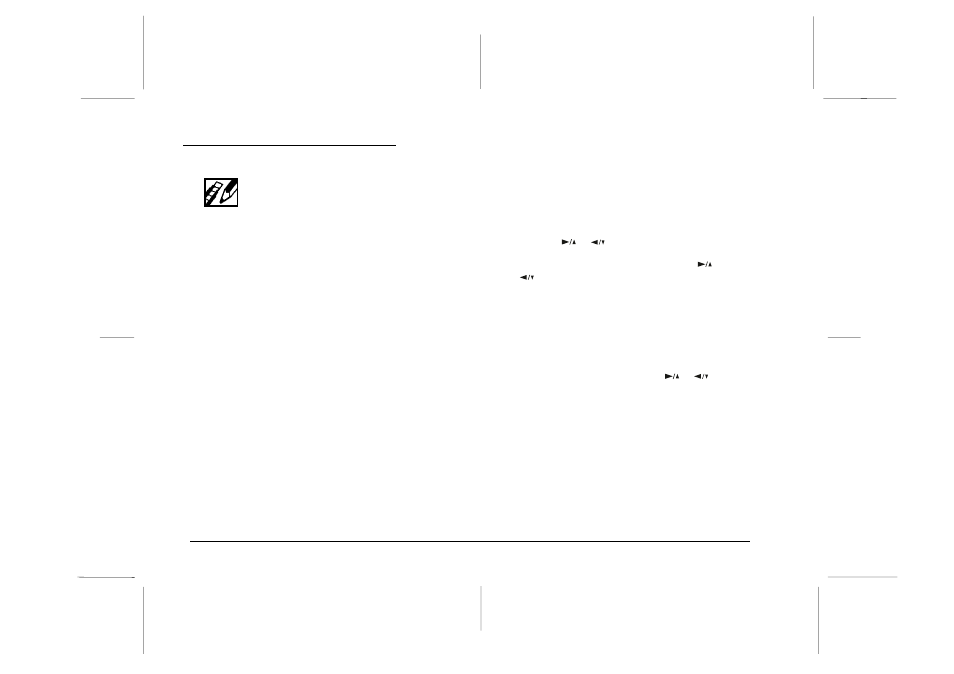
Using the Photo Control Menu
The Photo Control menu allows you to erase,
lock, or unlock images in your camera, and to
get information on the camera’s internal and
CompactFlash Card’s memory. This menu also allows
you to format memory cards and copy images between
the camera and the card.
Access the LCD monitor menus in Playback mode and
select the Photo Control menu as described on page 3-2,
then follow the instructions below for the Photo Control
feature you want to use.
Erasing photos
There are two ways to erase photos from your camera:
Select Photo or Erase All. Use Select Photo to erase one or
several photos at a time; use Erase All to erase all photos
from the camera’s memory. Follow the steps below for
the method you want to use.
Note:
Be sure to unlock the photos before erasing them. See “Locking
photos” on page 3-11 for instructions.
Select Photo
1. With the Photo Control menu selected, press the
SELECT
button. The Photo Control features appear
on the screen, with the Erase option highlighted in
orange.
2. Press
the
SELECT
button to enter the Erase mode, then
press the
or
button to choose Select Photo.
3. Press
the
SELECT
button, then press the
or
button to move forward or back through the
images in the camera until the photo you want to
erase appears on the screen.
4. Press
the SELECT button. A confirmation message
appears asking if you are sure you want to erase that
image. Press the SELECT button to erase, or press
BACK
to cancel your job. If you want to erase other
photos at the same time, use the
or
button to
display them, then press the SELECT button to select
them.
Note:
o To cancel the selection of a photo, simply press the
SELECT
button again.
o If you try to select a locked photo, the camera beeps and
you cannot select that photo until you unlock it,
as described on page 3-11.
L
Poppy+
Rev.C
A5 size
Chapter 3
5/12/98
pass 1
3-10
Using the LCD Monitor Menus
