Poppy+ rev.c – Epson PhotoPC 700 User Manual
Page 51
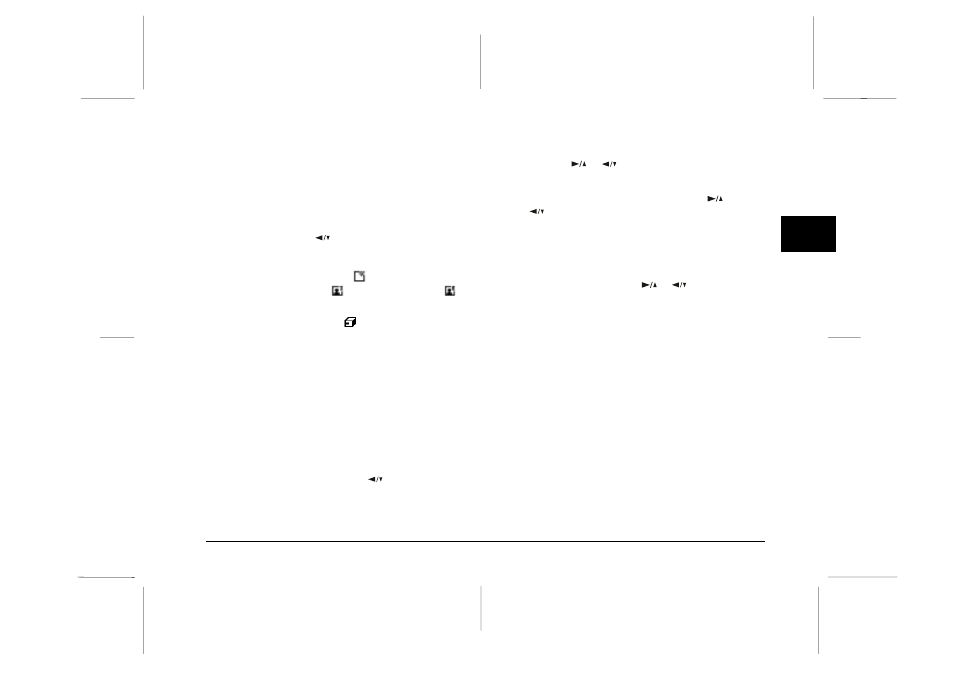
Getting memory information
The memory information mode allows you to get
information on both your camera’s internal memory and
optional CompactFlash memory cards.
With the Photo Control menu selected, press the SELECT
button. Then press the
button until Memory Info is
highlighted. Press the SELECT button. Information on
internal and external memory appears, including the
number of photos you can take
, the number of photos
stored in internal memory
and external memory
,
and the total number of photos that can be stored at the
current image quality setting
.
Copying photos
When an optional CompactFlash memory card is
installed in your camera, you can use the copy mode to
copy photos between the camera’s internal memory and
the memory card. Follow these steps:
1. Make sure the memory card is installed in the camera.
2. With the Photo Control menu selected, press the
SELECT
button. Then press the
button until Copy
is highlighted in orange.
3. Press
the
SELECT
button to enter the Copy mode, then
press the
or
button to select Camera
→
Card or
Card
→
Camera as the copy destination.
4. Press
the
SELECT
button, then press the
or
button to move forward or back through the
images in the camera until the photo you want to
copy appears on the screen.
5. Press
the
SELECT
button. An orange frame appears
around the photo. If you want to copy several photos
at the same time, use the
or
button to display
them and press the SELECT button each time.
Note:
o If you select more photos than the card or camera can
hold, the error message “Insufficient Memory” appears.
o If no external memory card is installed, the error
message “No Card” appears.
6. When you have selected all the photos you want to
copy, press the BACK button. A message appears
asking you to confirm your selections.
7. Press
the
SELECT
button to copy the images and return
to the Photo Control menu; press the BACK button to
cancel and return to the Photo Control menu.
3
R
Poppy+
Rev.C
A5 size
Chapter 3
5/12/98
pass 1
Using the LCD Monitor Menus
3-13
