Planning the irf fabric setup, Assigning a member id to each irf member device – H3C Technologies H3C SecPath F5020 User Manual
Page 43
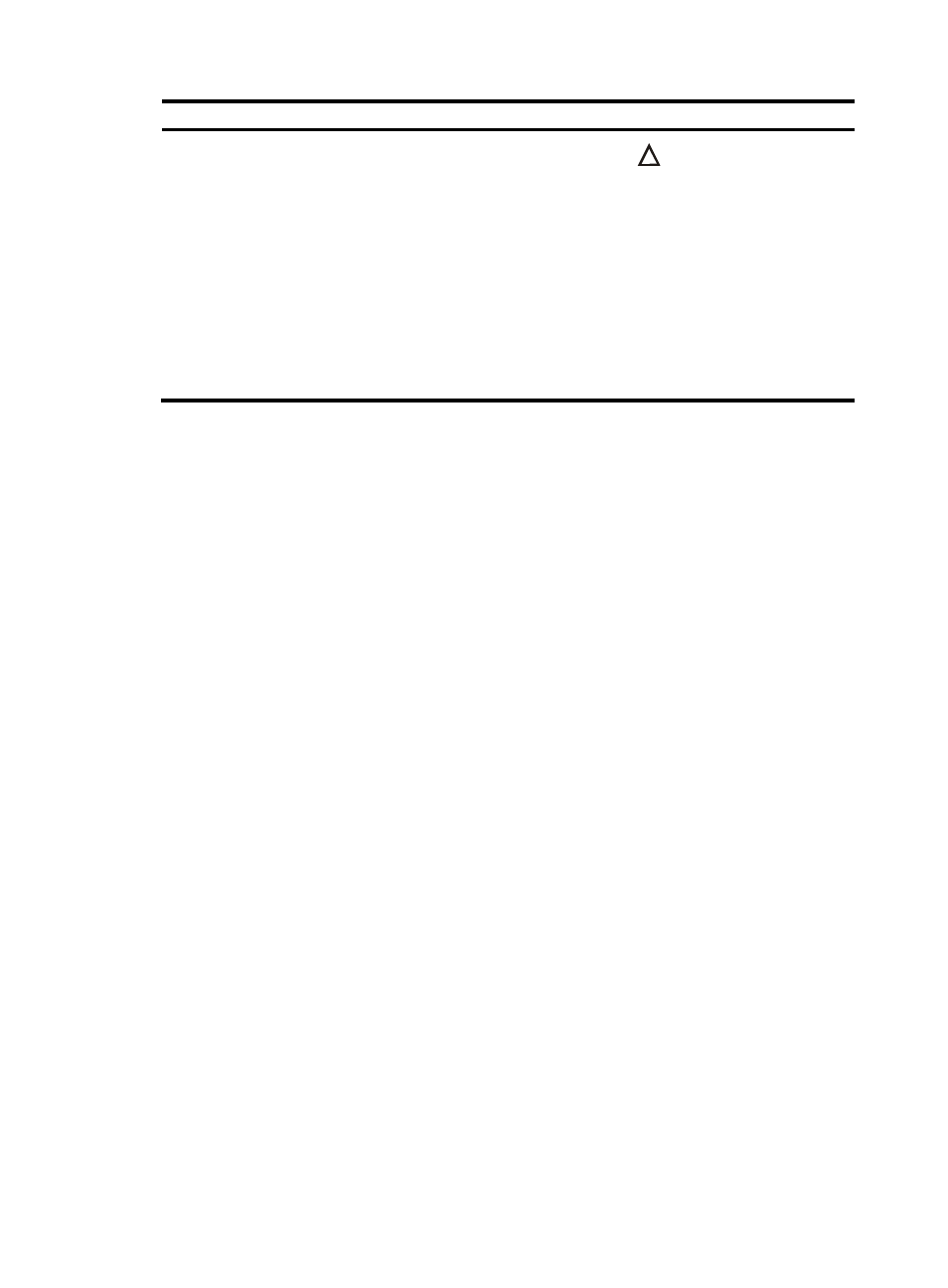
34
Tasks at a glance
Remarks
7.
(Optional.)
Configuring IRF member devices in IRF mode
:
{
Changing the member ID of a device
{
Changing the priority of a member device
{
Adding physical interfaces to an IRF port
{
{
Configuring a member device description
{
Configuring IRF link load sharing mode
{
Configuring IRF bridge MAC persistence
{
Enabling software auto-update for software image synchronization
{
Setting the IRF link down report delay
{
{
CAUTION:
Changing member IDs in an IRF
fabric can void member ID-related
configuration and cause
unexpected problems. Make sure
you understand the impact on your
live network before you change
member IDs.
Adding physical interfaces to an
IRF port is required if you did not
configure IRF port bindings in
standalone mode.
Planning the IRF fabric setup
Consider the following items when you plan an IRF fabric:
•
Hardware compatibility and restrictions.
•
IRF fabric size.
•
Master device.
•
IRF physical interfaces.
•
Member ID and priority assignment scheme.
•
Fabric topology and cabling scheme.
For more information about hardware and cabling, see the device installation guide.
Preconfiguring IRF member devices in standalone
mode
Perform the preconfiguration tasks on every IRF member device. These settings take effect on each
member device after their operating mode changes to IRF.
Assigning a member ID to each IRF member device
By default, a device operates in standalone mode without an IRF member ID. You must assign it a unique
IRF member ID before changing its operating mode to IRF.
The member ID is saved in both active and standby MPUs. The standby MPU might store a different
member ID than the active MPU after an MPU replacement. When the difference is detected, the system
updates the member ID in the active MPU automatically to the standby MPU for consistency.
To assign a member ID to the device in standalone mode:
