Specifying a priority for each member device, Connecting irf physical interfaces, Connecting irf – H3C Technologies H3C SecPath F5020 User Manual
Page 28: Physical interfaces
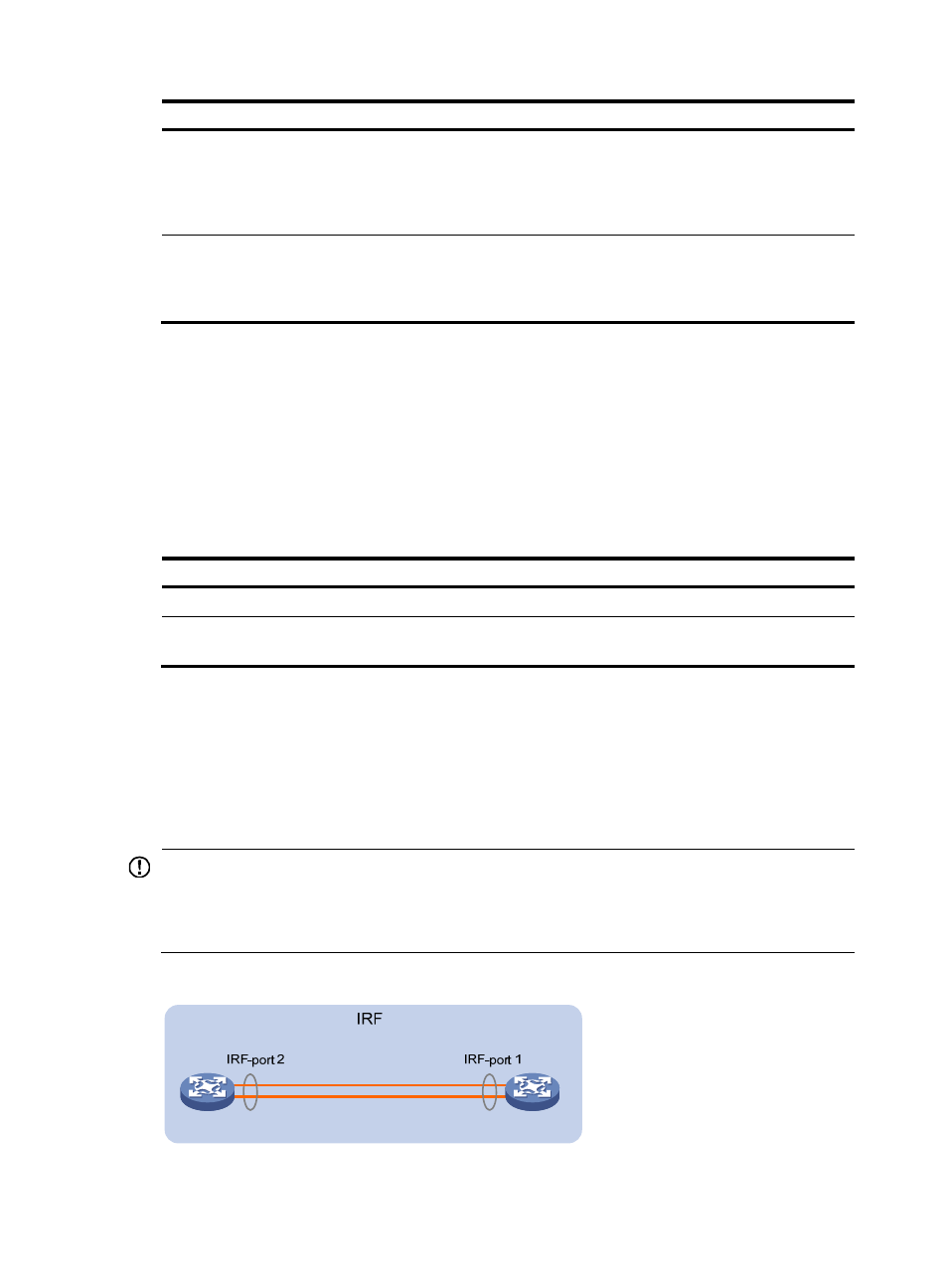
19
Step Command
Remarks
3.
(Optional.) Save the
configuration.
save
If you have bound physical interfaces
to IRF ports or assigned member
priority, you must perform this step for
these settings to take effect after the
reboot.
4.
Reboot the device.
reboot [ slot slot-number ] [ force ]
The slot-number must be the same as
the member-id specified in the irf
member member-id renumber
new-member-id command.
Specifying a priority for each member device
IRF member priority represents the possibility for a device to be elected the master in an IRF fabric. The
higher the priority, the higher the possibility.
A change to member priority affects the election result at the next master election, but it does not cause
an immediate master re-election.
To specify a priority for a member device:
Step Command
Remarks
1.
Enter system view.
system-view
N/A
2.
Specify a priority for the
device.
irf member member-id priority priority
The default IRF member priority
is 1.
Connecting IRF physical interfaces
Connect the devices into a daisy chain.
When you connect two neighboring IRF members, connect the physical interfaces of IRF-port 1 on one
member to the physical interfaces of IRF-port 2 on the other (see
IMPORTANT:
•
Do not connect physical interfaces of both IRF ports on one member device to the physical interfaces of
both IRF ports on the other.
•
No intermediate devices are allowed between neighboring members.
Figure 11 Connecting IRF physical interfaces
