Restoring the factory settings, Scenario 1, Symptom – H3C Technologies H3C MSR 2600 User Manual
Page 51: Solution, Scenario 2, Scenario 3, Reset button usage guidelines
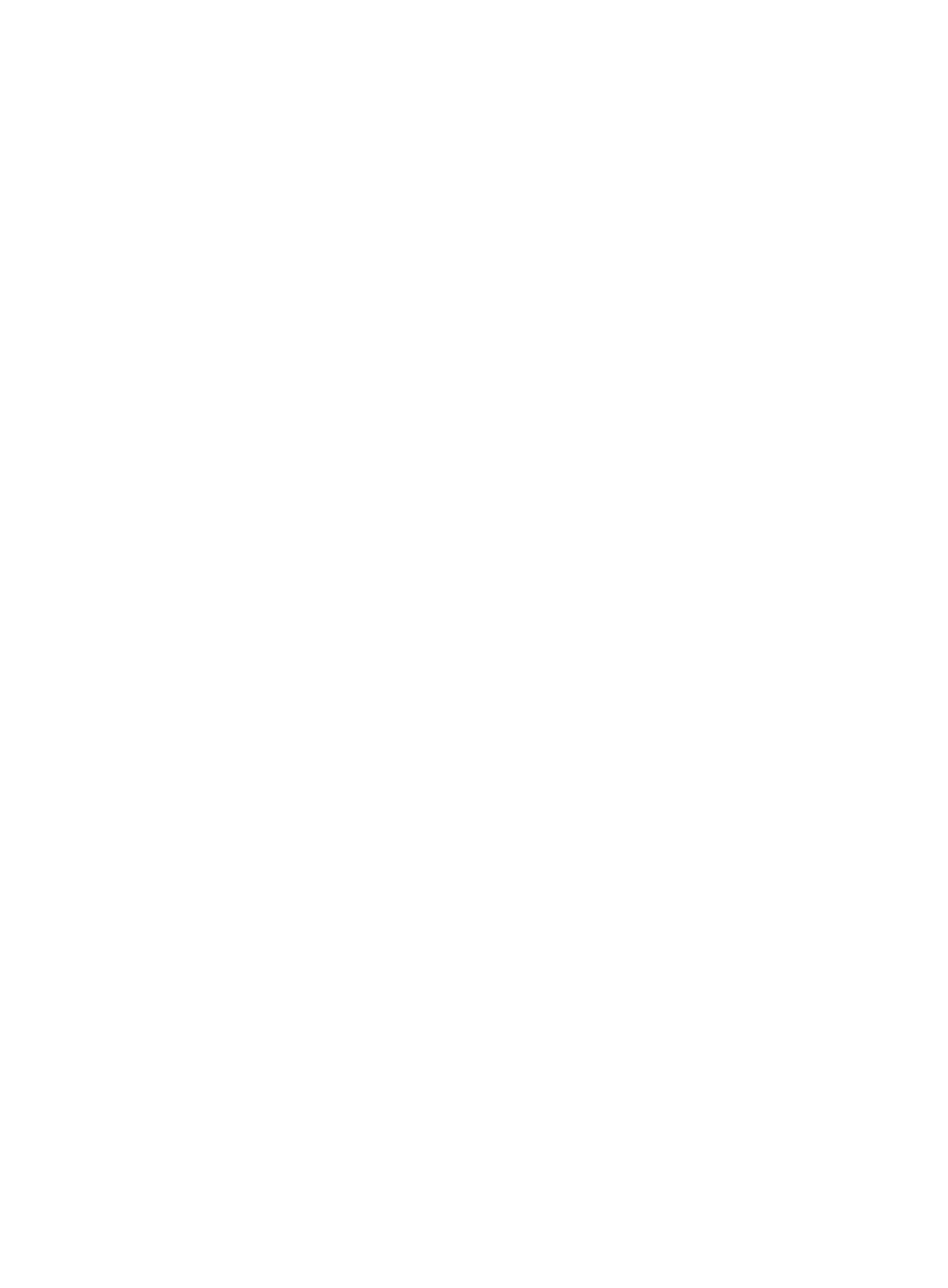
44
Restoring the factory settings
Scenario 1
Symptom
When you replace the router, the router password is lost. As a result, you cannot log in to the router and
do not know the router configuration.
Solution
Because the router is replaced, you do not need to save the configuration of the router. In this case, you
can press the Reset button for more than 4 seconds to reboot the router and restore the factory settings.
Then, you can use the username and password shipped with the router to log in to the router.
When the router configuration must be saved and you have a console cable, you can log in to the router
through the BootWare menu.
Scenario 2
Symptom
After the configuration is modified, the network connectivity is lost. When you check the configuration,
the configuration is very complicated and it is hard to locate the errors. In this case, you must configure
the router again.
Solution
If you have not saved any configuration, you can reboot the router by pressing the Reset button for a short
time or power off the router.
If you have saved some configurations, you can use the CLI to delete the configuration file.
Then, you can press the Reset button to restore the factory settings.
Scenario 3
Symptom
The router crashes.
Solution
Press the Reset button for a short time to reboot the router.
Reset button usage guidelines
An MSR 26-00-5/10/17 router provides the Reset button. You can use the button to reboot the system or
restore the factory settings.
•
Press the Reset button for a short time to reboot the router.
•
Press the Reset button for more than 4 seconds to reboot the router and restore the factory settings.
