Jpeg2000 stand alone dvr user guide, 5 back-up – ARM Electronics JHD User Manual
Page 36
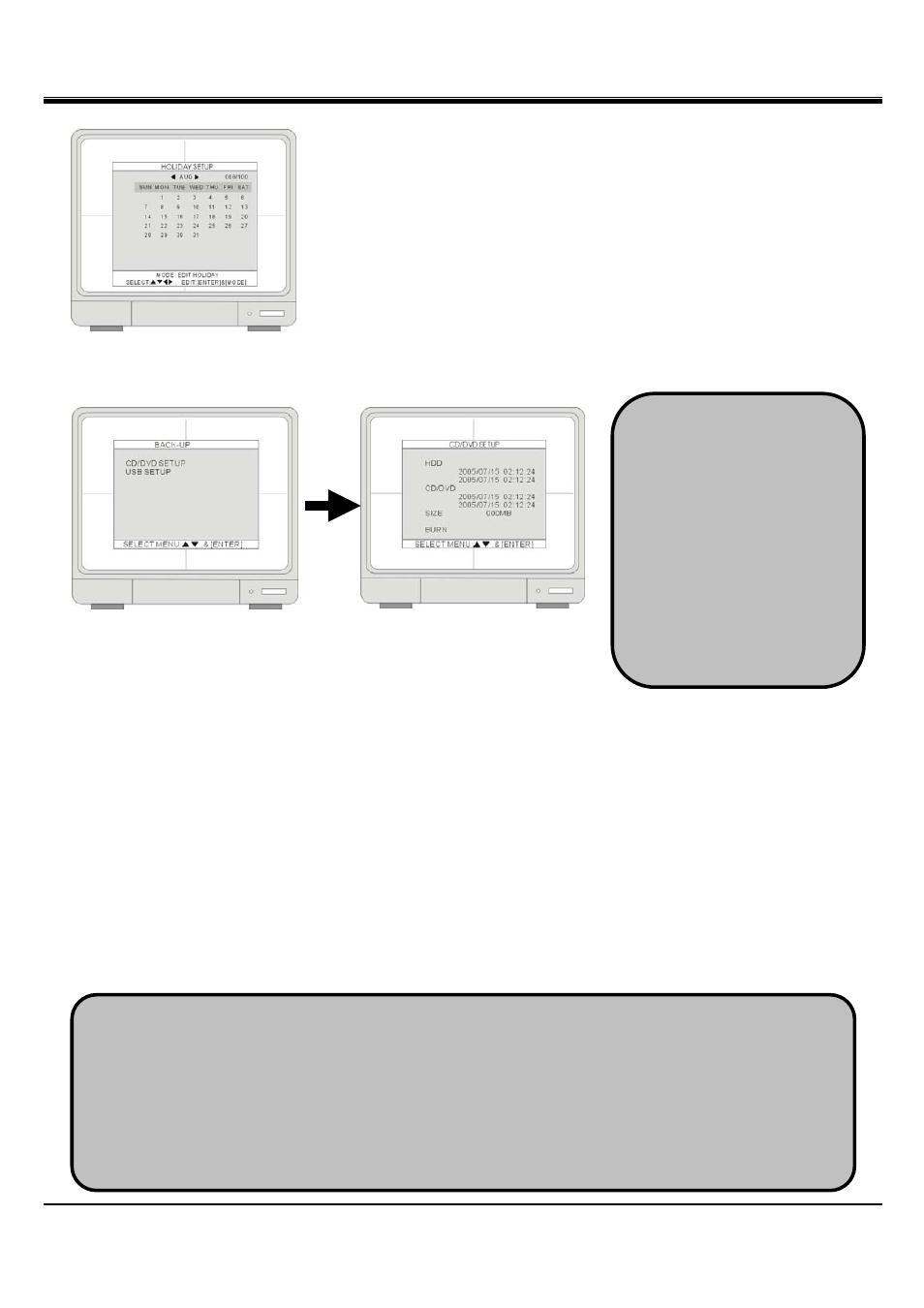
JPEG2000 Stand alone DVR User Guide
- 36 -
4-4-3 Holiday setup
Set up the holidays through out the year. You can program up to 100 days as
holidays. The recording schedule of the holidays is the same as the settings of
Sunday.
Press MODE and set the editing mode as EDIT HOLIDAY. Use direction key
to select and press ENTER to mark the day as a holiday.
To clear the settings, press MODE to set the editing mode to CLEAR ALL DATA
or CLEAR MON DATA (clear data month by month). Press ENTER to clear the
settings.
4-5 Back-up
4-5-1 CD/DVD BACKUP
1.[HDD]
Indicate the start and the end recording date and time of the HDD(s).
2.[CD/DVD]
Select a starting date and time for backup. Press ENTER and use to move the cursor. Use [+] [-] or
J.Shuttle to change the value. Press ENTER and then press
d go to SIZE to choose a backup size.
3.[SIZE]
Insert a blank CD/DVD disk and the DVR will check the disk size and displays on the screen. Press ENTER to
enter the SIZE selection. Use [+] [-] or J.Shuttle to change the value. Press ENTER and the DVR caculates the
end date and time for backup automatically.
※ SIZE Change:
+ , - : Change per 10MB unit / LEFT , RIGHT : Change per 100MB unit
4.[BURN]
Move the cursor to BURN and press ENTER to start the backup. System will save the file in AJP format. Users
have to install the program of BACKUP PLAYER to playback the backup file.
1. Use a blank CD. Do not format or reuse a CD even though it is rewritable.
2. When choosing a backup size, leave 20MB as a buffer and do not use the full space of a CD.
3. Once the DVR starts burning CD, do not press any button to stop the process. When the burning
is completed, the DVR ejects the CD automatically.
4. The burnt CD will include CD-R back up player software, so there’s no need to install it on PC.
The burnt CD will auto run.
※After enter BACK UP, it
takes 1 minute to load up
data, please wait.
※ The DVR supports
CDRW or DVDRW backup.It
only reads CD-R, CD-RW,
and DVD+R disc
Note: DVD-R, DVD+RW and
DVD-RW are not readable.
