Welltech WG5290 User Manual
Page 111
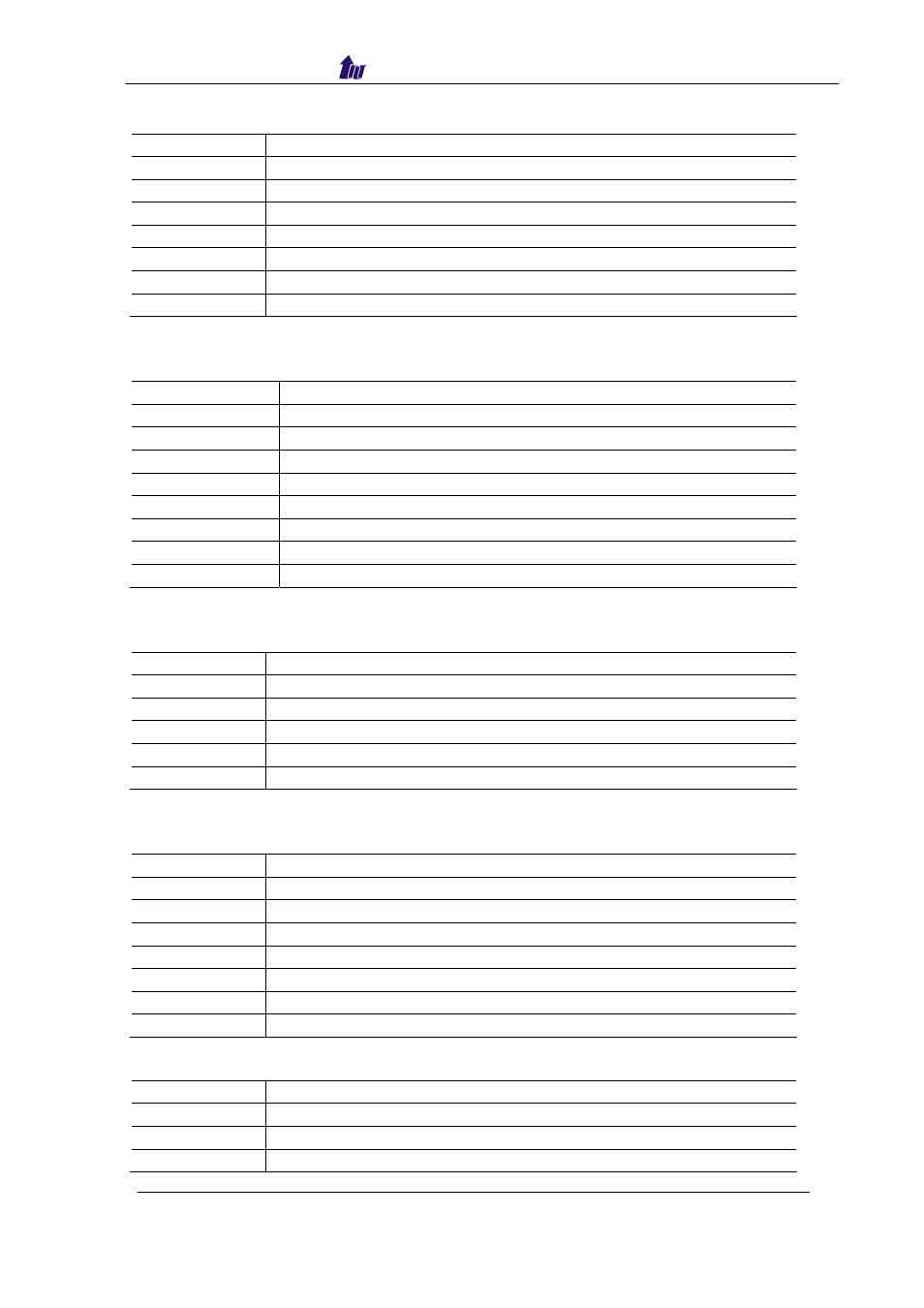
Welltech Computer Co., Ltd.
WellGate 5290 User Guide – V6.1
- 111 -
Event Log:
Configure LCD
Display
▲
Previous event log
▼
Next event log
Enter
Show detail event log
▲ Previous
line
▼ Next
line
ESC
Quit detail event log viewing
ESC
Quit to main menu
IP Config:
Configure LCD
Display
▲
Select Network configuration
▼
Select Network configuration
Enter Configure
Network
▲
Increase the digit apply to network setting
▼
Decrease the digit apply to network setting
Enter
Apply change to network information
ESC
Quit network setting
ESC
Quit to main menu
Reboot:
Configure LCD
Display
▲
Select Reboot or not
▼
Select Reboot or not
Enter
Reset user: root’s (or admin) user password
ESC
Quit Reboot configure
ESC
Quit to main menu
Reset:
Configure LCD
Display
▲
Select user to change password
▼
Select user to change password
Enter
Change user password
▲
Increase the alphabet apply to user password setting
▼
Decrease the alphabet apply to user password setting
ESC
Quit Reset configure
ESC
Quit to main menu
Soft Reset:
Configure LCD
Display
▲
Select Reset or not
▼
Select Reset or not
Enter
Reset or not
