Ch4. application setting, 1 customize system prompt, 1 record greeting – Welltech SIPPBX 6200A User Manual
Page 99: 2 enable automated attendant, 3 how to record the other system prompts, Application setting
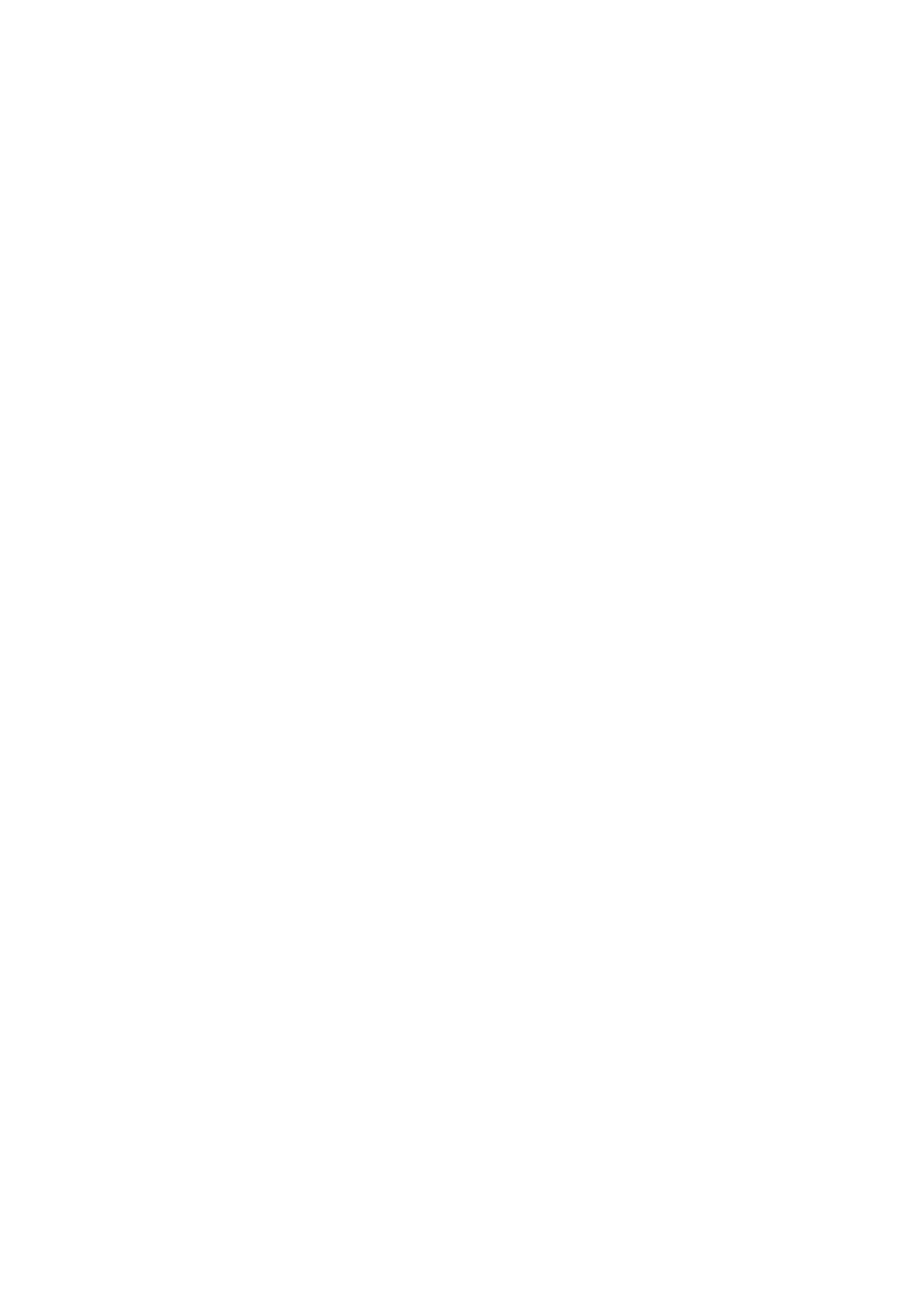
- 99 -
CH4. Application Setting
4.1 Customize System prompt
4.1.1 Record Greeting
Use any Extension phone to enter the recording process. The feature code of System
Prompt Recording is [*50]. The recorded procedure of greeting message will be: “Dial to
[*50]Æ Input password [000]Æ dial to access code [**111]Æ Start to record
greeting-day.wav”. Greeting will renew immediately after recording.
Note:
For more information about the feature code of System Prompt Recording, please refer to
user manual: CH 3.1.3 Feature Code.
The **111 means the office 1 working time greeting. For the other greeting access code,
please refer to CH4.1.3 How to record the other System Prompts
4.1.2 Enable Automated Attendant
User has to Enable Trunk (e.g. WellGate 2540 FXO Gateway) hotline function and point to
destination number **999 (Number of Automated Attendant for SIPPBX 6200A). Once
system has incoming call from PSTN, it will automatically connect to Automated
Attendant.
Note:
All of the Extensions can also dial **999 to reach Automated Attendant directly.
For more information, please refer to the CH5. Appendix-Application between Welltech
CPE device and SIPPBX 6200A.
The **999 means the office 1 presentation number. For the other presentation number,
please refer to CH3.1.2 Office Call Rule.
4.1.3 How to record the other System Prompts
User can record the greeting by “Dial [*50]Æ Input password [000]Æ dial to access code
[**111]” as default.
After the tone, start recording then press pound key. So that the caller will hear the new
greeting if user dial **999.
When the user dial an Extension, which is in busy state. The caller will hear an
announcement of Extension is busy.
How to record a new busy system prompt? The procedure is just like recording new
greeting, dialing to access code for recording. And user can also dial to [*50]Æ Input
password [000]Æ dial to access code [***xxxx]” to listen the system prompt, too.
You can also record the sound files with WAV format by your PC or other equipment, and
choose the specific file name in the page of Import Setting, import the WAV file to replace
the old one.
For example, you can record the prompt for “no body pick up”, by your PC as a WAV file.
