Rack cards tools, Using the rack card tool – Wavetronix SmartSensor Matrix (SS-225) - User Guide User Manual
Page 98
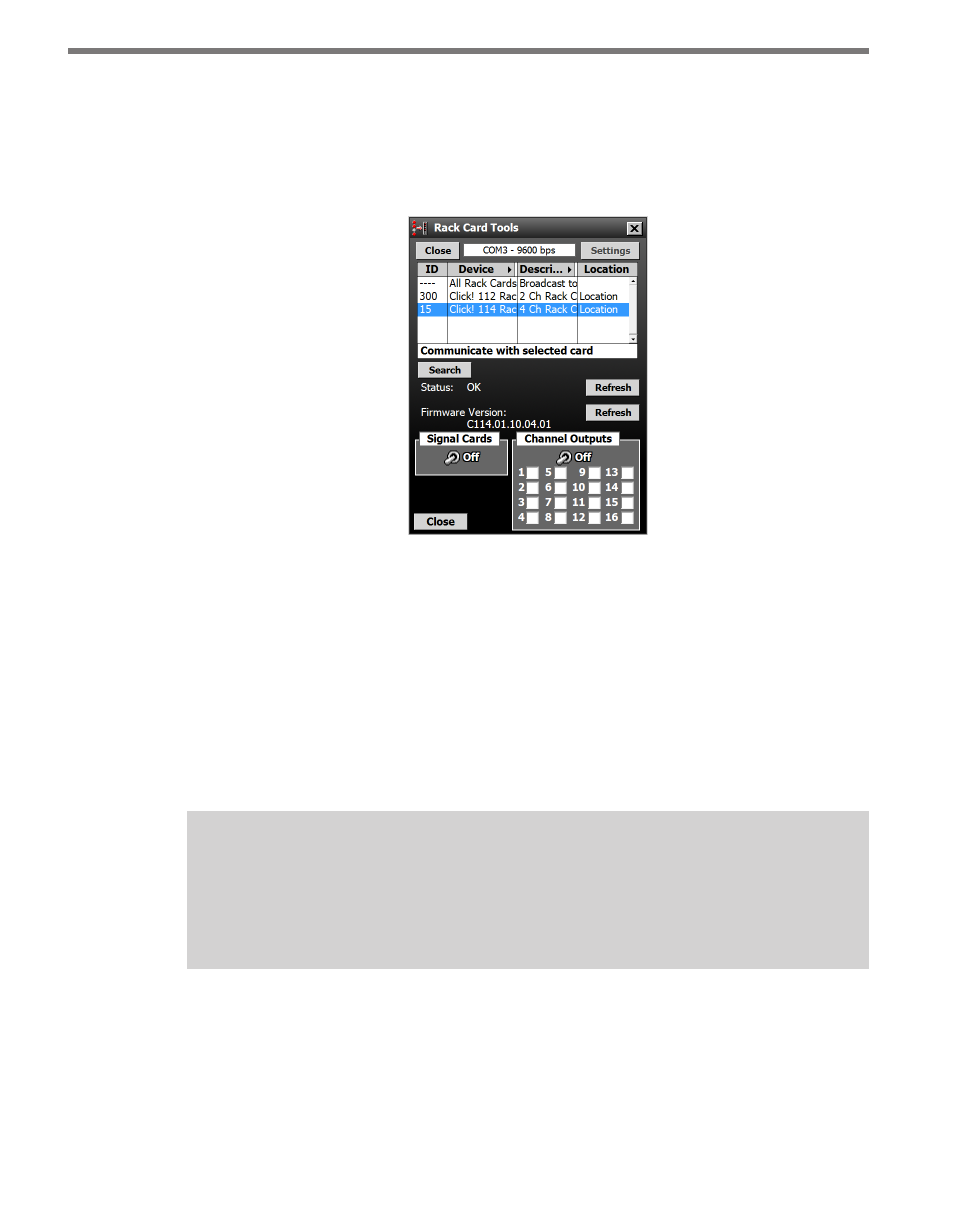
CHAPTER 10 • TOOLS
97
Rack Cards Tools
Access tools for working with rack cards and other contact closure devices by clicking the
Rack Card Tools button on the Tools screen when a sensor connection is NOT active (see
Figure 10.7).
Figure 10.7 – Rack Card Tools
The Rack Card Tools screen allows you to verify that you have the correct channel mapping
into the traffic controller, without being connected to a sensor. Serial data messages sent by
the rack card tool reach the rack cards via a T-bus and the patch cord connections from the
Click 222 control bridge to the contact closure cards.
Since this tool can be used without a sensor, it can reduce the amount of time spent on-site
when installing a SmartSensor Matrix system. You can use the rack card tool to verify rack
card connections while cable is being pulled through conduit or the sensors are being in-
stalled.
Note
When used with SmartSensor Matrix, the rack cards should be configured to com-
municate at the default 9600 bps. If you are having communication issues, you may
want to verify that the rack cards are configured to communicate at 9600 bps.
Using the Rack Card Tool
To search for Click 112/114 rack cards or a Click 104 contact closure device using the rack
card tool:
1 Click on the Settings button and select the correct communications port and baud rate
(see Figure 10.8).
