Wavetronix SmartSensor 105 (SS-105) - User Guide User Manual
Page 81
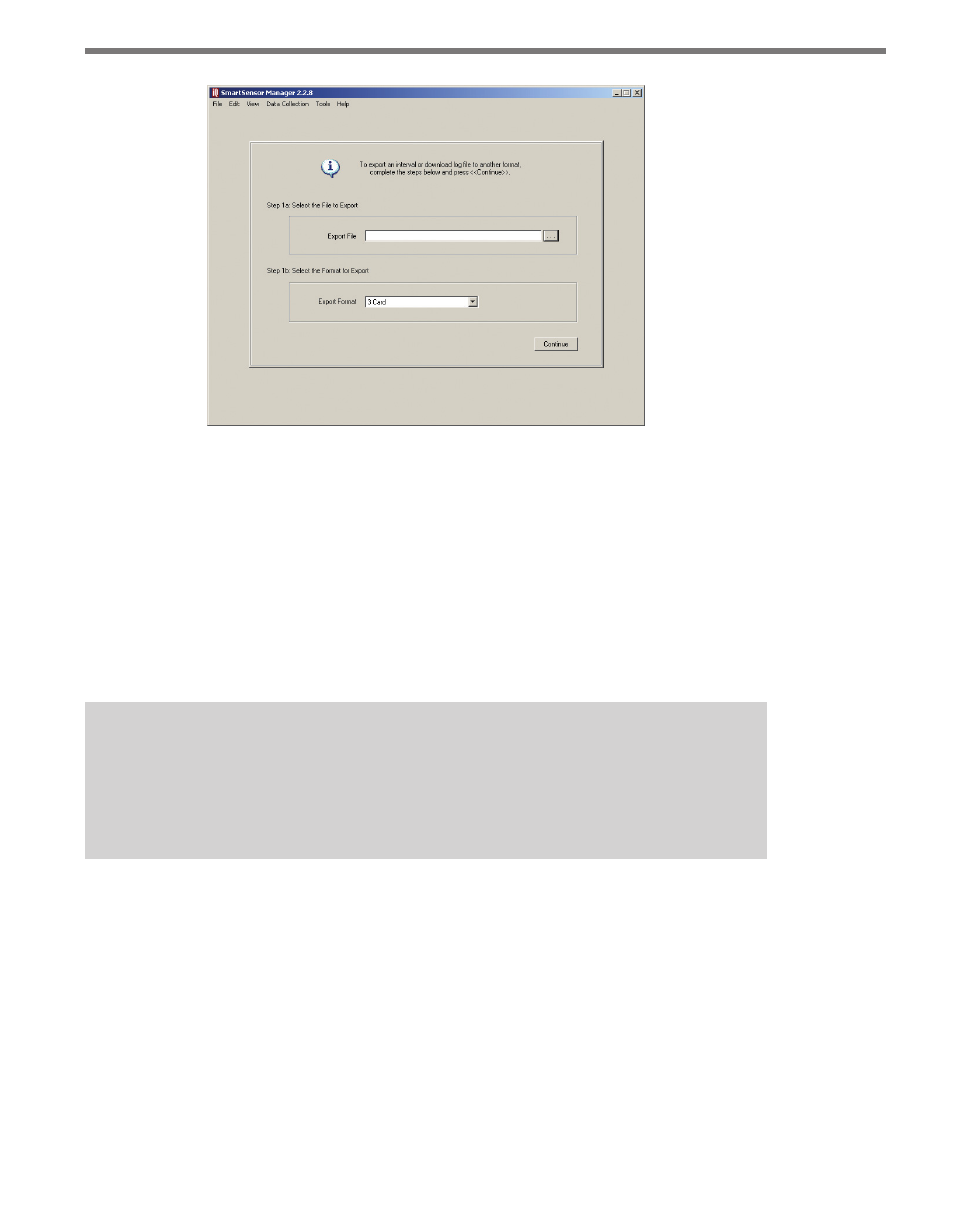
80
CHAPTER 7 • DATA COLLECTION
Figure 7.4 – Export Data Logs
First, select the file to export by clicking the “. . .” button next to the Export File text field.
This will open a directory where you can select the log to be exported. Next is a spot to
select the format for export. Currently the only supported destination file format is 3 Card
(for more information about this format, see the FHWA’s Traffic Monitoring Guide, available
from fhwa.dot.gov). Click Continue.
On the following screen, fill out the requested information, which includes a starting and
ending date, a station ID number, the functional classification of the sensor site, the state
you’re located in, and any restrictions. Click Continue when you’re done.
Note
The starting date and ending date will generally be the first and last day of data in your
interval log file. However, you may wish to set your starting date and ending date so
that you export only certain days.
On the third page, specify the lane assignment number and lane direction. So that you can
tell which lane you’re working with, the lanes are numbered under the Sensor Log File
heading, with the lane closest to the sensor at the top of the list. While multiple lanes may
have the same direction, no two lanes may have both the same direction and number, unless
that number is 0. You can call multiple lanes 0 in order to group them together (see Figure
7.5).
