Connecting dc power – Wavetronix SmartSensor 105 (SS-105) - User Guide User Manual
Page 25
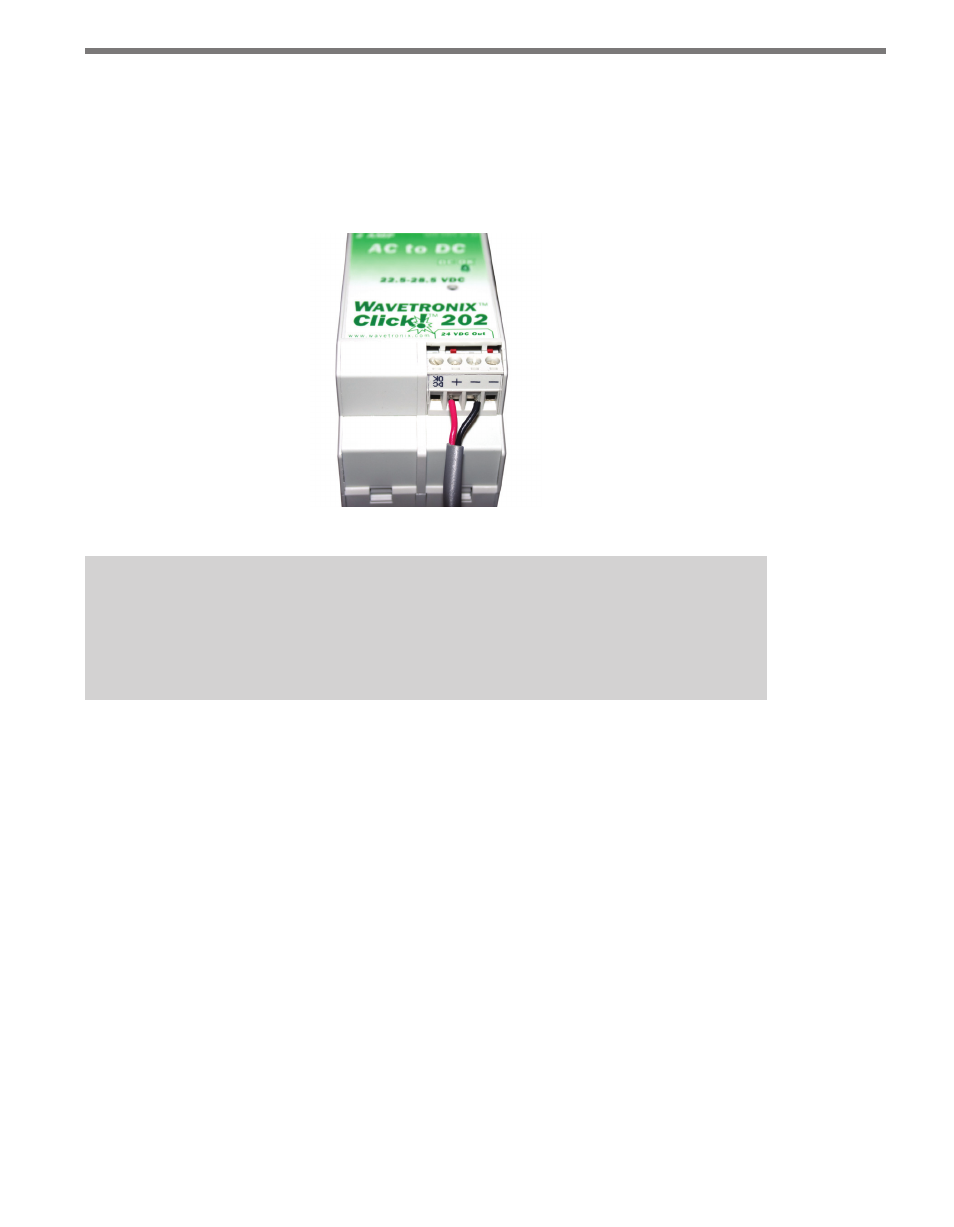
24
CHAPTER 2 • CONNECTING POWER AND SURGE PROTECTION
Wiring DC Power Out of the Click 201/202
1 Connect a +DC conductor (usually a red wire) to the + screw terminal on the bottom
of the Click 201/202 (see Figure 2.7).
2 Connect a -DC conductor (usually a black wire) to either of the - screw terminals on
the bottom of the Click 201/202.
Figure 2.7 – Wiring DC Power Out of the Click 201/202
Note
Do not use the screw terminal marked DCOK; it provides only 20 mA and should be
used only for monitoring the power supply.
The screw terminal connectors on the top and bottom of the module are removable to sim-
plify wiring and are red-keyed, allowing the connector to plug into only one correct jack.
Connecting DC Power
To power the sensor, 10-30 VDC needs to be connected to the Click 200 in the pole-
mount cabinet. Additionally, if there is a main traffic cabinet connected by a homerun cable,
you will need to connect DC power to the Click 200 in that cabinet.
In the Pole-Mount Cabinet
Whether DC voltage comes from a homerun cable or from a Click 201/202 within the pole-
mount cabinet, you can always wire the DC wires to the last screw terminal on the UNPRO-
TECTED side of the Click 200 module. This will protect your sensor from surges.
To wire DC power into the Click 200:
1 Connect +DC (usually a red wire) to the +DC screw terminal.
