Address book, Accessing the address book – Wavetronix SmartSensor 105 (SS-105) - User Guide User Manual
Page 45
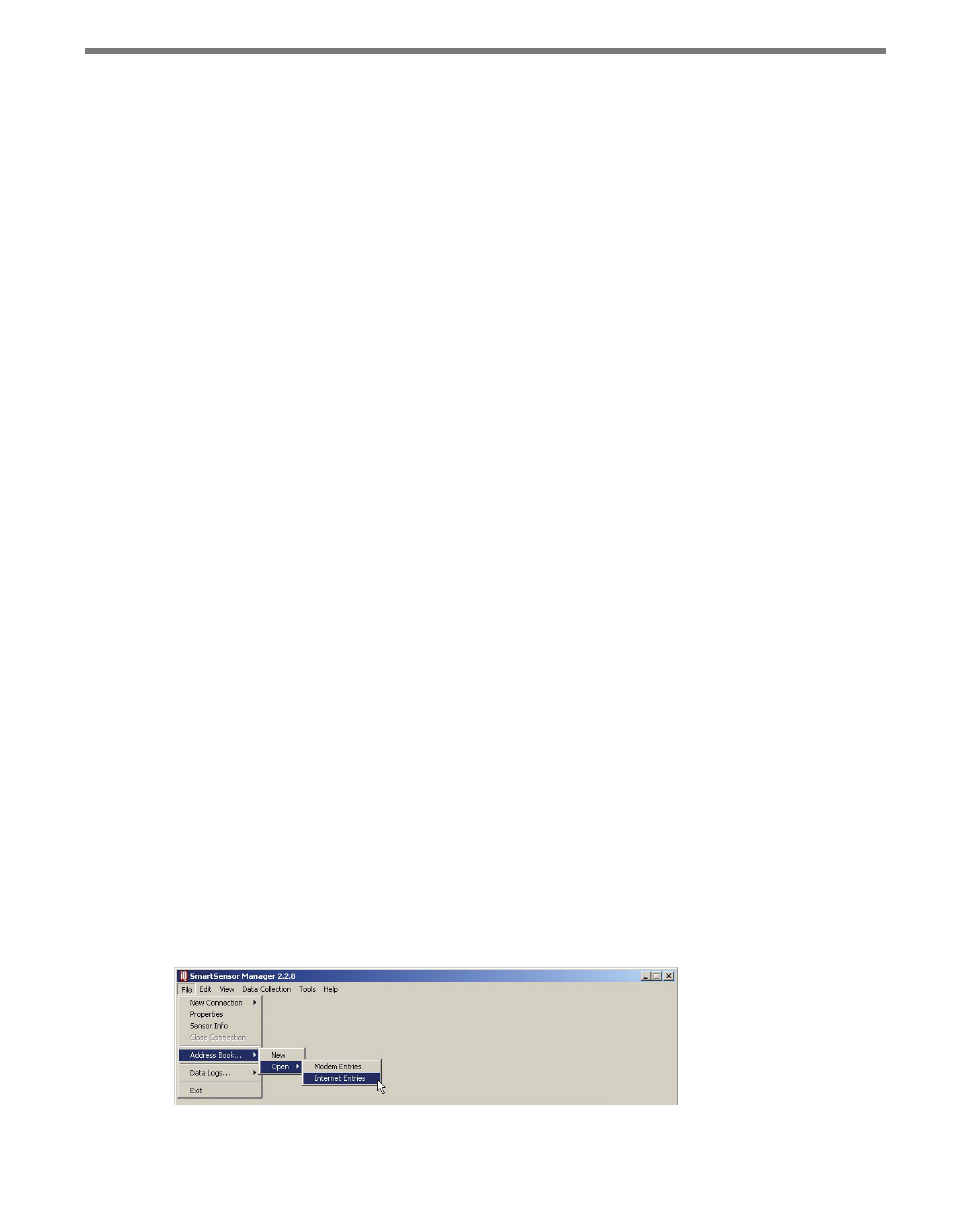
44
CHAPTER 4 • COMMUNICATION
The page shows the following information about your connection:
˽
Type – Shows the type of connection (serial, modem or Internet). This will say Discon-
nected if the software is not currently connected to a sensor.
˽
Port / Phone # / Address – Displays information about the connection endpoint. This
will vary based on the kind of connection made.
˽
Protocol – Indicates whether sensor is on a multi-drop network or a simple sensor
network.
˽
Response Wait Time – Shows the wait time information for each sensor. The first box
shows the number of milliseconds SmartSensor Manager will automatically wait for
a response from a specific sensor. SmartSensor Manager determines this number by
averaging recent sensor response times, so this number may fluctuate slightly when
the Re-calculate button is clicked. The second box shows the number of additional
seconds you have added under the Advanced Settings page for your connection; this
number can be changed on this screen. The third box shows the total number of sec-
onds SSM will wait for a response. Click the Save As Default button to save the new
settings as default.
Click OK to close the window.
Address Book
The address book can save connection information for both modem and Internet connec-
tions, allowing you to access this information later and connect quickly without reentering
IP addresses, modem numbers and so on.
Accessing the Address Book
The address book can be accessed in two ways:
1 Go to File > Address Book. This will give you two options: New and Open. Selecting
New will open a directory box where you can create a new address book file (.abf).
Creating an address book file will not immediately open the new file.
Select Open to access the most recently created or accessed address book file. This
option is divided into two choices, Modem Entries and Internet Entries (see Figure
4.11). Selecting these will allow you to access all the modem or Internet entries in the
address book. If you have not yet created an address book file, you will be prompted to
do so now.
Figure 4.11 – Accessing Address Book through the Menu Bar
