Internet connection – Wavetronix SmartSensor 105 (SS-105) - User Guide User Manual
Page 40
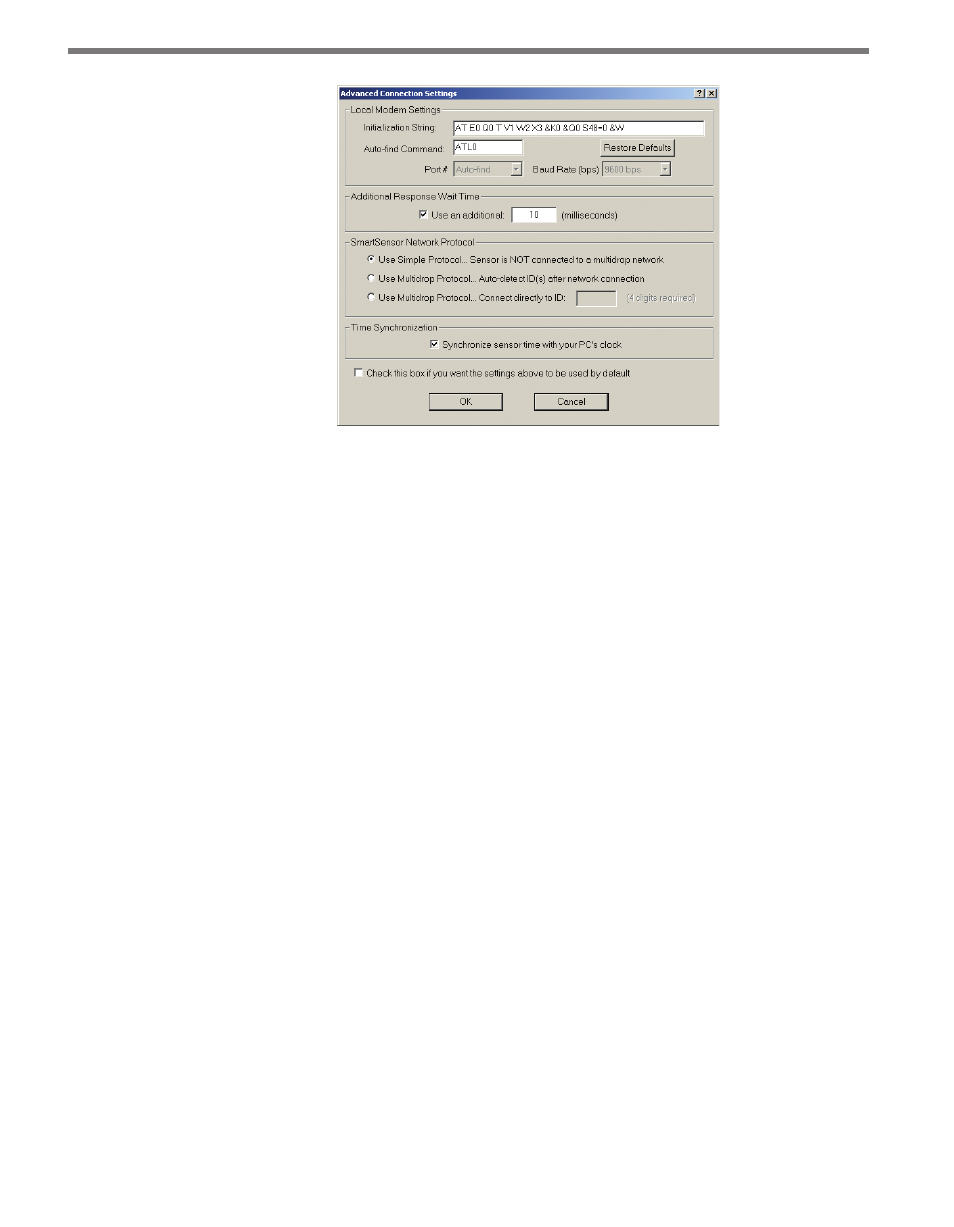
CHAPTER 4 • COMMUNICATION
39
Figure 4.5 – Advanced Modem Settings
˽
Local Modem Settings – The initialization string and auto-find command can be en-
tered in their respective text fields in the Local Modem Settings section. The Restore
Defaults button will return these functions to their default settings. The port number
and baud rate will be automatically detected by SmartSensor Manager, so these set-
tings cannot be changed.
˽
Additional Response Wait Time – By default, SmartSensor Manager waits a few mil-
liseconds to receive a response from the sensor before timing out and displaying a
communication error message. You can add additional milliseconds to the response
wait time to give the program more time to make a connection. Click the Use an addi-
tional: check box to activate the milliseconds text field and enter the number of addi-
tional milliseconds SmartSensor Manager should wait for a response from the sensor.
˽
SmartSensor Network Protocol – These options can be used to identify sensors that
are part of a multi-drop network. The Simple protocol option refers to sensors that are
not part of a multi-drop environment. If the sensor is part of a multi-drop network,
SmartSensor Manager can either auto-detect the multi-drop ID, or you can enter the
four-digit ID. Clicking the Use Multidrop Protocol… Connect Directly to ID: radio
button will activate the text box so you can enter the ID number.
˽
Time Synchronization – Click the check box to have SmartSensor automatically syn-
chronize with the PC clock.
Click the check box near the bottom of the Advanced Connection Settings page to use
the new settings as default. The OK button saves the new settings and the Cancel button
cancels the changes; both buttons return you to the Modem Connection page. The new
settings will be displayed in the message bar at the bottom of the page.
Internet Connection
The Internet (TCP/IP) option will allow you to connect to the SmartSensor using the
