Data logs, Interval data buffers – Wavetronix SmartSensor 105 (SS-105) - User Guide User Manual
Page 79
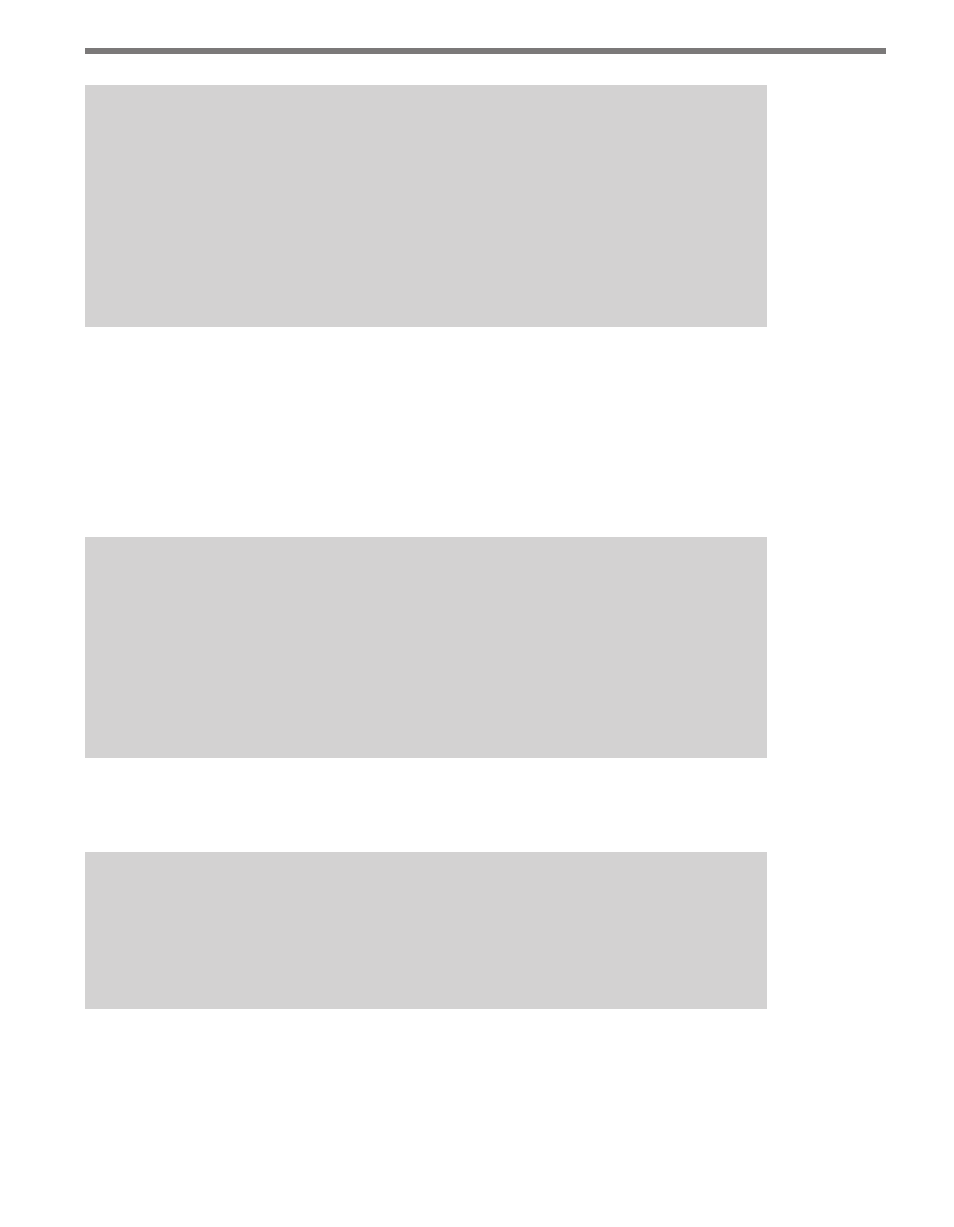
78
CHAPTER 7 • DATA COLLECTION
Note
If your sensor experienced power cycles during the study, it may have been impos-
sible for SmartSensor Manager to determine the timestamp of some of your inter-
vals. The timestamp entry for these intervals will appear blank. If you have detailed
knowledge about the length of the study and when the power cycles occurred (and
for how long), you may be able to reconstruct the unknown timestamps. Periodic
connection to the sensor is recommended in order to resynchronize the sensor time
in case of a power cycle.
Interval Data Buffers
The second section of the download screen is Interval Data Buffers. This section has two
options, View Data Buffer Status and Erase Data Buffers.
Selecting View Data Buffer Status takes you to the Interval Data Buffer Status screen; see
the Data Collection Setup section of this chapter for more information.
Note
If you are not sure when your storage space will completely fill up with data; you can
click on the
View Data Buffer Status button and monitor its progress. You can also
look at the Flash Storage Time entry on the Data Collection Setup screen to see how
long you have before the flash memory fills up. Multiply the percentage of remaining
storage space by the total Flash Storage Time to approximate the remaining amount
of time before the storage space will completely fill up.
Selecting Erase Stored Data clears the sensor’s memory and starts fresh. If the storage
space is full, data must be downloaded or erased in order for the study to continue.
Note
If intervals expire during (or immediately after) your download, you will be prompted to
download the new intervals before you erase. If you are presented with the option to
download and erase, it is recommended that you do so in order to prevent losing data.
Data Logs
Going to File > Data Logs . . . allows you to create new data logs, open existing ones, and
