Construct and remove barriers, Reverse direction – Wavetronix SmartSensor 105 (SS-105) - User Guide User Manual
Page 65
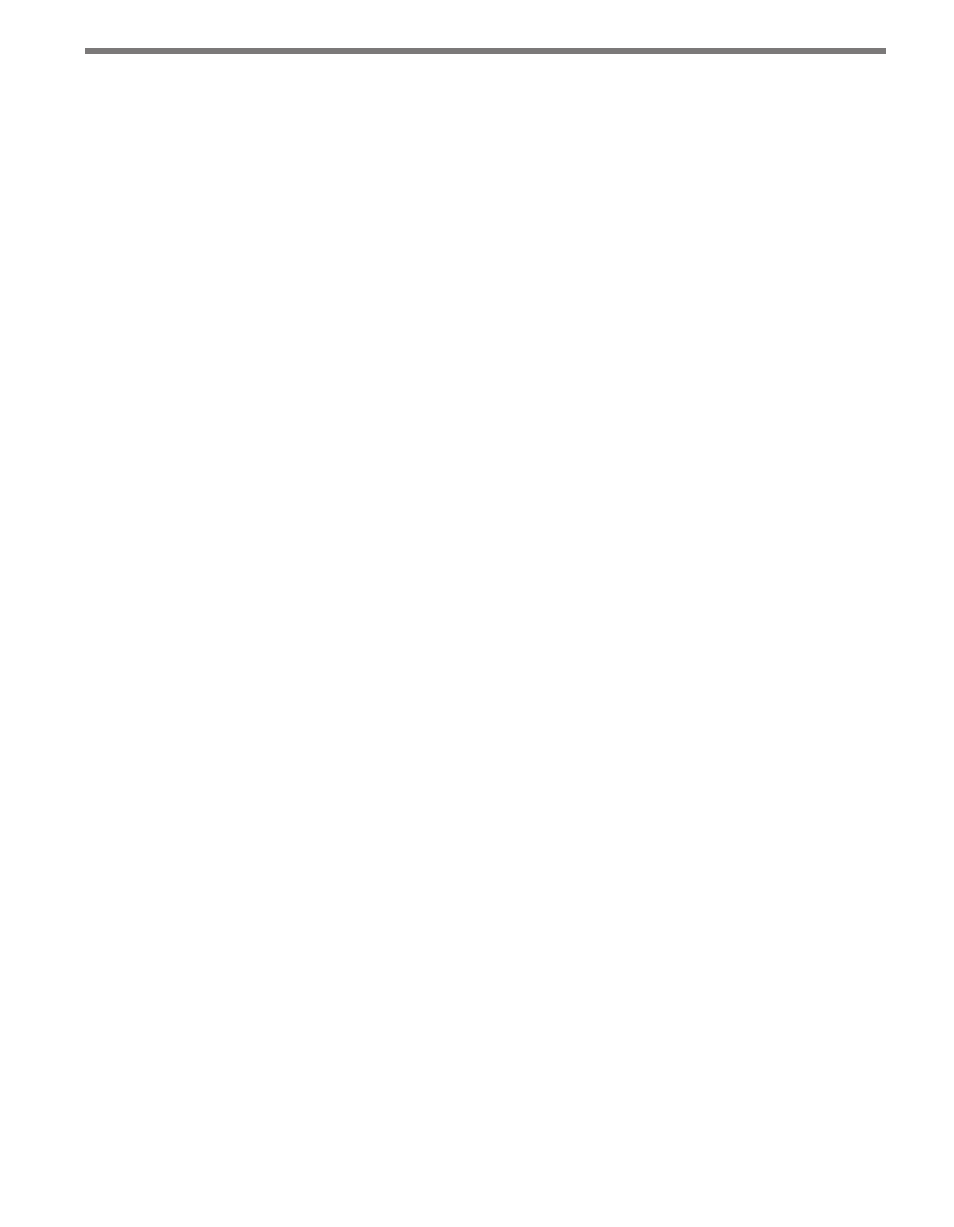
64
CHAPTER 6 • LANE SETUP
Because new roads are initially drawn with an upper shoulder line, a centerline and a lower
shoulder line, you will usually need to adjust your road to the desired width using the Ad-
just Lanes function.
To remove an entire road, including all lanes, click on the Remove Roads button and click
on the road you wish to remove.
Construct and Remove Barriers
Constructing a barrier or median is essentially the act of dividing a single road into two
separate roads. SmartSensor Manager defines a barrier or median as two adjacent shoulder
lines or two shoulder lines with only background (khaki-colored) areas in between them.
To construct a barrier or median, click on the Construct Barriers button and move the
cursor to the paved area where you want to insert the barrier. When the cursor changes
from an arrow to a hand, click and the barrier will appear.
Initially, the new barrier is only two shoulder lines wide. To widen the barrier, use the Ad-
just Lanes feature as explained earlier.
You may also remove a barrier, or convert two roads into a single road, by clicking on the
Remove Barrier button and selecting the barrier you wish to delete.
Reverse Direction
Once the configuration process has been completed, you will notice that SmartSensor
Manager shows all detected vehicles moving in the same direction. The Reverse Direction
button enables you to change the direction of travel depicted in SmartSensor Manager so
that each lane reflects the actual direction traveled by detected vehicles.
To do this, click the Reverse Direction button and move the cursor over the lane you wish
to change. Once the cursor is in place, the cursor will again change from an arrow to a hand
and a tiny arrow will appear below the hand to indicate the current direction of that lane
(see Figure 6.4).
