7 – troubleshooting – Teac US-366 User Manual
Page 29
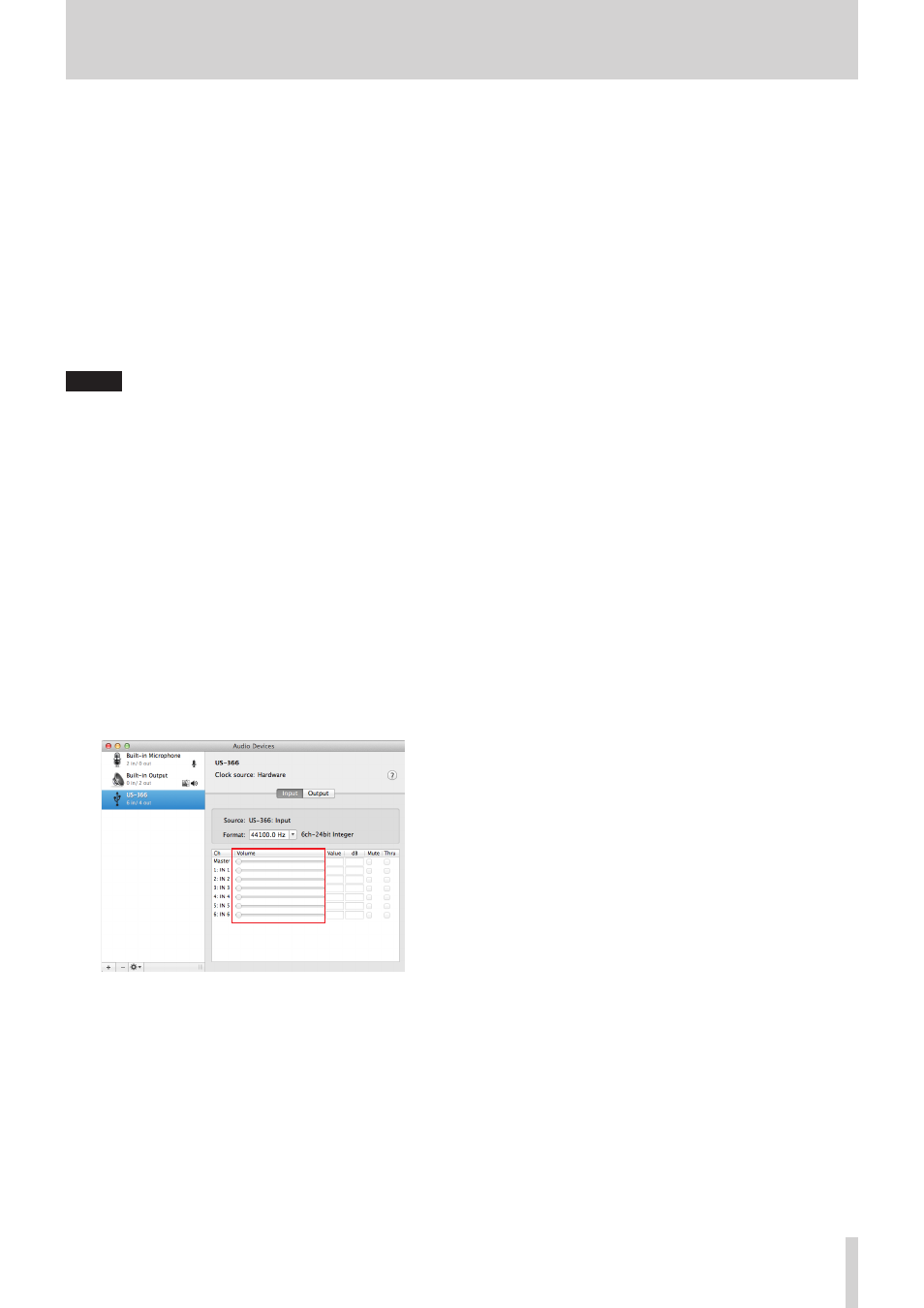
TASCAM US-366
29
7 – Troubleshooting
4. On the “Visual Effects” tab in the “Performance
Options” window, select Adjust for “best
performance”.
Windows XP
1. Right-click “My Computer” and select
“Properties”.
2. Click the “Advanced” tab.
3. Click “Settings” in the “Performance” section.
4. On the “Performance Option” screen, select
the Adjust for “Best Performance option”.
Mac OS X
1. Select “System Preferences…” from the Apple
menu, and open the Energy Saver pane.
2. Set “Computer sleep” to “Never”.
3. Set “Display sleep” to “Never”.
NOTE
Depending on the Mac OS version and model these settings
might not be available.
8
The volume is not right.
Mixer functions might be affecting the volume. Check the
settings on the “MIXER” page of the Mixer Panel.
8
The sound is strange.
A built-in effect might be changing the sound. Check the
settings on the “EFFECTS” page of the Mixer Panel.
8
The volume cannot be adjusted in Audio MIDI Setup
(Mac OS).
The knobs on this unit and the controls on the MIXER page
are used to adjust this unit's input and output levels. For this
reason, adjustment of volume levels is not possible on the
Audio Devices screen of the Audio MIDI Setup utility appli-
cation for Mac.
Use the knobs on the unit and the faders on the MIXER page
to make adjustments.
8
Questions about SONAR LE
We do not provide support for SONAR LE. Please use the Help
menu in SONAR LE for instructions and other information.
8
Questions about Ableton Live Lite
We do not provide support for Ableton Live Lite. Please use the
Help menu in Ableton Live Lite for instructions and other infor-
mation.
