3 − installation, System requirements, Windows – Teac US-366 User Manual
Page 11: Mac os x, Installing the driver, Installing the driver for windows, Windows mac os x
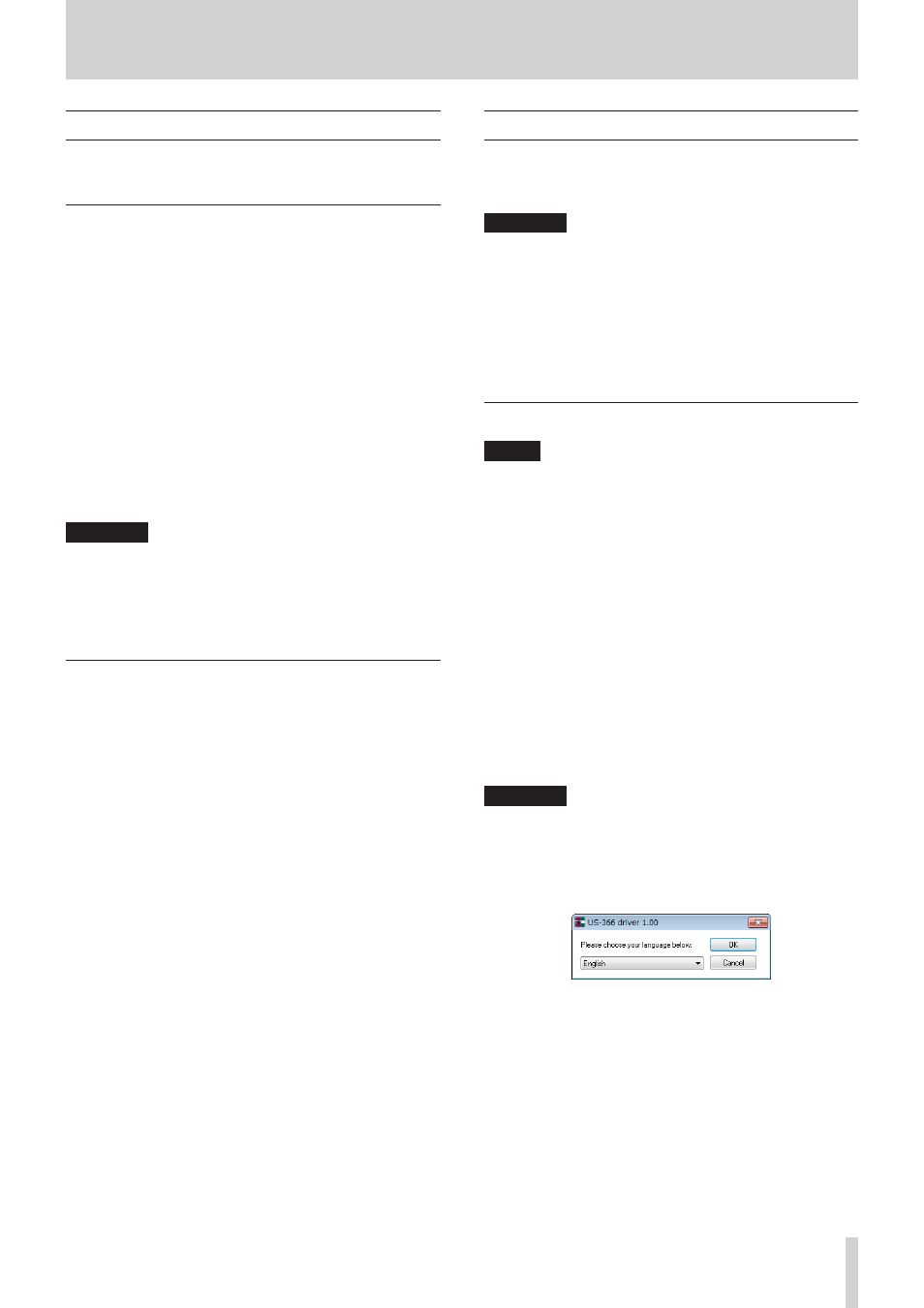
TASCAM US-366
11
3 − Installation
System requirements
See the TEAC Global Site (http://teac-global.com/) for updated
information about OS compatibility.
Windows
8
Supported operating systems
Windows 8 (including 8.1) 32-bit
Windows 8 (including 8.1) 64-bit
Windows 7 32-bit SP1 or later
Windows 7 64-bit SP1 or later
Windows XP 32-bit SP3 or later
(Windows Vista and Windows XP 64-bit are not supported.)
8
Supported computer systems
Windows compatible computer with a USB 2.0 port
8
CPU/clock speed
Dual core processor 2GHz or faster (x86)
8
Memory
2GB or more
CAUTION
Although this product has been checked for use with typical
computers that meet the above operating requirements,
we cannot guarantee that it will operate with all computers
that meet these requirements. Please be aware that even in
the same conditions, computer processing capabilities can
vary depending on differences in design and specifications.
Mac OS X
8
Supported operating systems
OS X Mavericks (10.9 or later)
OS X Mountain Lion (10.8 or later)
OS X Lion (10.7 or later)
OS X Snow Leopard (10.6.8 or later)
8
Supported computer systems
Apple Macintosh computer with a USB 2.0 port
8
CPU/clock speed
Dual core processor 2GHz or faster (x86)
8
Memory
2GB or more
Installing the driver
A driver must be installed on the computer to use this unit.
Download the latest driver for the operating system you are
using from the TEAC Global Site (http://teac-global.com/).
CAUTION
• Since digital audio signal processing puts a fairly heavy
load on the computer, the operation of other applications,
particularly graphic-intensive applications and Internet
tools, could cause processing to fall behind. Do not run other
applications when using audio applications.
• Restarting the computer might be necessary after instal-
lation or uninstallation completes. Save your data and
conduct other necessary steps in other applications before
quitting them.
Installing the driver for Windows
NOTE
• Install the driver on the computer before connecting the unit
to it with the USB cable.
If you already connected the USB cable, and the Found New
Hardware Wizard launched, cancel and quit the wizard and
disconnect the USB cable.
• When installing the driver, a warning might appear with a
message such as, “The software you are installing for the
hardware has not passed Windows Logo testing to verify its
compatibility with Windows.” If this message appears, click
“Continue Anyway” to proceed with the installation.
8
Driver installation procedures
1. Download the latest driver for the operating system you are
using from the TEAC Global Site (http://teac-global.com/)
and save it on the computer to be used with the unit.
2. Open the saved driver (zip file) on, for example, the
computer desktop.
3. Double-click the “setup.cmd” file in the folder that was
created when you opened the zip file.
CAUTION
If you open a zip file without decompressing it and double-
click the “setup.cmd” file in the folder that opens, instal-
lation will not start. Right-click the zip file and, for example,
select “Extract All…” to decompress it and then try again.
4. When the language selection screen (below) appears, select
the language you prefer and then click the “OK” button.
