Improving computer performance, Frequently asked installation questions and, Answers (faq) – Teac US-366 User Manual
Page 14: 3 − installation
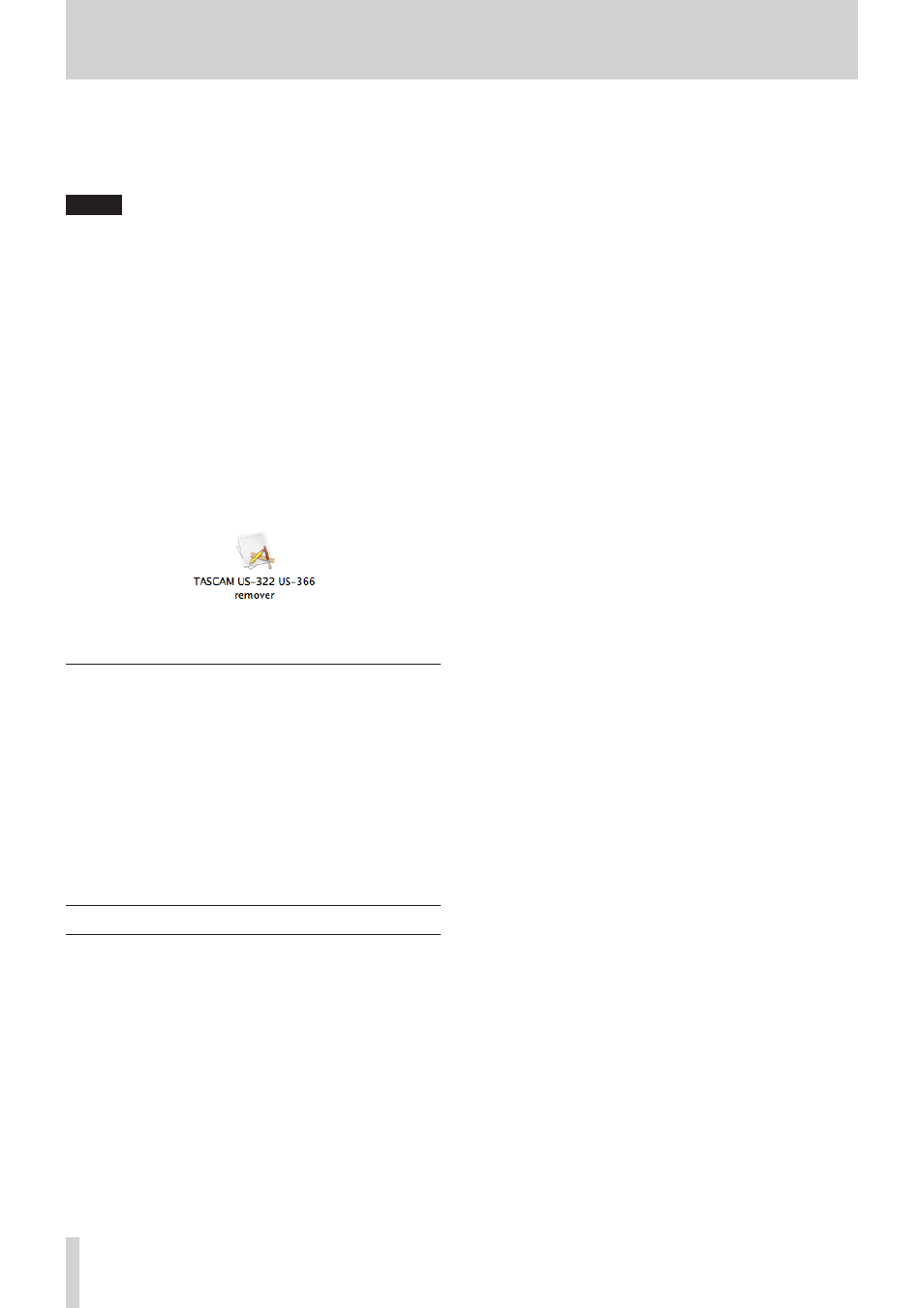
14
TASCAM US-366
3 − Installation
Uninstalling from the Windows “Programs and
Features” Control Panel
1. From the Windows Start menu, select and open the Control
Panel.
NOTE
In Windows 8, to open the Control Panel, right-click the
Start screen and click the “All apps” button (or x button in
Windows 8.1) that appears at the bottom right of the screen,
and then click the Control Panel item.
2. When “View by:” is set to “Category” ("Category View”
in Windows XP), click “Uninstall a program” under the
“Programs” item.
When “View by:” is set to “Large icons” or “Small icons”
("Classic View” in Windows XP), click “Programs and Features”.
3. Double-click “US-366 driver” in the list.
4. Then, follow the instructions that appear on the screen.
8
Mac OS X
1. Double-click the “TASCAM_US-322_US-366_Driver_X.
XX.dmg” disk image file that was used during installation,
and double-click “TASCAM US-322 US-366 remover” inside
the folder.
2. Follow the instructions on the screen for the remaining
procedure.
Frequently asked installation questions and
answers (FAQ)
Windows driver installation
Q: When I connect the unit to a computer, the Windows
Hardware Wizard appears and I cannot install the driver. Am I
making a mistake during the installation procedures?
A: Close the Windows “Hardware Wizard” and disconnect the
unit. You must install the driver before connecting this unit.
Download the driver from the TEAC Global Site (http://teac-
global.com/), and uncompress the zip archive. Then, execute
“setup.cmd” and follow the instructions on screen.
Improving computer performance
In this manual, we will offer only the following basic tip to
improve performance when using this unit.
• Do not run other applications.
Processing digital audio places a considerable load on your
computer. You probably use the computer for applica-
tions other than audio, but we recommend that you avoid
running them when using audio programs. This means that
if you are running other applications (especially ones that
are graphics-intensive or that use Internet tools) at the same
time as an audio application, processing may not be able to
keep up the audio data.
