5 – song management, Partitions and songs, Selecting the active partition – Teac DP-008EX User Manual
Page 37
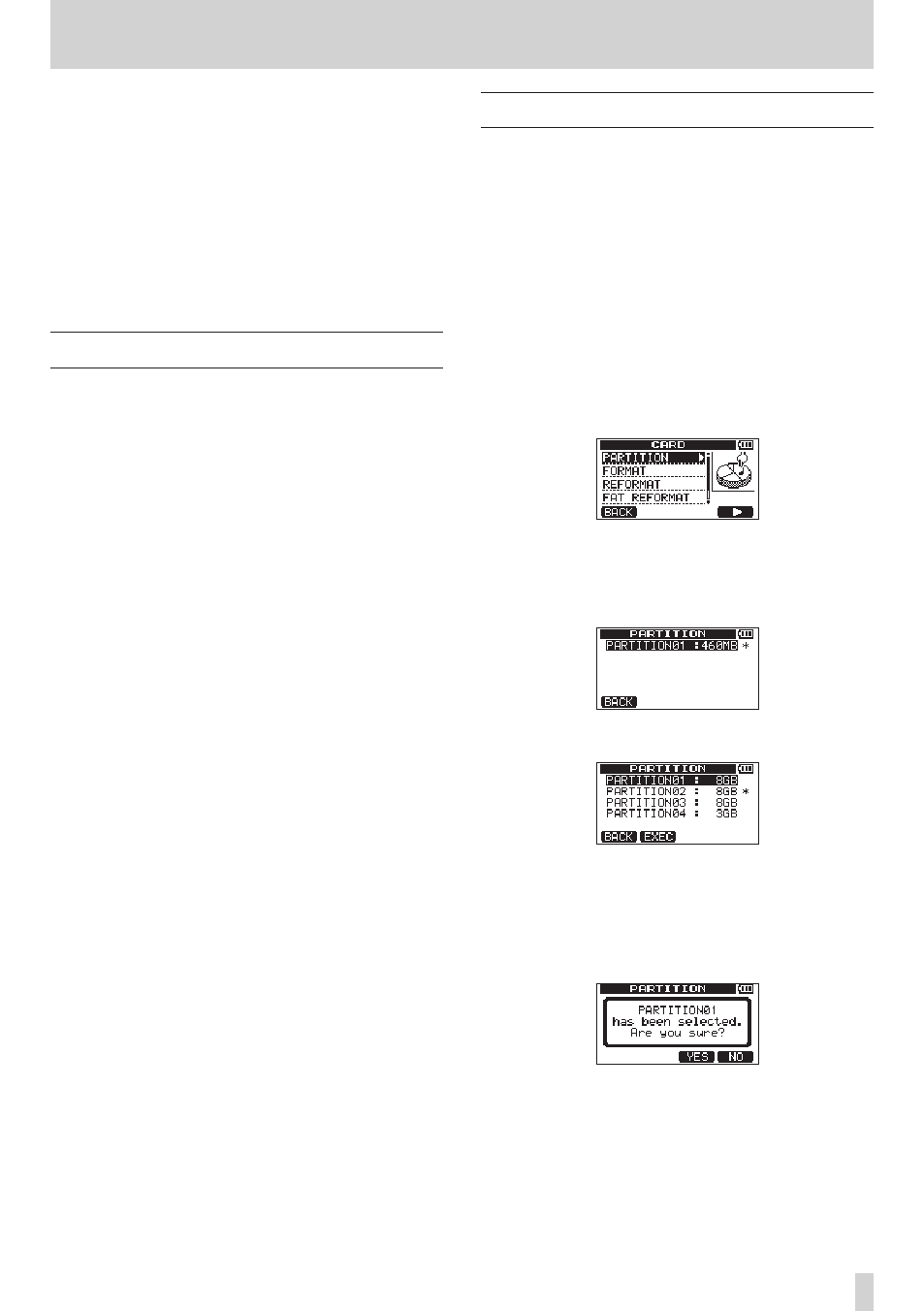
TASCAM DP-008EX
37
5 – Song Management
This unit manages data in units called “songs”.
Ordinarily, each real song is one “song” unit. The first
step when using this recorder is to load the song that
you want. (You can load an existing song or create a
new song.)
The recorded multitrack (TRACK 1–8) and stereo
master track are saved in each song.
This chapter starts with an explanation of the two
types of SD card partitions, and then covers basic
operations, including song loading and creation, as
well as various song management functions.
Partitions and songs
This unit uses SD cards to record songs. SD cards
formatted by the unit are divided into two (or more)
partitions.
This unit uses an “MTR partition” to store song data
and a “FAT partition” that can be read by computers.
SD cards with high capacities might be formatted
with multiple MTR partitions.
When you want to record, playback or edit a song,
select an MTR partition to make it the active partition
and load a song on it or create a new song.
Selecting the active partition
If you want to use a file that is on a partition other
than the currently active partition in order to load an
existing song or create a new song on it, you must
change the partition.
Follow these steps to select a partition on an SD card
that has multiple MTR partitions.
1. When the recorder is stopped, press the MENU
button to open the
MENU
screen.
2. Use the DATA wheel to select (highlight) the
CARD
item, and press the F4 [t] button to open
the
CARD
menu screen.
3. Use the DATA wheel to select (highlight) the
PARTITION
item, and press the F4 [t] button to
open the
PARTITION
screen.
This screen shows a list of the MTR partitions.
The active partition is shown with an asterisk (*)
on the right side. The sizes of the MTR partitions
are shown (not available space).
SD card with one MTR partition
SD card with multiple MTR partitions
4. Use the DATA wheel to select the desired
partition, and press the F2 [EXEC] button.
Are you sure?
appears as a confirmation
pop-up message.
5. Press the F3 [YES] button.
The unit saves the current song before changing
partitions. It then loads the last used song on that
partition.
