Macos 8.6, 8 – other applications – Teac US-122 User Manual
Page 27
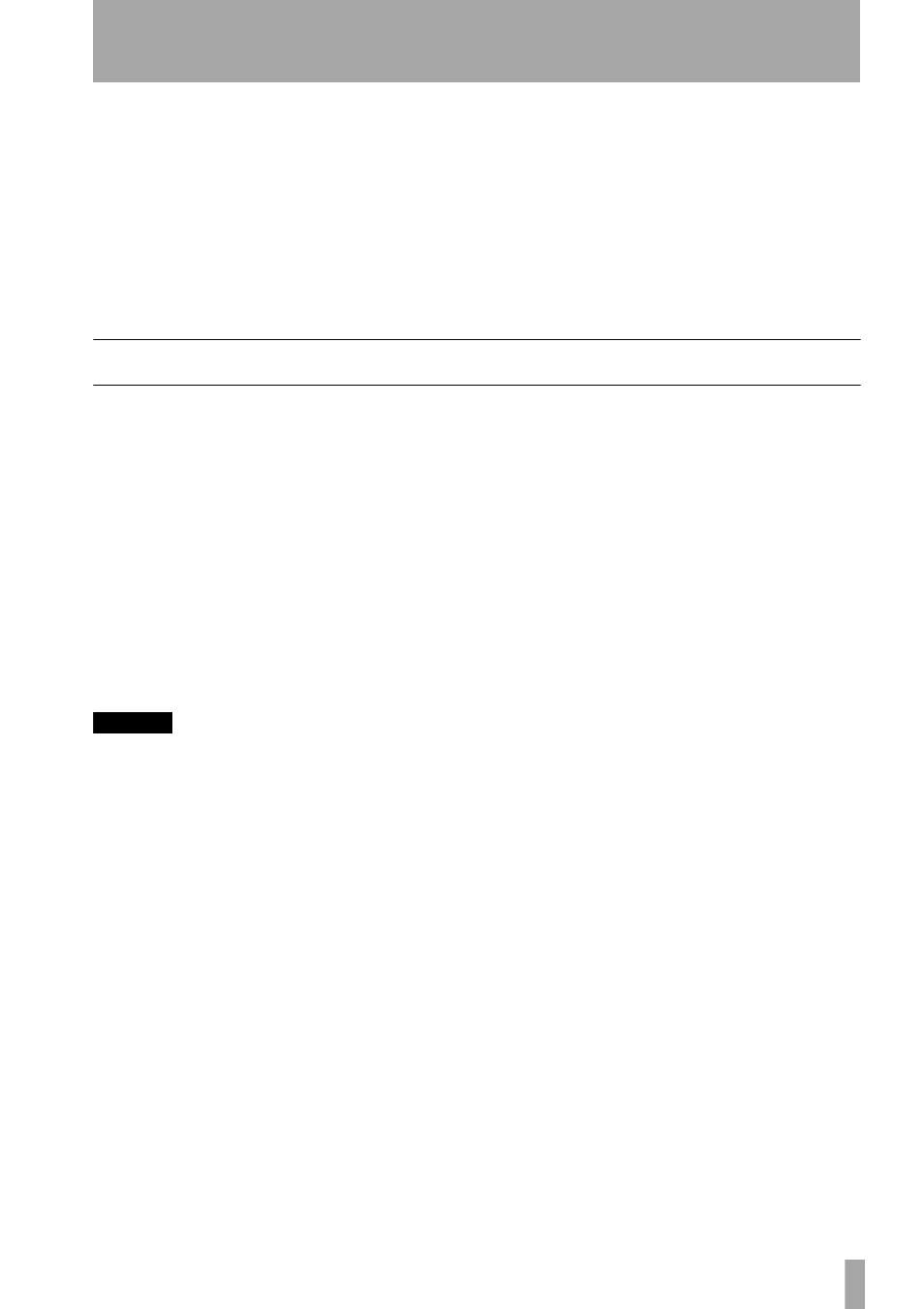
8 – Other Applications
TASCAM US-122 —
27
When an application is using the Sound
Manager inputs, this
Input Source
field
is grayed out, displaying the current
inputs but preventing you from changing
them here. You can still change the input
pair without quitting your program, how-
ever. To do this, bring up the US-122
control panel and go to the System tab.
You will find a selection there labeled
Sound Manager Input
. Here you can
change the input pair at any time, even
when an audio program is active. The
grayed out
Input Source
field in the
Sound
control panel
Input
section will
display any input changes you make.
MacOS 8.6
The
Monitors and Sound
control panel
in MacOS 8.6 has a
Sound
section. It
displays the currently selected Sound
Manager output and lets you select
among several
Built In
input sources. It
cannot be used to select the US-122 as
the Sound Manger input or output.
The
Sound
control panel has a selection
line at the top to let you choose among
Alert Sound
,
Sound In
,
Sound Out
, and
Volume
windows.
NOTE
If your Sound control panel does not have
all these options, you should use the alter-
native Sound control panel found in Apple
Extras/Sound Control Panel.) With Output
selected, you can choose
US-122
as the
Sound Manager output. Since the US-122
has its own output volume control, its
slider under
Volume
in this control panel is
only used to enable or mute the US-122
output.
Under
Sound In
you can select the
US-
122
instead of the Mac’s Built-in
sources. You can also do this under the
US-122 control panel’s
System
tab.
There you will find a field labeled
Sound
Manager Input
. You can change this set-
ting at any time, even while a program is
using the Sound Manager I/O.
