Recording your tracks, 7 – a sample recording session in cubasis – Teac US-122 User Manual
Page 24
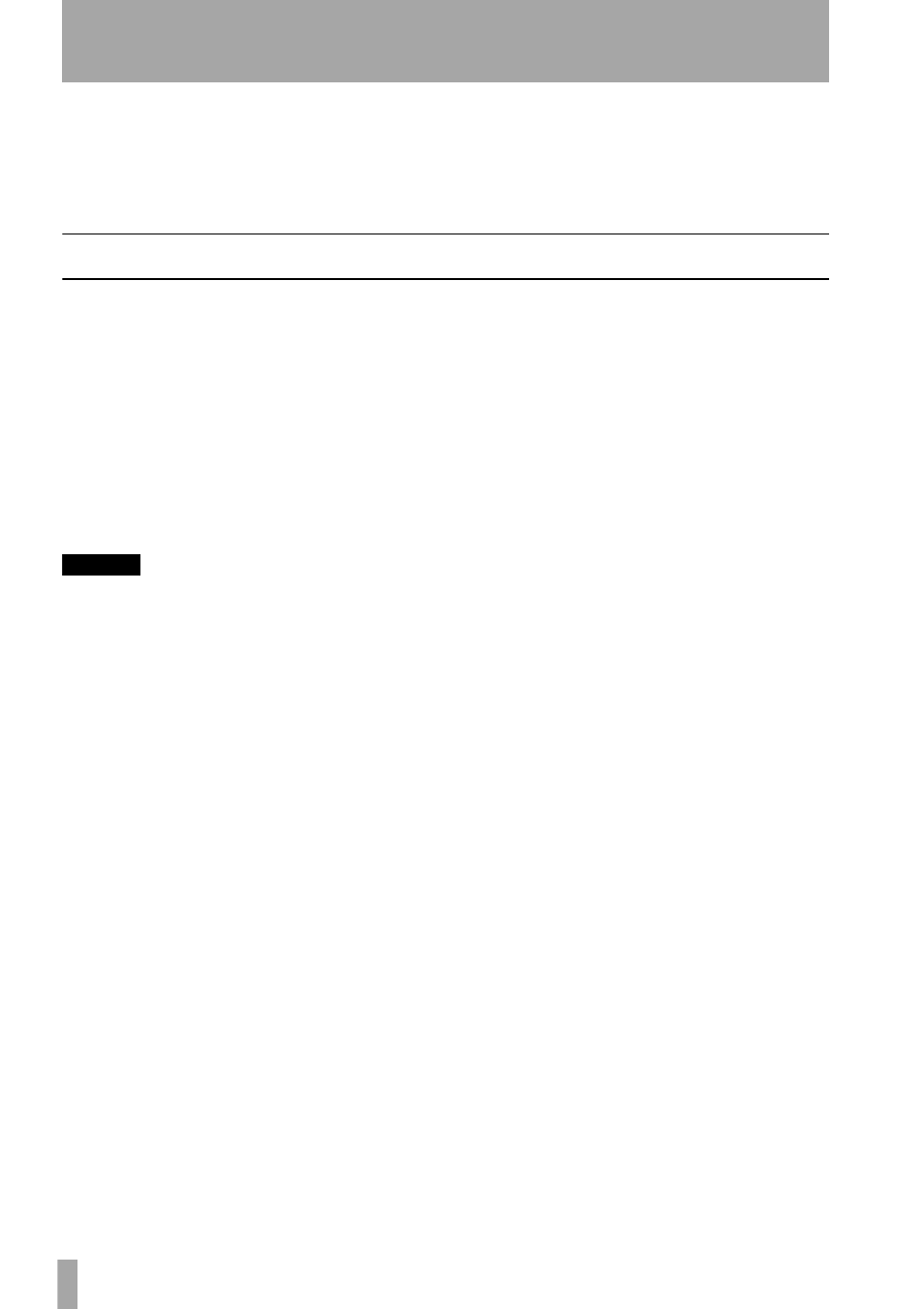
7 – A Sample Recording Session in Cubasis
24
— TASCAM US-122
in the
Options/MIDI Setup
menu. For
more information on setting up VST’s
very sophisticated MIDI functions,
please refer to the VST manual.
Connect your audio sources to the US-
122. Connect an analog source via the
XLR or 1/4” inputs.
Recording Your Tracks
In Cubasis, choose the input(s) you wish
to enable on the US-122. In the
Audio
menu, select
Input
, and click on the input
pair on the US-122. The green Input
icons will light in VST’s Input window
for active inputs.
Select the Audio track(s) to record to by
highlighting that track in the
Arrange
window.
NOTE
If this is the first track recorded in a given
project, Cubasis will probably respond with
a dialog box asking you for a path to save
the audio files. It is highly recommended
that you create a unique folder for each
song or project, as audio.WAV files can
accumulate very quickly on your hard disk,
and keeping them organized can get pretty
complicated.
Once you’ve enabled your tracks, you’ll
want to monitor audio through them to
set your levels. Open Cubasis’
Monitor
Mixer
(
Audio/Monitor
menu), and make
certain you’ve assigned your channel
inputs and enabled them. You should see
audio signal on those channels’ meters
(assuming you’re sending signal from
your source).
If your input signal is too high, the
OL
LED will glow steadily red. If the signal
level is too low, you might only see a
flicker, or nothing at all, on the
SIGNAL
LED.
You can regulate the input level of the
input source in several ways. First, make
sure that the signal you’re sending to the
US-122 is within a reasonable range - it
should illuminate the green
SIGNAL
LED, but the red
OL
LED should only
flicker occasionally. You can then fine
adjust the level with the input level con-
trols for the selected channel(s).
On Cubasis’ Transport Bar, you can
enable the recording to drop in or out of
Record based on the locate points you’ve
set. If you do not wish to enable this
function, make certain the buttons for
drop in and drop out are not enabled.
Press the
RECORD
button on the screen.
If you’ve got the metronome’s Count-off
function enabled, you’ll hear a one or
two bar countoff, and then the program
will enter Record mode. It will stop
recording when it reaches the drop out
point, or if none is enabled, when you hit
the
STOP
button.
Cubasis will now create a display of the
track(s) you’ve just recorded. This can
take a few seconds to a few minutes,
depending on how long the recorded
tracks are and how many there are.
You’ll then see the tracks appear in your
arrange window.
