5 - the us-122 control panel, Buffer size adjustment, 5 the us-122 control panel – Teac US-122 User Manual
Page 18: 5 – the us-122 control panel, Main page
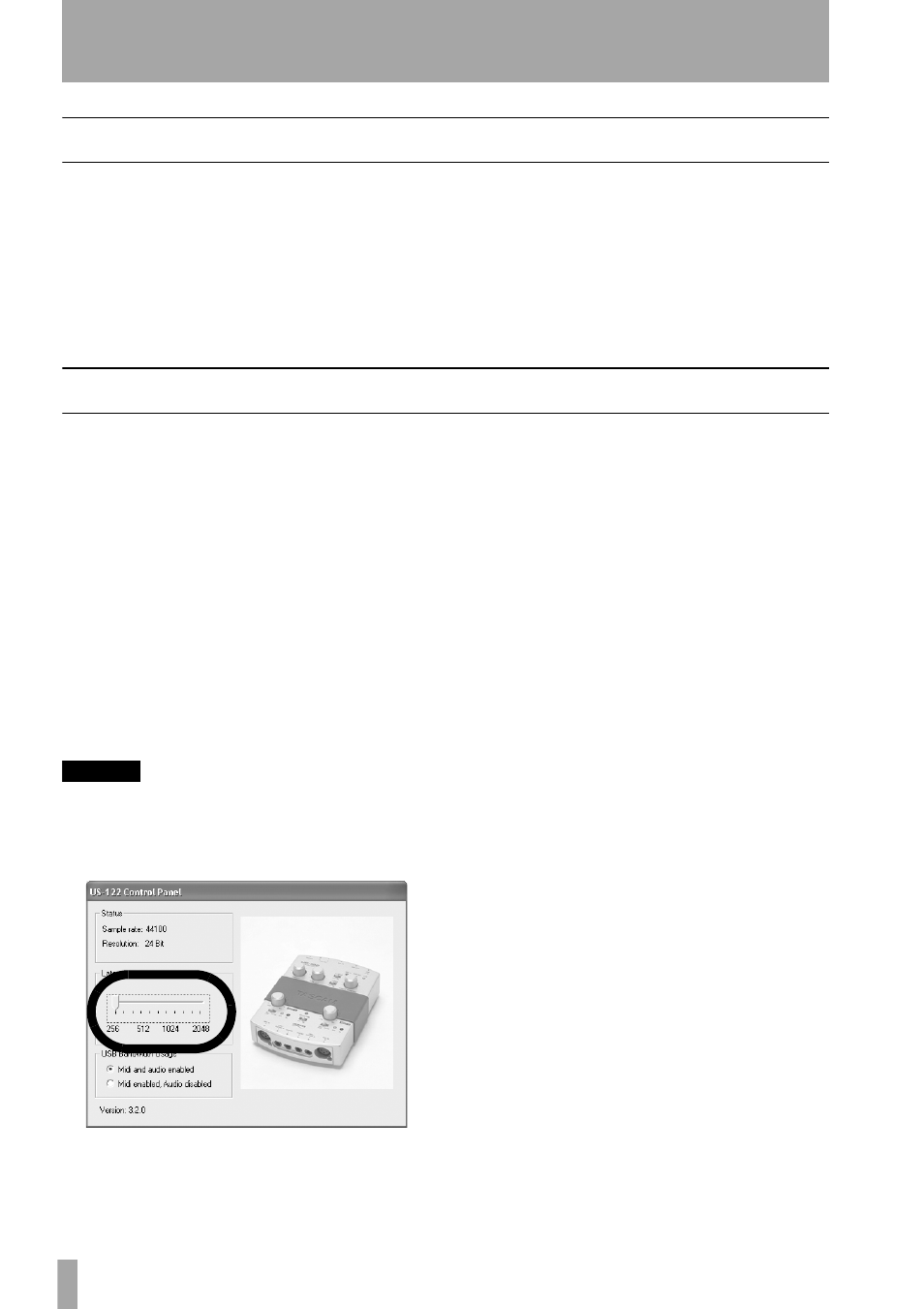
18
— TASCAM US-122
5 – The US-122 Control Panel
Main Page
The following description applies to both
the Windows and Mac OS versions of
the US-122 Control Panel program. You
access the Control Panel at the following
locations:
• Windows:
Control Panel
• Mac OS (pre-X):
Control Panel
• Mac OS X:
/Applications/
In the Control Panel’s main page, you
can specify a number of the US-122
options.
Buffer Size Adjustment
The US-122 driver temporarily stores
input and output audio samples in buff-
ers. Larger buffers provide more safety
against other system activities interrupt-
ing the audio and producing clicks, pops
or other audible artifacts. Smaller buffers
provide lower latency when using the
computer to send input audio to output
channels in order to monitor the input.
The driver lets you select which buffer
size works best for your computer and
audio application.
NOTE
This adjustment does not affect the latency
of the US-122’s hardware input monitor,
which is always less than 1.5 ms.
To adjust the buffer size, run the US-122
Control Panel. The
Latency
slider lets
you change the buffer size from a mini-
mum of 256 samples (128 samples on
the Mac) to a maximum of 2048 sam-
ples. All audio programs that use the US-
122 must quit before a new audio latency
setting takes effect.
This slider is marked
Audio Safety
Buffer
under OS X, and is calibrated in
milliseconds, rather than samples.
Using Cubase VST at 44.1 kHz sampling
rate, a 256 sample buffer size gives
approximately. 12 ms of monitoring
latency, while a 2048 sample buffer gives
approximately 43 ms latency.
