Asio 2 direct monitoring, 6 – interfacing with your audio software – Teac US-122 User Manual
Page 22
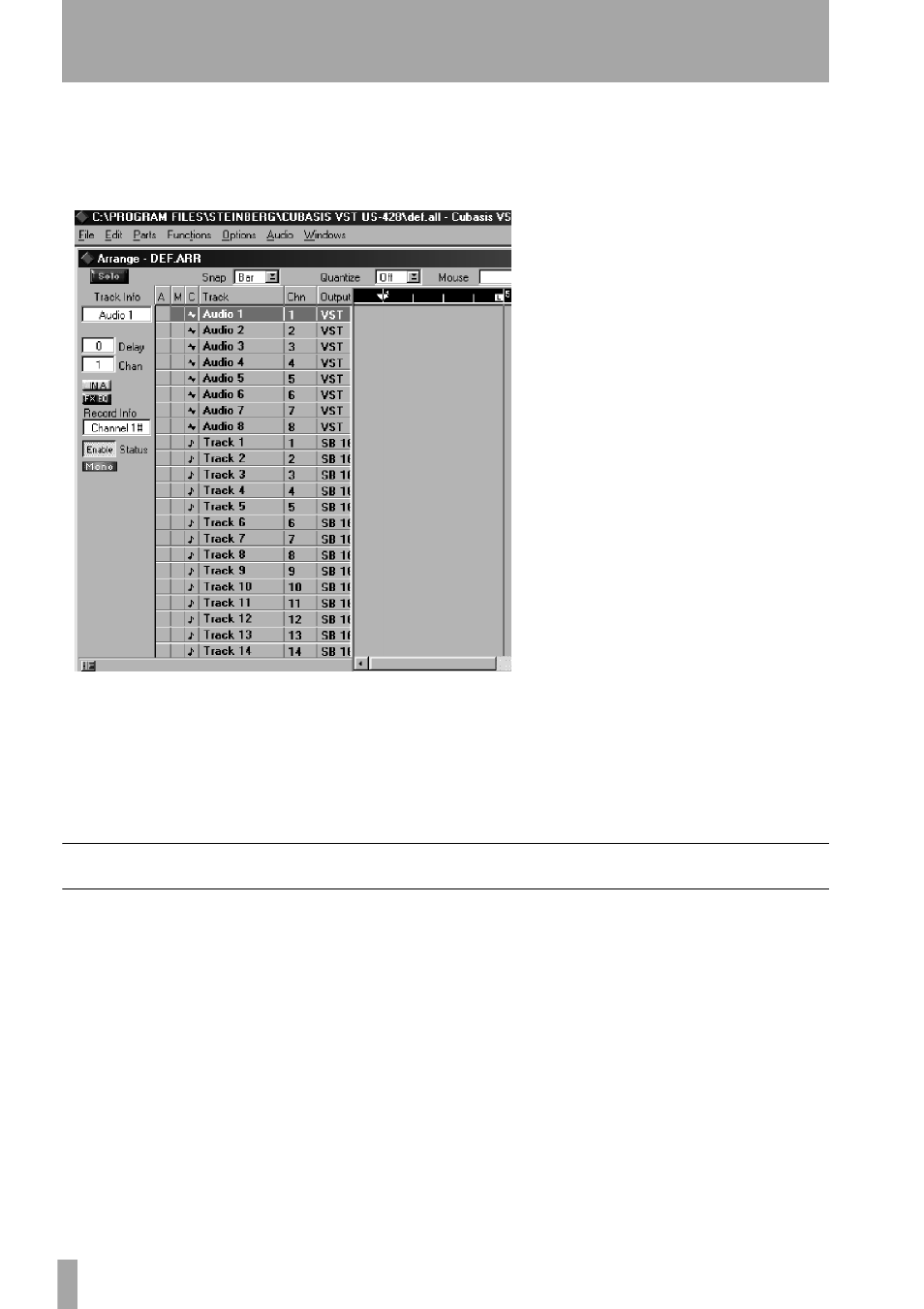
6 – Interfacing with your Audio Software
22
— TASCAM US-122
Highlight a track in the arrange window,
and that track will automatically be
record enabled.
Verify that the drop-in and drop-out fea-
tures in Cubasis (on the transport bar)
are not enabled (or if so, that they are
enabled at the desired locate points).
Press the
RECORD
button on the screen.
Cubasis will issue a one or two bar
count-in (depending on what’s set in
Cubasis’
Metronome
preferences
menu), then commence recording.
ASIO 2 Direct Monitoring
Some audio programs that can use ASIO
2 for audio input and output, such as
Steinberg’s Cubase VST, support a fea-
ture called “Direct Monitoring”. This
lets the program’s user interface control
hardware input-to-output monitoring
paths. Without Direct Monitoring
enabled, the latency is controlled by your
buffer size setting (see "The US-122
Control Panel" on page 18) and your
program can add effects such as reverb
and EQ in both the monitor and record
paths. With Direct Monitoring enabled
the latency is ultra-low (less than 1.5ms),
but you can’t hear effects in the monitor
path (although they will be recorded if
enabled).
To enable Direct Monitoring in Cubase
VST, open the
Audio Control Panel
. In
the
Monitoring
section of the window,
check
ASIO Direct Monitor
. (You also
need either
Record Enable Type
or
Tape
Type
monitoring enabled.)
